Alarm clock – Samsung SPH-M910ZIASPR User Manual
Page 120
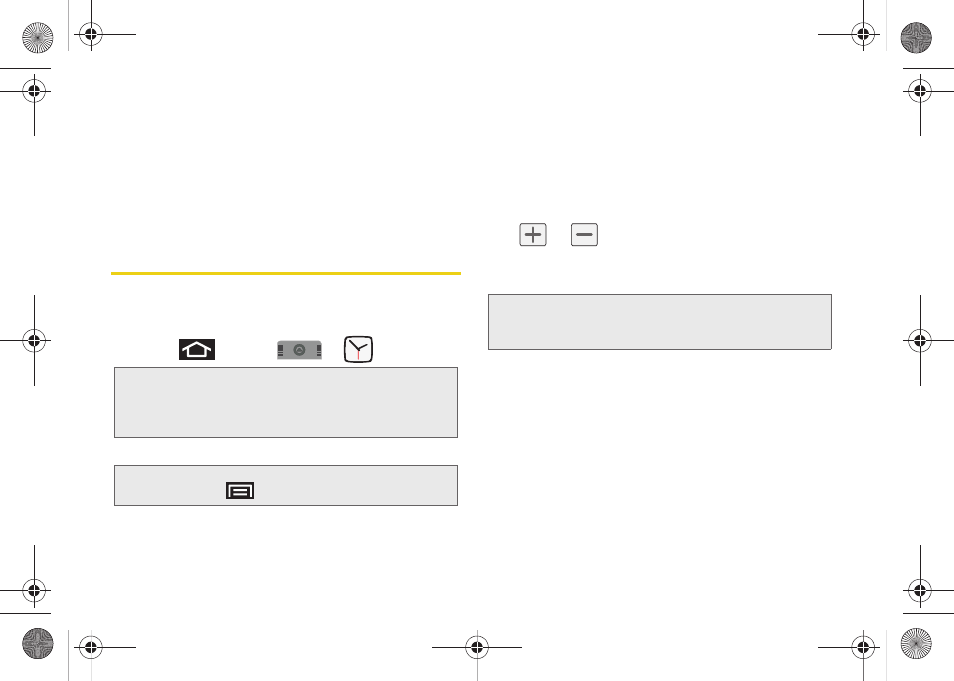
106
2.
Tap the onscreen text field and enter your desired
text using either the QWERTY keyboard or virtual
keypad.
3.
Adjust the paper color by tapping one of the five
available colors.
4.
Tap
Save
to store the new memo.
Alarm Clock
Your device comes with a built-in alarm clock that has
multiple alarm capabilities. There is no limit to the
number of alarm events you can create.
1.
Press
and tap
>
.
2.
Tap the time field of a default alarm event.
Ⅲ
Activate the alarm by tapping its adjacent field
and placing a checkmark next to the select alarm
event.
3.
Tap the
Time
field to begin adjustment of the alarm
time.
Ⅲ
Adjust the hour and minute by tapping either
or
.
Ⅲ
Tap the
am
or
pm
button to change the value.
Ⅲ
Tap
Set
when finished.
4.
Tap
Ringtone
to select an audio ringtone that will
sound with the alarm.
Ⅲ
Tap a ringtone to hear an audio sample.
Ⅲ
Tap
OK
to accept the ringtone assignment.
5.
Tap
Vibrate
to add a vibration feature to the alarm.
Note:
Upon your first launch of the Alarm Clock application,
three alarm presets are set up by default and ready for
you to customize. These alarms are turned off by
default.
Note:
A new alarm can also be created from the Alarm page
by pressing
> Add alarm
.
Note:
The number of hours and minutes left before the alarm
goes off is briefly displayed onscreen after you set the
new alarm time.
SPH-M910.book Page 106 Monday, June 14, 2010 1:08 PM
