In-call options – Samsung SPH-M910ZIASPR User Manual
Page 60
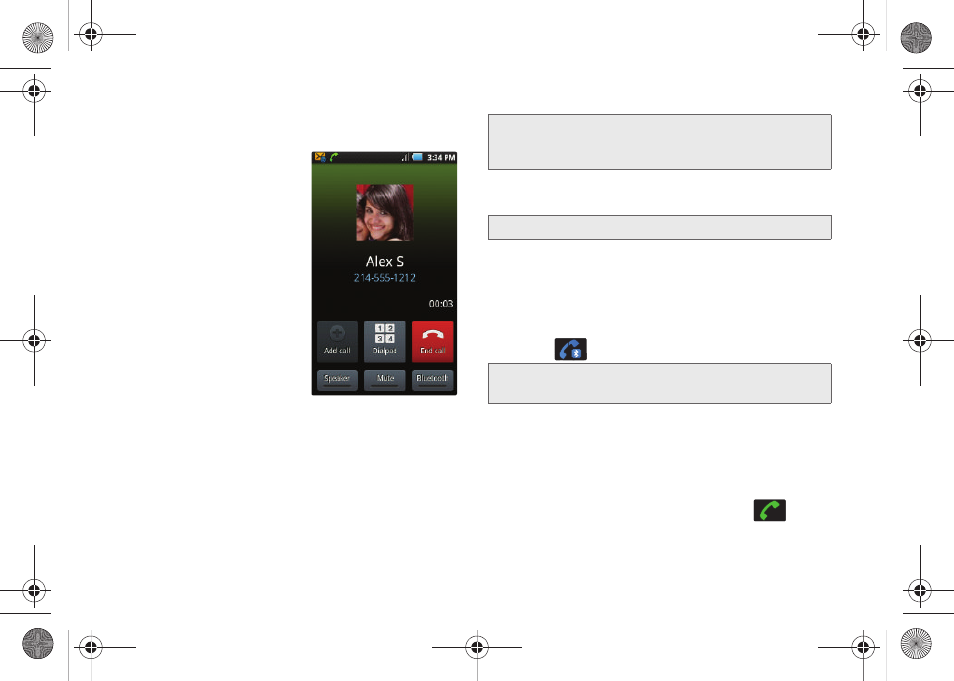
46
In-Call Options
Once you initiate a call, you
will see six onscreen options.
To select an option, tap the
corresponding option.
ⅷ
Add call
tap to initiate a
3-way call (page 148). This
can take up to 20 seconds
to become available.
ⅷ
Merge
to join two currently
active calls (conference).
ⅷ
Dialpad/Hide
to toggle the
appearance of the onscreen
dialpad.
ⅷ
End call
to end the current call.
ⅷ
Speaker
to route the device’s audio through the
speaker (
On
) or through the earpiece (
Off
).
ᮣ
Activate
Speaker
to route the device’s audio
through the speaker. (You can adjust the speaker
volume using the volume keys.)
ᮣ
Deactivate
Speaker
to use the device’s earpiece.
ⅷ
Mute
to mute the microphone during an active call.
Tap again to unmute the microphone.
ⅷ
Headset
to route the device’s audio through the
connected Bluetooth headset (
On
) or through the
speaker (
Off
). See “2I. Bluetooth” on page 129.
Ⅲ
When the call is routed to a Bluetooth headset,
the current call area shows the
Bluetooth
call
icon (
).
●
To route the current call back to the device,
tap Headset to temporarily use the device. Tap
it again to route the call back to the connected
Bluetooth headset.
Ⅲ
When turned off, the call is routed through either
the earpiece or speaker and shows (
).
WARNING:
Because of higher volume levels, do not place
the device near your ear during speakerphone
use.
Note:
If Mute is activated, the speaker mode is deactivated.
Note:
The Headset button is activated to show the current call
is routed to the connected Bluetooth headset.
SPH-M910.book Page 46 Monday, June 14, 2010 1:08 PM
