Synchronizing your corporate account – Samsung SPH-M910ZIASPR User Manual
Page 83
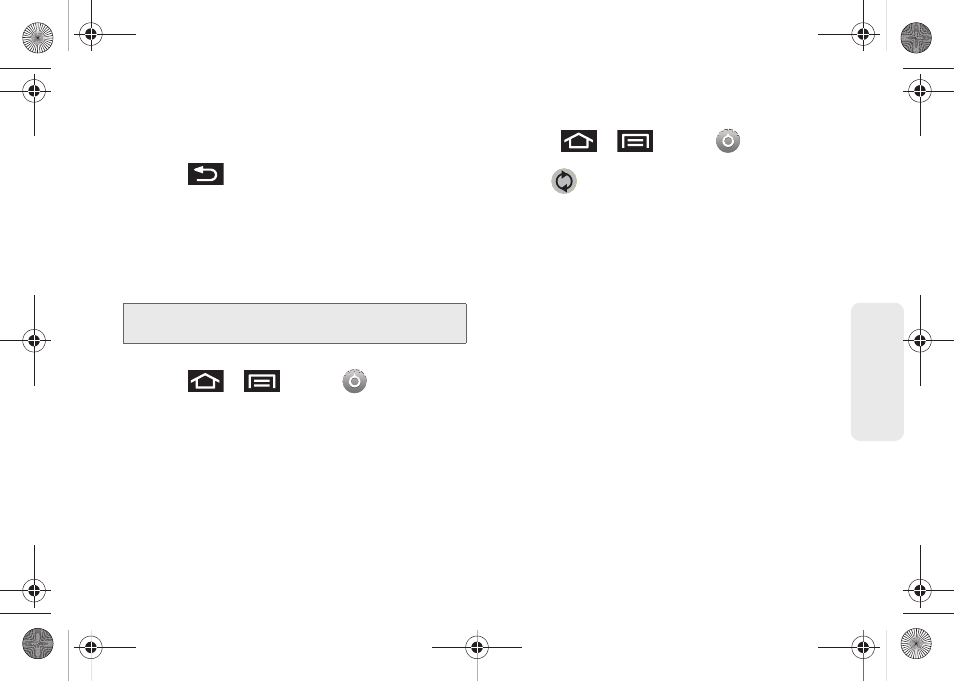
69
Settings
3.
Tap the parameters you wish to synchronize (
Sync
Contacts
,
Sync Gmail
,
Sync Calendar
). A checkmark
indicates the feature is enabled.
4.
Press
to return to the previous screen.
Synchronizing Your Corporate Account
By default, there are no Corporate Calendar events
managed by the device. These must be manually
added. See “Synchronizing Corporate Calendar
Events” on page 99.
To add a new Corporate account:
1.
Press
>
and tap
>
Accounts & sync.
2.
Tap
Add account > Corporate
.
3.
Follow the onscreen prompts to create your new
Corporate email account. See “Corporate Email
(Outlook)” on page 169.
Ⅲ
Any changes or updates to your Corporate/
Outlook account is then automatically updated to
your device.
To configure the Corporate management settings:
1.
Press
>
and tap
>
Accounts & sync.
2.
Tap
within the Corporate account field to
reveal the account’s synchronization settings
screen.
3.
Tap the parameters you wish to synchronize.
Ⅲ
Account settings
allows you to configure:
●
Account name
displays the name used by the
device to track the account.
●
Your name
displays the name used in the
From field within your outgoing emails.
●
Email check frequency
configures the
frequency which the device queries the
remote server for new email changes. Choose
from:
Automatic (Push)
,
Never
,
Every 5 minutes
,
Every 10 minutes
, E
very 15 minutes
,
Every 30
minutes
, or
Every hour
.
Note:
Once a corporate email account is created, it is
automatically added as a managed account.
SPH-M910.book Page 69 Monday, June 14, 2010 1:08 PM
