Samsung SPH-M910ZIASPR User Manual
Page 49
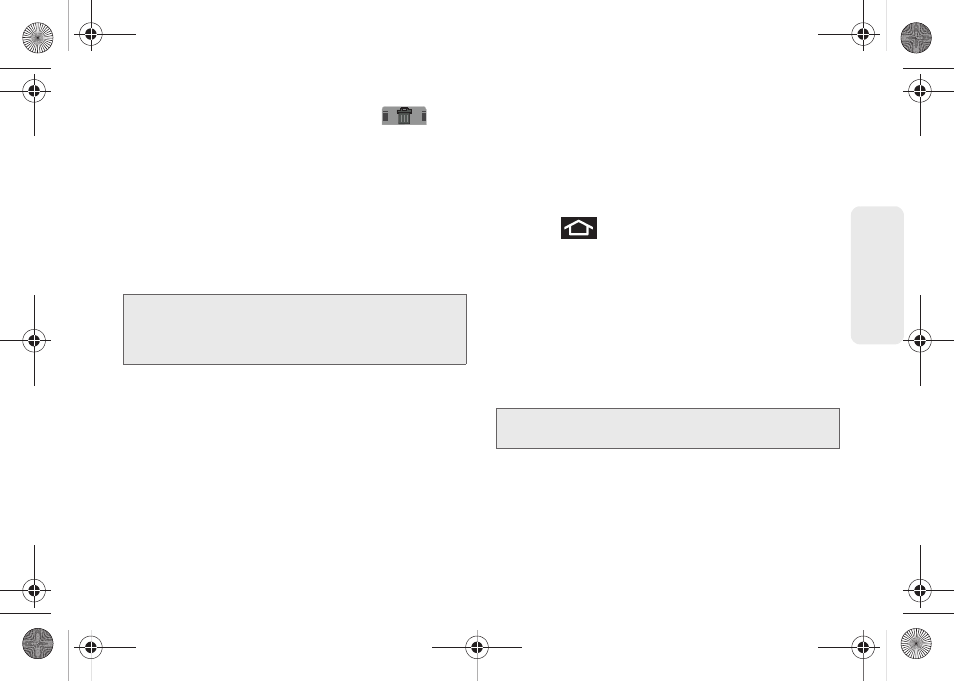
35
Dev
ice
Basics
3.
Drag the widget over the
Delete
tab (
) and
release it.
Ⅲ
As you place the Widget into the Trash, both items
turn red.
Ⅲ
This action
does not
delete the Widget, just
removes it from the current screen.
To place a Widget onto a different screen:
1.
Follow the steps to remove the Widget from the
current screen (page 34).
2.
Touch and drag across your screen to view
another available screen (there are three available
screens [1 Home and 2 Extended screens]), see
page 27.
3.
Follow the steps to add a Widget to the current
screen (page 34).
Creating and Managing Folders
Folders are located on any of the three available
screens and can contain both files (such as data and
images) and Contact information or entries.
To create a folder onscreen:
1.
Press
to activate the Home screen.
2.
Touch and hold on an empty area of the screen.
3.
From the
Add to Home
screen
window
tap
Folders
.
4.
Tap an available folder type to place it on your
current screen.
Ⅲ
Choices include
New folder
,
All contacts
,
Contacts
with phone numbers
,
Facebook Phonebook,
Received list from Bluetooth, Recent documents,
or
Starred contacts
.
Note:
A Widget cannot be dragged from a current screen to
an adjacent screen. It must first be removed from its
current location, then added back to a new current
screen.
Note:
Starred contacts are those Contact entries tagged as
very important.
SPH-M910.book Page 35 Monday, June 14, 2010 1:08 PM
