Samsung SPH-M910ZIASPR User Manual
Page 188
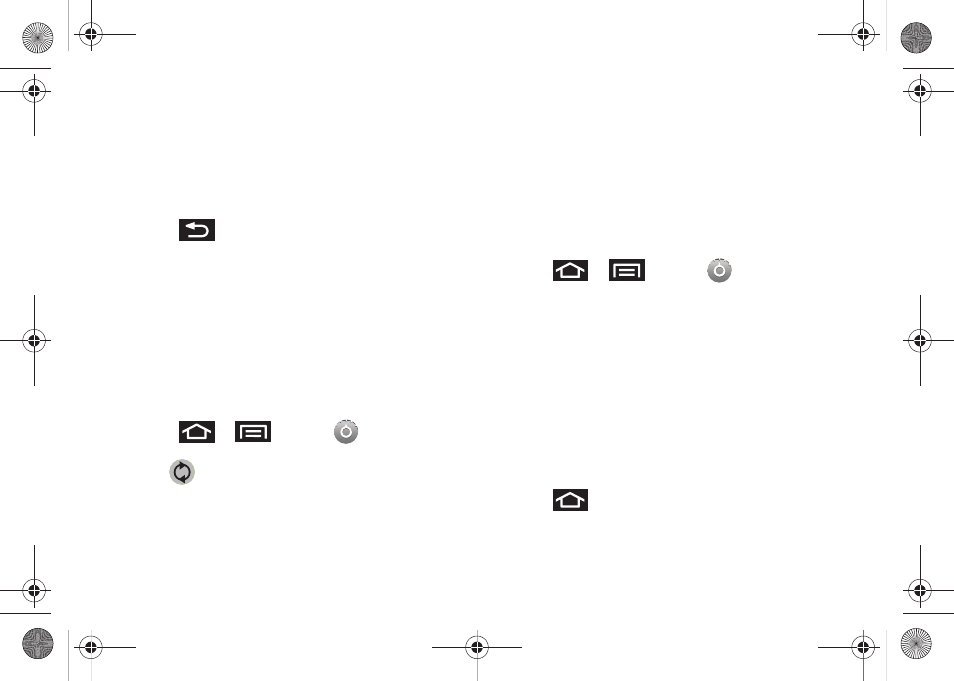
174
●
Forward with files
causes any outgoing email
replay to include any currently attached files. A
checkmark indicates the feature is enabled.
●
Signature
allows you to create an outgoing
email signature attached to new emails sent
from your device.
4.
Press
to return to the previous screen.
For more detailed Corporate email information, see
“Corporate Email (Outlook)” on page 169. For more
information on Corporate Calendar synchronizing,
Synchronizing Corporate Calendar Events (page 99).
To create a Corporate Email Signature:
This signature can differ from any current Email
signature on your local Outlook client. This signature is
applied to any outgoing emails originating on your
device.
1.
Press
>
and tap
>
Accounts & sync.
2.
Tap
within the Corporate account field to
reveal the account’s synchronization settings
screen.
3.
Scroll to the bottom of the list and tap
Signature
.
4.
Delete the current default text and enter your new
email signature.
5.
Tap
OK
to store the new signature.
Configuring Data Synchronization Settings
This feature allows you to determine which current
applications are synchronized with external server and
at what intervals.
1.
Press
>
and tap
>
Accounts & sync.
These settings can affect data
minute usage, please refer to your current data
plan for more details.
2.
Tap any of the following options:
Ⅲ
Background data
: Allows data synchronization to
occur as a background function. It allows this to
occur behind the scenes and does not affect any
current use of the device.
Ⅲ
Auto-sync
: Requires the device to maintain
synchronized with the remote server providing
data to your selected applications.
3.
Press
to store your changes and return to
the Home screen.
SPH-M910.book Page 174 Monday, June 14, 2010 1:08 PM
