Camera image settings – Samsung SPH-M910ZIASPR User Manual
Page 138
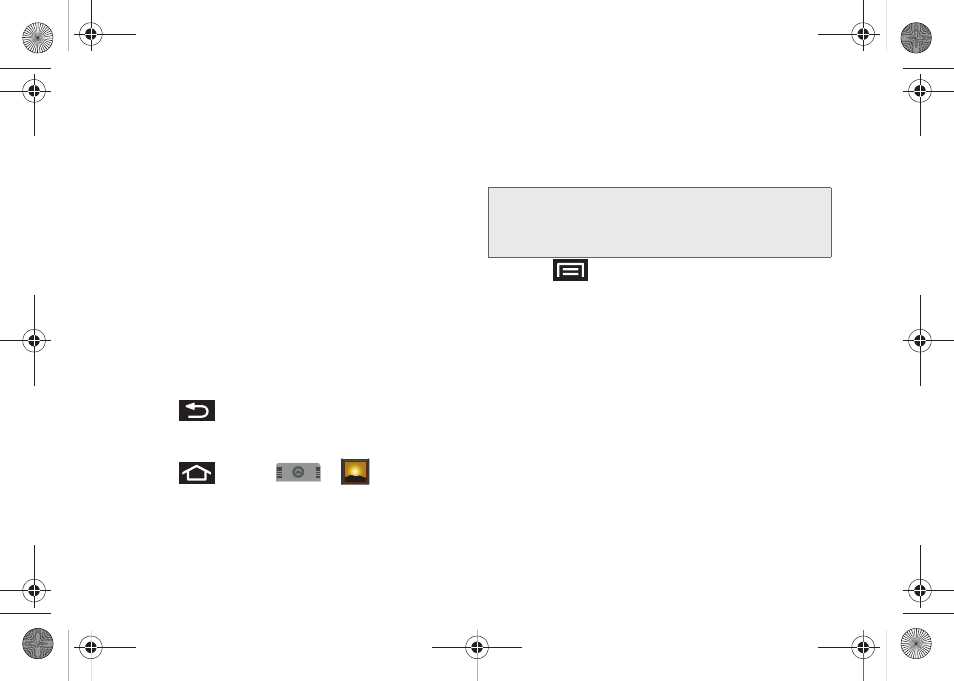
124
●
Slideshow interval
to change the length of time
each slide appears onscreen during the
slideshow. Options include:
2 seconds
(default),
3 seconds
), or
4 seconds
.
●
Slideshow transition
to change the transition
used between each image displayed
onscreen during the slideshow. Options
include:
Fade in & out
(default),
Slide left - right
,
Slide up - down
or
Random selection
.
●
Repeat slideshow
to enable the repetition of
the slideshow. Once the last image in the
current gallery is displayed, the slideshow
begins again with the first image in the list.
●
Shuffle slides
to display the slideshow images
in a random fashion and not by the order in
which they appear in the gallery.
3.
Press
to return to the previous screen.
Camera Image Settings
1.
Press
and tap
>
.
2.
From
Camera pictures
gallery, tap an image icon to
open the image.
Ⅲ
Use the zoom buttons (below the image) to zoom
in or out.
3.
Press
to display the following image menu
options:
Ⅲ
Share
to activate the picture share menu from
which you can choose to share the current image
via one of many options:
●
to attach your image to a new email
message.
●
to insert your image into your
Facebook page.
●
Gmail
to attach your image to a new Gmail
email message.
●
Messaging
to insert your image into a new
outgoing MMS message (multimedia text
message).
Note:
Picture options
can also be accessed by touching
and holding the image from the gallery. These options
include:
View
,
Share
,
Rotate
,
Delete
,
Crop
,
Set as
,
Details, Show on Maps,
and
Slideshow
.
SPH-M910.book Page 124 Monday, June 14, 2010 1:08 PM
