Samsung SPH-M910ZIASPR User Manual
Page 180
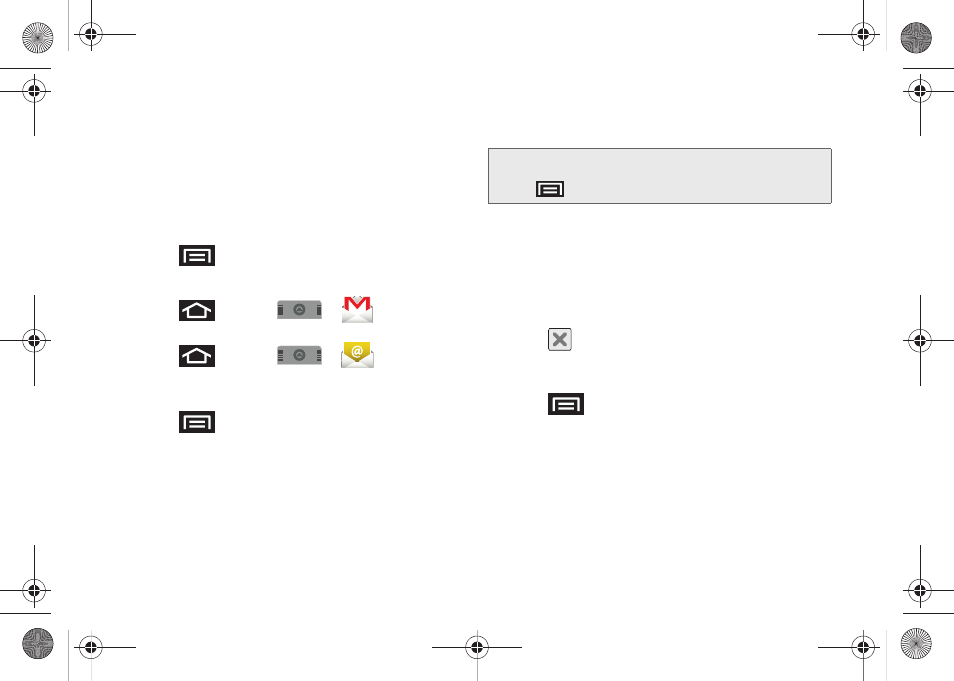
166
4.
Tap
Done
to store the new information and
complete your connection.
Ⅲ
Upon initial access, your Gmail Inbox categories
are:
Inbox
,
Personal
,
Receipts
,
Travel
,
Work
,
[Gmail]/All Mail
,
[Gmail]/Drafts
,
[Gmail]/Sent Mail
,
[Gmail]/Spam
,
[Gmail]/Starred
, and
[Gmail]/Trash
.
To refresh your Gmail messages:
ᮣ
Press
and tap
Refresh
.
Create and Send Email
1.
Press
and tap
>
(
Gmail
).
– or –
Press
and tap
>
(
)
.
2.
Tap
Inbox
to open the contents of your Gmail
inbox.
3.
Press
and tap
Compose
.
4.
Enter the message recipient’s email address in the
To
field.
Ⅲ
If you are sending the email to several recipients,
separate the email addresses with a comma.
Ⅲ
You can add as many message recipients as you
want.
5.
Tap the
Subject
field and enter the email subject.
6.
Tap the
Compose Mail
field and compose your
email.
Ⅲ
To add a picture attachment, tap
Attach
(from the
bottom of the screen).
Ⅲ
Select the picture you want to attach.
Ⅲ
Tap
to delete a selected attachment from
your current email.
7.
Once complete, tap
Send
.
Ⅲ
Tap
> Save as draft
to save the current
email as a draft. To later view your draft email
messages, from the Inbox, tap the
Drafts
folder.
Ⅲ
To delete the current email message, tap
Discard
.
Note:
To send a carbon copy (Cc) or a blind carbon copy
(Bcc) of the current email to other recipients, press
and tap
Add Cc/Bcc
.
SPH-M910.book Page 166 Monday, June 14, 2010 1:08 PM
