Using the wi-fi settings menu, Email – Samsung SPH-M910ZIASPR User Manual
Page 177
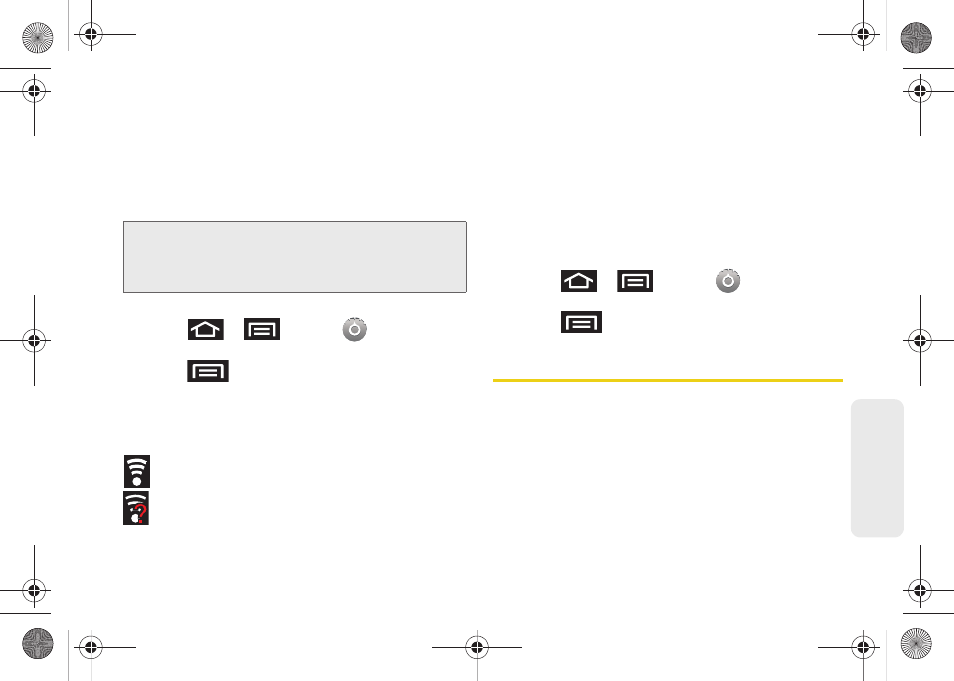
163
Web
a
n
d
Da
ta
Ⅲ
If secured, you will also need to enter your WAP’s
password. The
show password option
, reveals the
password as you type it vs only showing asterisks
(****).
Ⅲ
Tap
Save
to store the new information and
connect to your target WAP.
To manually scan for a Wi-Fi network:
1.
Press
>
and tap
>
Wireless & networks > Wi-Fi settings.
2.
Press
and tap
Scan
.
Wi-Fi Status Indicators
The following icons show your Wi-Fi connection status
at a glance:
– Wi-Fi is connected and active.
– Wi-Fi active but there is a communication
issue with the target Wireless Access Point
(WAP).
Using the Wi-Fi Settings Menu
The
Wi-Fi settings - Advanced
menu allows you to set
up many of your device’s Wi-Fi service, including:
ⅷ
Setting your Wi-Fi sleep policy
ⅷ
Viewing your device’s MAC Address
ⅷ
Configuring use of either a DHCP or Static IP
To access the Bluetooth Settings menu:
1.
Press
>
and tap
>
Wireless & networks > Wi-Fi settings
.
2.
Press
and tap
Advanced
.
Your device’s Email applications let you access and
manage multiple email accounts simultaneously in one
convenient location.
Although there is a separate Gmail application,
the main email application can manage both
Internet-based email services (Gmail™ and Yahoo™)
and Corporate Work Email (Outlook
®
).
Note:
The next time your device connects to a previously
accessed or secured wireless network, you are not
prompted to enter the WAP key again, unless you reset
your device back to its factory default settings.
SPH-M910.book Page 163 Monday, June 14, 2010 1:08 PM
