Camcorder gallery options, Video settings – Samsung SPH-M910ZIASPR User Manual
Page 141
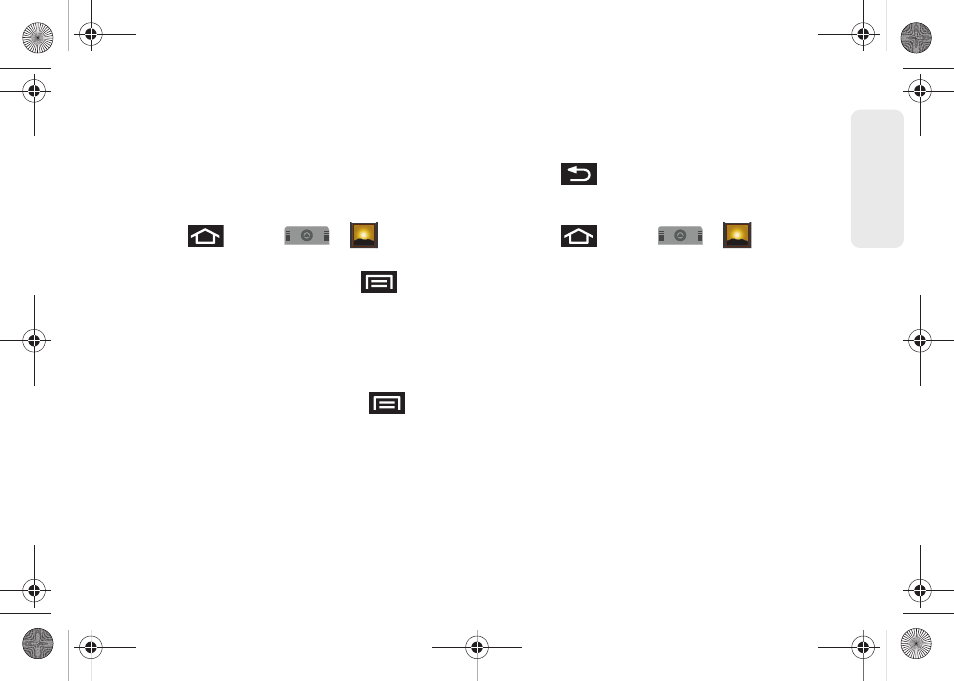
127
Ca
me
ra
●
Color effect
to apply different color effects onto
videos. Choose from:
None
(default),
Mono
,
Sepia
,
Negative
,
Aqua
, or
Whiteboard
.
Camcorder Gallery Options
Accessing the gallery provides access to videos.
1.
Press
and
tap
>
.
– or –
While in camcorder mode, press
and tap
Gallery
.
2.
From
Camera videos
gallery, tap a video icon to
display the gallery of videos taken on your device
and stored on the microSD card.
– or –
Highlight a video picon and press
to reveal
gallery-specific options for the Camera videos:
Ⅲ
Capture picture
to return to the camera mode and
take another picture.
Ⅲ
Capture video
to switch to the camcorder mode
and shoot a new video.
Ⅲ
Multiselect
to select multiple video files from the
Gallery.
Ⅲ
Settings
to adjust general settings and make
modifications to the slideshow parameters. See
“Camera Gallery Options” on page 123.
3.
Press
to return to the previous screen.
Video Settings
1.
Press
and tap
>
.
2.
From
Camera videos
gallery, tap a video icon to
begin video playback.
– or –
Press and hold the video icon
to display the
following video menu context menu options:
Ⅲ
Play
to begin playback of the current video file.
Ⅲ
Share
to activate the
Share video via
menu from
which you can choose to share the current video
via one of many options:
●
to attach your video to a new email
message.
●
Gmail
to attach your video to a new Gmail
email message.
●
Messaging
to attach your video to a new MMS
message.
SPH-M910.book Page 127 Monday, June 14, 2010 1:08 PM
