2e. calendar & tools, Before you begin, Calendar – Samsung SPH-M910ZIASPR User Manual
Page 113: Synchronizing corporate calendar events
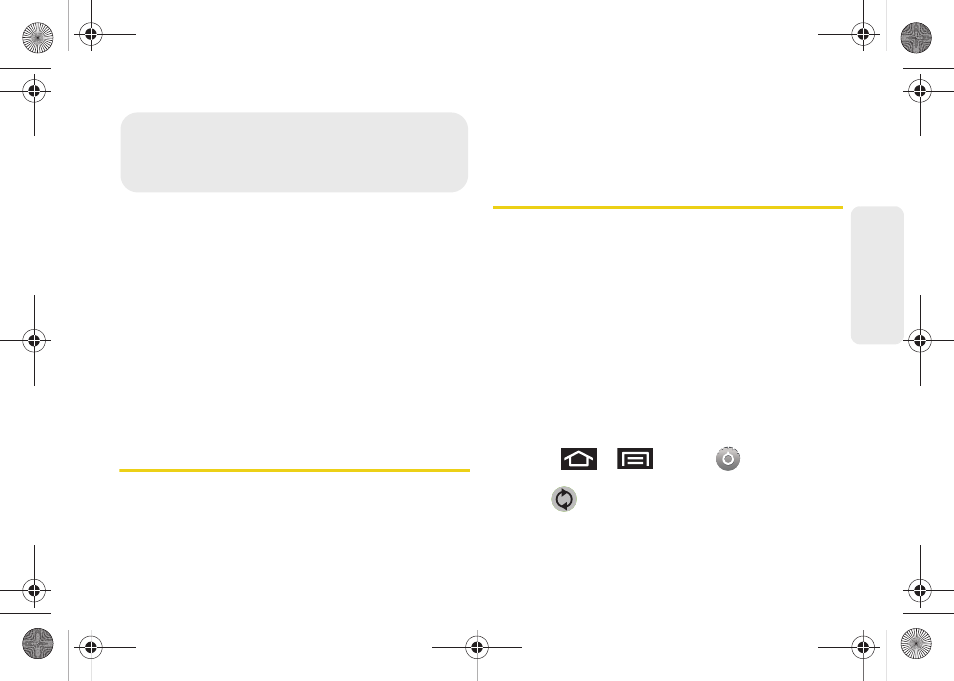
99
Calendar / T
o
ol
s
ࡗ
ࡗ
ࡗ
ࡗ
ࡗ
ࡗ
ࡗ
Updating Your Device Firmware (page 108)
ࡗ
Updating Your Android Operating System (page 110)
ࡗ
Updating Your Profile (page 110)
ࡗ
Before You Begin
Prior to using Google applications such as calendar,
you will need to have an active Google account
(page 60).
Google Calendar is an application that synchronizes
new and existing entries between your device and your
online Google account.
Calendar
Synchronizing Corporate Calendar Events
Corporate calendars are not synchronized to your
device by default, this account type must be manually
added. Although we previously described how to add a
corporate account to your list of managed accounts,
this only allows your device to track that account type’s
email parameters and traffic.
Calendar events must be added and tracked by your
device separately.
To add corporate calendar events to your device’s
managed account tracking:
1.
Press
>
and tap
>
Accounts & sync.
2.
Tap
within the Corporate account field to
reveal the account’s synchronization settings
screen.
2E. Calendar & Tools
SPH-M910.book Page 99 Monday, June 14, 2010 1:08 PM
