Backing up your downloaded music files, Streaming music – Samsung SPH-M910ZIASPR User Manual
Page 200
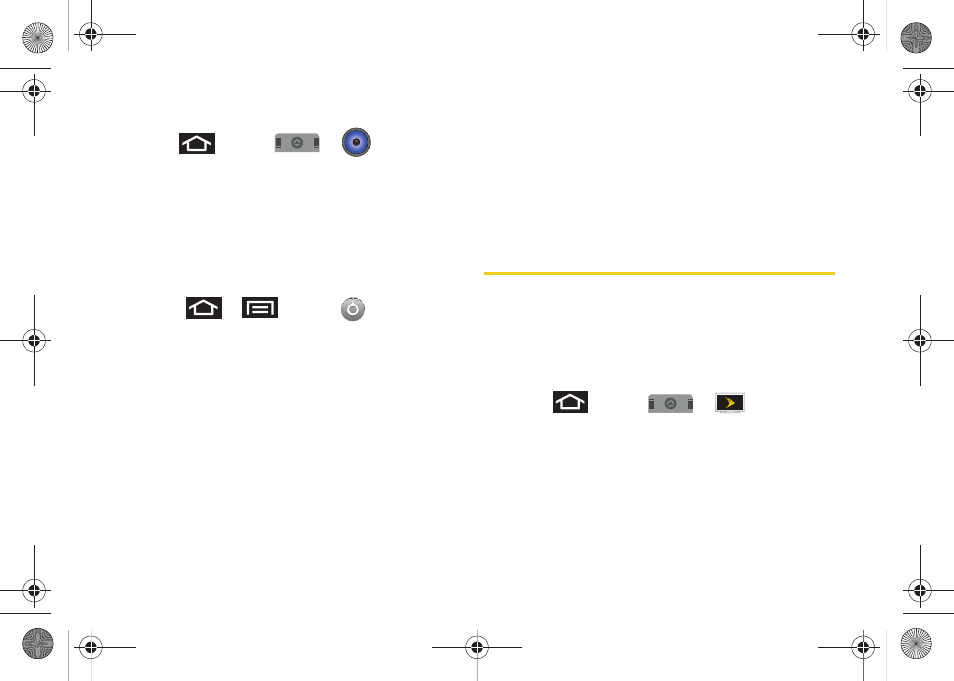
186
3C. Entertainment: TV and Music
Assigning a Song as a Ringtone
1.
Press
and tap
>
> Songs
.
2.
Touch and hold a song you’d like to use as your
new ringtone. This action reveals an onscreen
popup menu.
3.
Tap
Use as phone ringtone
to store the selected
song as your new default ringtone.
4.
Confirm the song has been successfully assigned
by navigating to your Phone ringtone menu.
Ⅲ
Press
>
and tap
> Sound &
display
> Phone ringtone
.
5.
Confirm the new song is selected.
Backing Up Your Downloaded Music Files
Sprint recommends you back up your downloaded
music files to your computer. Although the downloaded
files can only be played on your phone and on your
account, backing them up to your computer lets you
access the files in case your microSD card is lost or
damaged, or if you install a new microSD card.
See “Connecting Your Device to Your Computer” on
page 118.
1.
Connect your phone using a USB cable or the
built-in connection on Bluetooth-enabled phones.
2.
Use your computer to navigate to the microSD
card’s
Music
folder.
3.
Select and copy the music files to a folder on your
computer’s hard drive.
Streaming Music
Sprint offers a variety of musical options through the
Radio category in the Sprint TV menu, including
SIRIUS Music, Music Choice, VH1, and many others.
Choose from rock, pop, hip-hop, and R&B, and access
exclusive video clips, music industry news,
performances, and interviews with your favorite artists.
1.
Press
and tap
>
> Radio >
[selection]
.
2.
Select
Preview
to see and hear a preview of your
selected channel (if available).
– or –
Select
Subscribe
to purchase a monthly
subscription to your selected channel.
SPH-M910.book Page 186 Monday, June 14, 2010 1:08 PM
