Finding a phone number, Dialing from the contacts list – Samsung SPH-M910ZIASPR User Manual
Page 63
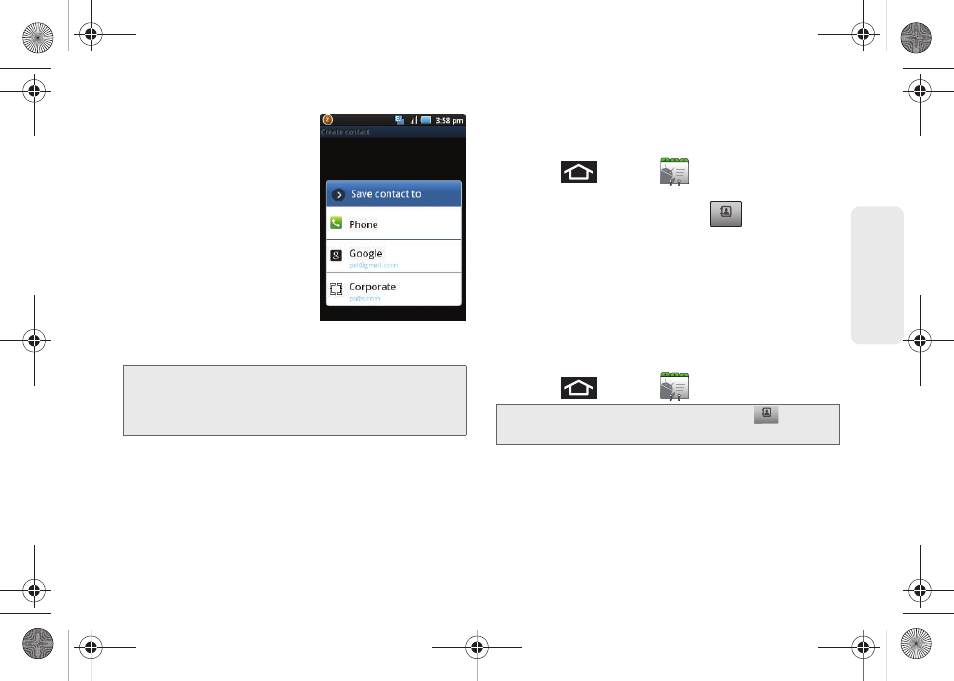
49
Dev
ice
Basics
3.
Tap
Create contact
.
4.
Tap a destination for your
new contact to be
synchronized. With each
new email account you
create, the list of options
grows.
Ⅲ
The new contact can be
easily synchronized to
either your
Phone
(locally
stored- will be deleted
when phone resets),
(Gmail account), or
Corporate
(Outlook-
Exchange Server).
5.
Touch the
First name
and
Last name
fields and use
the onscreen or QWERTY keyboard to enter the
new contact name.
6.
Touch
Save
to store and update the new entry.
Finding a Phone Number
You can search Contacts for entries by name.
1.
Press
and tap
.
– or –
From the Keypad screen, tap
.
2.
Turn the device on its side and slide open the
QWERTY keyboard.
3.
Enter the first letter or letters of an entry. (The more
letters you enter, the more specific the search.)
4.
To display contact details, tap an entry from the list.
Dialing From the Contacts List
1.
Press
and tap
.
2.
Scroll through the list and tap the entry you want to
call.
Note:
You will not see the above option to select a destination
unless you have previously established a Google or
Corporate account on the device. See “Synchronizing
Accounts” on page 67.
Shortcut:
From Keypad screen, tap
Contacts
(
) to list
entries.
Contacts
Contacts
Contacts
Contacts
SPH-M910.book Page 49 Monday, June 14, 2010 1:08 PM
