Calculator – Samsung SPH-M910ZIASPR User Manual
Page 121
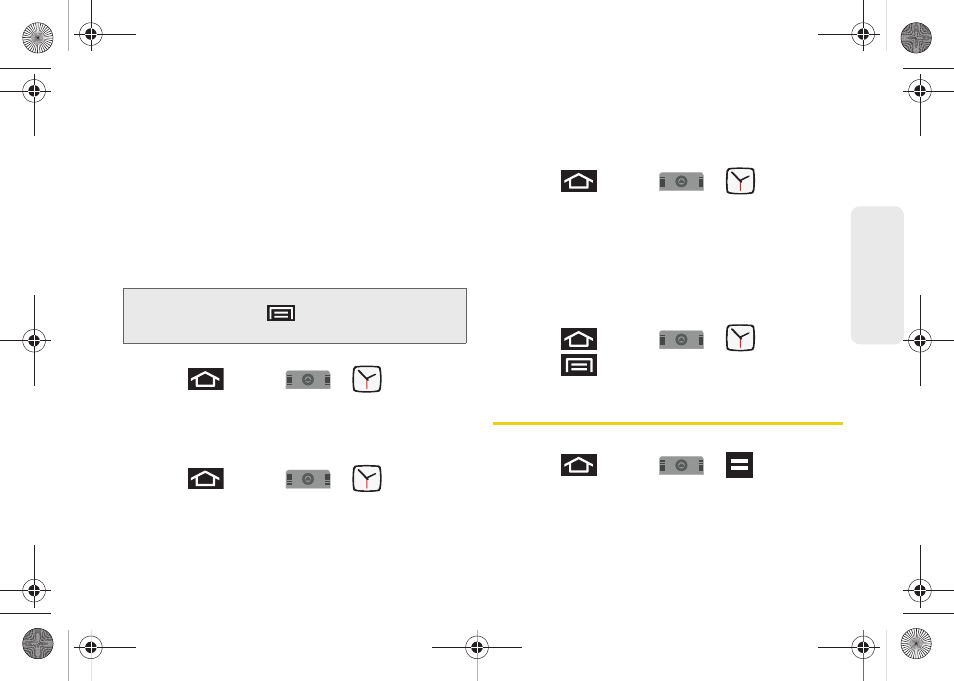
107
Calendar / T
o
ol
s
6.
Tap the
Repeat
field to select a repeating status for
the alarm.
Ⅲ
Place a checkmark adjacent to the desired
repetition days
Monday
,
Tuesday
,
Wednesday
,
Thursday
,
Friday
,
Saturday
or
Sunday
and tap
OK
.
7.
Select a unique name for this alarm event by
tapping the
Label
field, entering a new label, and
tapping
OK
.
8.
Tap
Done
to store the new alarm event.
To delete an Alarm event:
1.
Press
and
tap
>
.
2.
Touch and hold a desired alarm event.
3.
From the onscreen context menu, tap
Delete alarm
.
To disable an Alarm event:
1.
Press
and
tap
>
.
2.
Touch and hold a desired alarm event.
3.
From the onscreen context menu, tap
Disable
alarm
.
To customize the onscreen clock:
1.
Press
and tap
>
.
2.
Tap the onscreen alarm clock.
3.
Scroll your finger across the bottom field to
temporarily view each selection.
4.
Tap the desired image to activate the new clock
face.
To hide the onscreen clock:
1.
Press
and tap
>
.
2.
Press
and tap
Hide clock
.
Calculator
Your device comes with a built-in calculator.
1.
Press
and tap
>
.
2.
Enter numbers using your keyboard or by tapping
an onscreen key.
Note:
To allow the alarm to sound even while the device is in
silent mode, press
and tap
Settings
, then activate
the
Alarm in silent mode
field.
SPH-M910.book Page 107 Monday, June 14, 2010 1:08 PM
