Deleting a message or message thread, Adjusting message settings – Samsung SPH-M910ZIASPR User Manual
Page 160
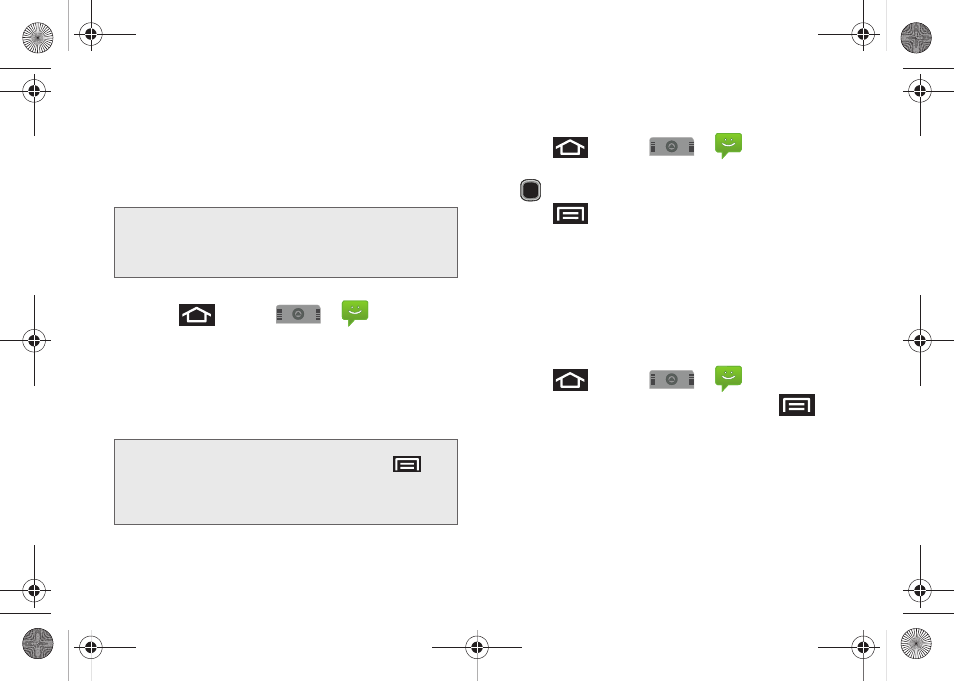
146
3A. Sprint Service: The Basics
2.
From the message list, tap a multimedia message
to open its contents.
3.
While the message is open, tap the play icon (on
the video file) to playback the file or tap the image
to view the picture.
To reply to a multimedia message:
1.
Press
and tap
>
.
2.
From the message list, tap a multimedia message
to open its contents.
3.
While the message is open, tap the
Type to
compose
field and then type your reply message.
4.
Once complete, tap
Send
.
Deleting a Message or Message Thread
1.
Press
and tap
>
.
2.
From the message list, use the Optical Joystick
(
) to highlight a message.
3.
Press .
– or –
Touch and hold the message entry to display the
context menu.
4.
Tap
Delete threads
and once prompted, tap
OK
to
complete the process.
Adjusting Message Settings
1.
Press
and tap
>
.
2.
From within the Messaging screen, press
and tap
Settings
.
3.
Adjust the following fields according to your needs:
Ⅲ
Delete old messages
: Enable this option to delete
older text messages that exceed the defined
maximum number of text messages limit set
below.
Tip:
The file attachment on the MMS message can be saved
to the microSD card. To save the attachment, touch and
hold the file and tap
Copy attached to SD card
from the
Message options context menu.
Note:
When replying to an SMS message with an MMS
message, first open the text message, press
and
tap
Add subject
or
Attach
. The original text message is
then automatically converted into a multimedia
message.
SPH-M910.book Page 146 Monday, June 14, 2010 1:08 PM
