Adjusting the volume settings – Samsung SPH-M910ZIASPR User Manual
Page 76
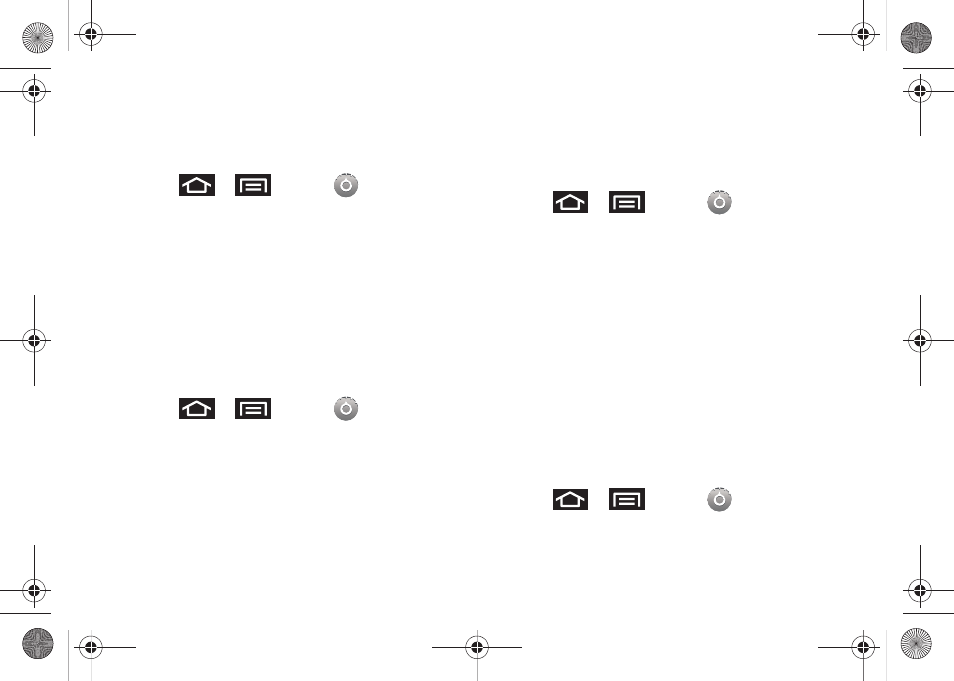
62
Selecting Audible Touch Tones
Your device provides the ability to play a sound when
you are both using the dialpad and tapping the screen.
1.
Press
>
and tap
> Sound &
display
.
2.
Tap
Audible touch tones
(to place a checkmark on
the option).
Selecting Ringer Types for Notifications
The notification area displays icons associated with
user notifications such as: email messages, calls
missed, new voicemail, upcoming event, USB
connection, Text/MMS messages. You can select the
ringtone that plays when your device receives new
notifications.
1.
Press
>
and tap
> Sound &
display
.
2.
Tap
Notification ringtone
.
3.
Tap a notification ringtone from the available list.
The ringtone then briefly plays when selected.
4.
Tap
OK
to assign a ringer.
Activation of Feature Sounds
When tapping onscreen items, using the dialpad, or SD
card notifications, you can enable whether an audible
sound plays for those features.
1.
Press
>
and tap
> Sound &
display
.
2.
Tap
Audible touch tones
,
Audible selection
,
SD card
notifications
to activate the feature.
Ⅲ
Audible touch tones
plays a tone while using the
dialpad.
Ⅲ
Audible selection
plays a sound when making any
onscreen selection.
Ⅲ
SD card notifications
plays a sound when an SD
card notification event occurs.
Adjusting the Volume Settings
Adjust the volume settings of both the device and
Media playback to suit your needs and your
environment.
1.
Press
>
and tap
> Sound &
display
.
SPH-M910.book Page 62 Monday, June 14, 2010 1:08 PM
