Samsung SPH-M910ZIASPR User Manual
Page 123
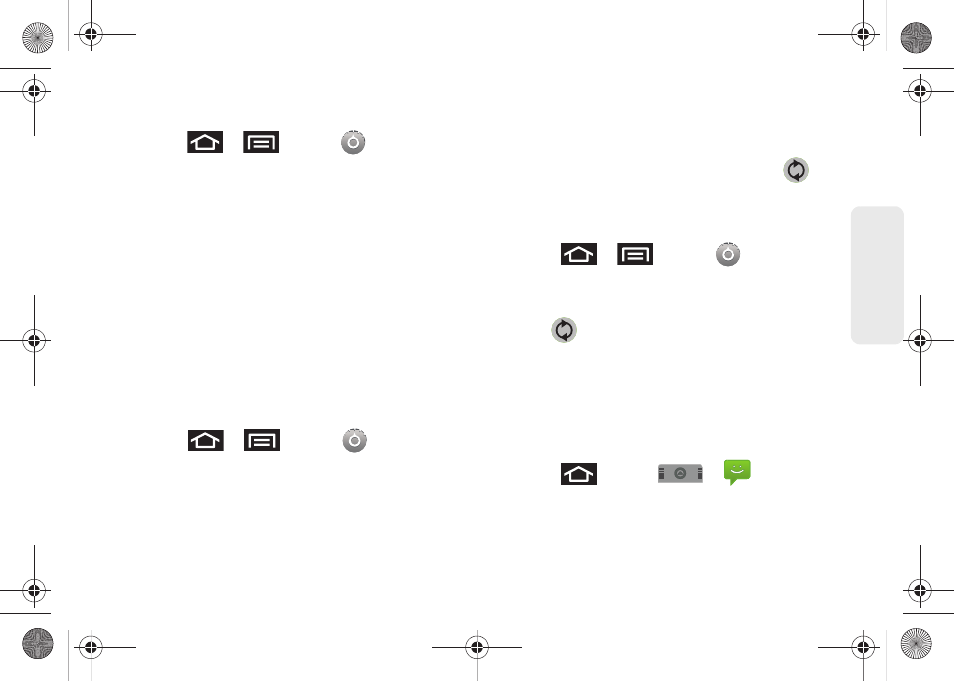
109
Calendar / T
o
ol
s
Confirm Your Current Device Firmware
1.
Press
>
and tap
> About phone
.
2.
Scroll to the bottom of the page and locate the
Baseband version
read-only field. The firmware
version will be in the format of S:M910.X.OS.XXXX.
Backup your Data Prior to Update
The firmware upgrade process will Erase ALL User Data
from your device
.
Please ensure that all critical information has been
backed up before applying this upgrade.
As an added precaution, to preserve any data on your
microSD card, please remove it from your device prior
to starting the update process. See “Removing the
microSD Card” on page 116.
To backup your Gmail information:
1.
Press
>
and tap
> Accounts &
sync
. See “Synchronizing Accounts” on page 67.
2.
Tap the
Auto-sync
option to enable the feature
(checkmark). See “Configuring Data
Synchronization Settings” on page 174.
Ⅲ
If the
Auto-sync
option is on, email, Calendar and
Contacts automatically synchronize whenever a
change is made.
Ⅲ
If the
Auto-sync
option is off, simply tap
within the account field to reveal the account’s
synchronization settings screen.
To backup your Exchange Mail information:
1.
Press
>
and tap
>
Accounts & sync.
See “Corporate Email (Outlook)”
on page 169. See “Synchronizing Accounts” on
page 67.
2.
Tap
within the Corporate account field to
reveal the account’s synchronization settings
screen.
3.
Toggle the onscreen checkmark to manually
synchronize the desired parameters (Contacts or
Calendar).
To backup stored text messages:
1.
Press
and tap
>
.
2.
Select the text message from the list to view the
message thread.
SPH-M910.book Page 109 Monday, June 14, 2010 1:08 PM
