Samsung SPH-M910ZIASPR User Manual
Page 41
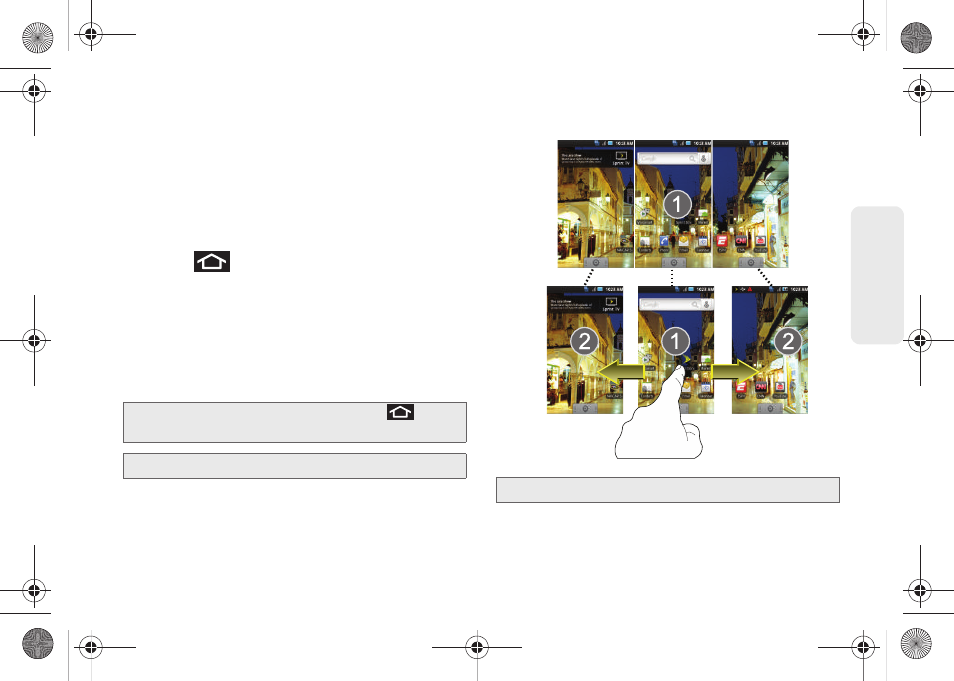
27
Dev
ice
Basics
ⅷ
Extended Home Screens:
the device’s screen extends
beyond the current visible screen width to provide
more space for adding icons, widgets, and more.
Ⅲ
There are three available screens, each populated
with its own default shortcuts or widgets. Each of
these screens can be customized and the current
screen is indicated at the top by a larger numeric
circle.
Ⅲ
Press
to access the main Home screen (1)
which appears as the default “page” on the
device and then slide your finger horizontally
across the screen to go to the left or right
extended screens (2). There are two "additional"
screens apart from the main Home screen.
Ⅲ
Think of it as having a desktop so wide that your
screen can only display a portion at a time.
Tip:
While on an extended Home screen, press
to
return to the main Home screen.
Note:
The Status bar is visible across all Home screens.
Note:
Screen #1 is the Home screen.
Home Screens
Extended Screen
(left)
Extended Screen
(right)
SPH-M910.book Page 27 Monday, June 14, 2010 1:08 PM
