Samsung SPH-M910ZIASPR User Manual
Page 184
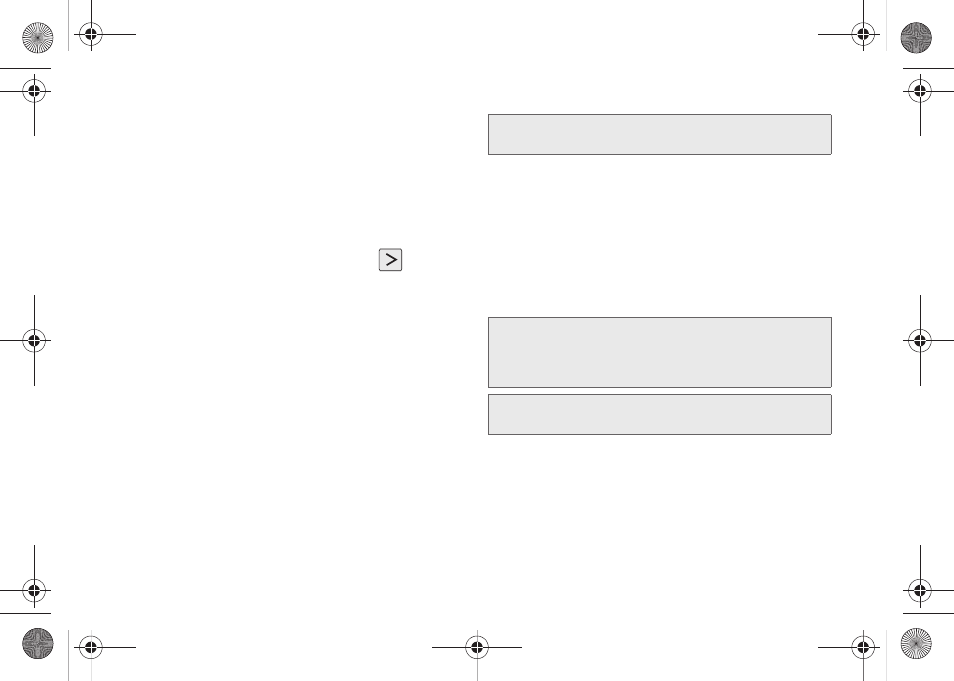
170
Ⅲ
Password
: typically your network access
password (Case-sensitive).
4.
Tap
Exchange account
(from the add new email
account screen).
5.
When prompted to provide additional detailed
information, scroll down the screen and tap
Next
.
6.
Enter a
Domain\Username
,
Password
, and
Exchange
Server
information and tap
.
Ⅲ
Domain\Username
: enter your network
domain\desktop login username.
Ⅲ
Password
: typically your network access
password (Case-sensitive).
Ⅲ
Exchange Server
: your exchange server remote
email address. Typically starts with
mail.XXX.com
.
Obtain this information from your company
network administrator.
Ⅲ
If your network requires SSL encryption, tap the
Use secure connection (SSL)
field to place a
checkmark in the box and activate this additional
level of security.
Ⅲ
If your exchange server requires this feature, leaving
this field unchecked, can prevent connection.
7.
Read the onscreen activation disclaimer and, if
prompted, tap
Next
.
8.
Configure your
Email check frequency
,
Amount to
synchronize
(days to synchronize between your
device and server), and activate any other email
settings, then tap
Next
.
9.
Identify your new account with a unique name and
provide the outgoing name text then tap
Done
.
Note:
Signal interruptions or incorrect username or password
information can cause completion issues.
Important:
You can synchronize over the air (not directly) with
an Exchange Server running Microsoft Exchange
Server 2003 Service Pack 2 (SP2) or Microsoft
Exchange Server 2007.
Note:
You can have multiple Work Email (Microsoft Exchange
ActiveSync) accounts active on your device.
SPH-M910.book Page 170 Monday, June 14, 2010 1:08 PM
