Corporate email (outlook), See “corporate email (outlook) – Samsung SPH-M910ZIASPR User Manual
Page 183
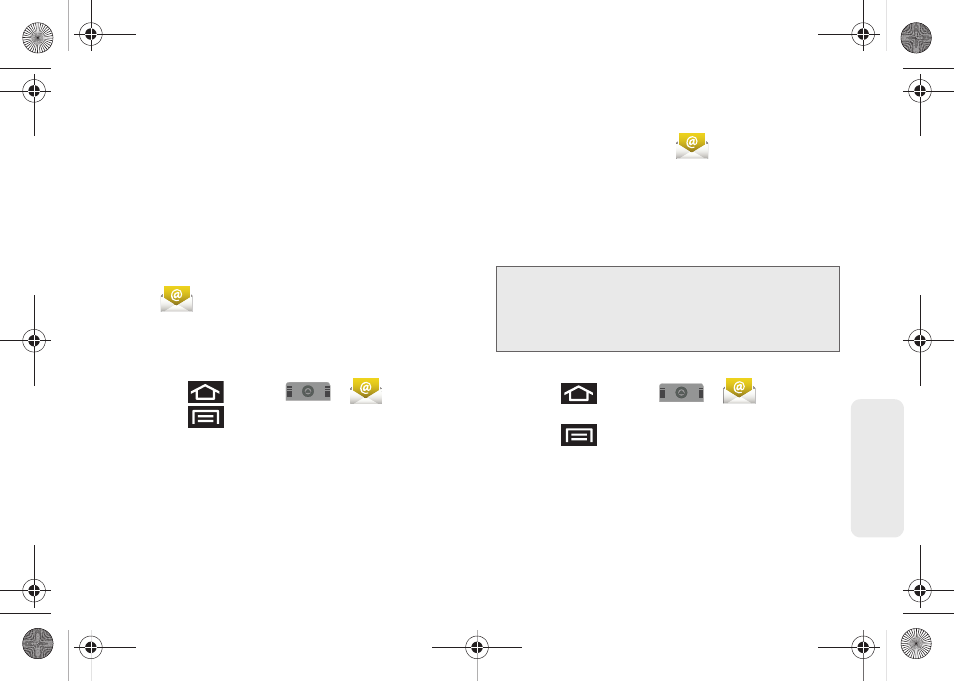
169
Web
a
n
d
Da
ta
Ⅲ
Outgoing settings
: Adjusts the outgoing
parameters, such as username, password, and
other incoming connection parameters (ex: SMTO
server).
Ⅲ
Forward with files
: Allows you to maintain any
attachments while forwarding a current email.
Ⅲ
Signature
: Allows you to create an email signature
for your outgoing Gmail emails.
Adding Additional Internet Email Accounts
Using
only reveals all currently added Email
accounts. By default, Gmail is already added to this list
of available Internet email providers. To view additional
email accounts within the main Email screen, they must
first be added.
1.
Press
and
tap
>
.
2.
Press
and
tap
Accounts > Add account
.
3.
Follow the onscreen prompts to add additional
Internet-based email accounts such as Yahoo,
Gmail, AOL, etc..
Corporate Email (Outlook)
The main Email application (
) provides also
provides access to your Outlook Exchange server via
your device. If your company uses Microsoft Exchange
Server 2003 and 2007 as the corporate email system,
you can use this email application to wirelessly
synchronize your email, Contacts, and Task information
directly with your company’s Exchange server.
Setting Up a Corporate Email
1.
Press
and tap
>
(
).
“Creating Shortcuts” on page 32.
2.
Press
and tap
Accounts > Add account
.
3.
Enter your
Email address
and
Password
information, then tap
Next
. Consult your Network
Administrator for further details.
Ⅲ
Email address
: your Outlook work email address.
Important:
This Outlook application does not utilize
Microsoft
®
ActiveSync
to synchronize the device
to your remote Exchange Server. This
synchronization is done wirelessly over the air
(OTA) and not via either a direct connection.
SPH-M910.book Page 169 Monday, June 14, 2010 1:08 PM
