Voice search – Samsung SPH-M910ZIASPR User Manual
Page 129
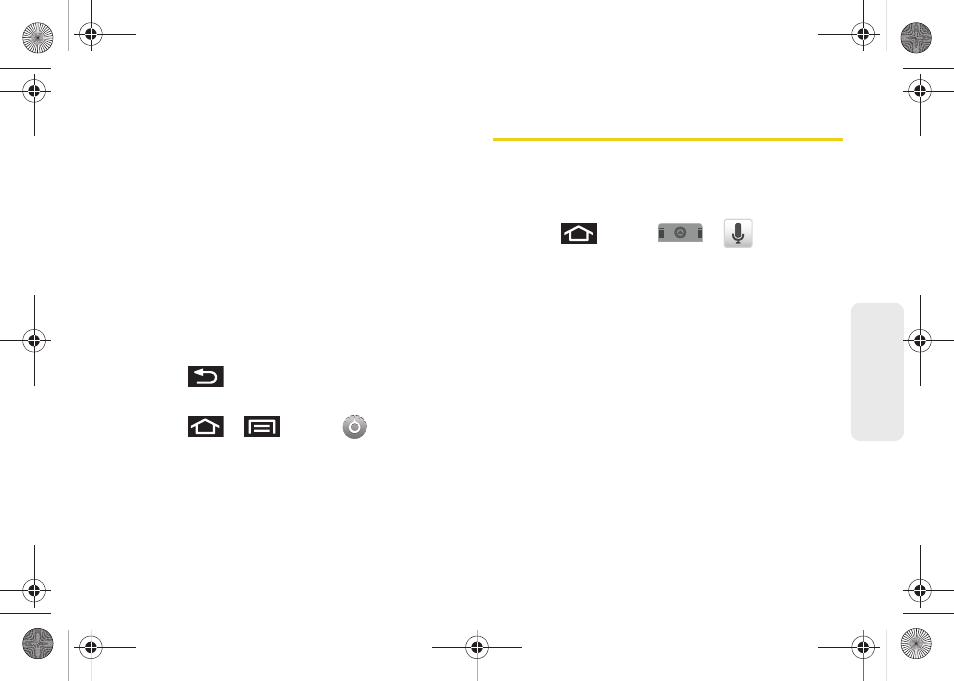
115
V
o
ice
Ser
vices
Ⅲ
Always use my settings
accepts the overriding of
application settings with those configured within
this text-to-speech settings screen. If enabled, and
available as a feature, your device will default to
using the text-to-speech feature.
Ⅲ
Speak incoming CallerID
enables the device to
verbally readout incoming Caller ID information
for known and current Contacts.
Ⅲ
Speech rate
adjust the rate at which onscreen text
is spoken by the device. Choose from:
Very slow
,
Slow
,
Normal
,
Fast
, and
Very fast
.
Ⅲ
Language
assigns the language used by the
verbal readout. Choose from
American English
or
Spanish
.
3.
Press
to return to the previous screen.
To enabled verbal readout of an incoming call:
1.
Press
>
and tap
>
Text-to-speech
.
2.
Tap
Speak incoming CallerID
(to place a checkmark
on the option). Callers who are already in your
Contacts list will be verbally announced.
Voice Search
Functions in much the same manner as the Voice
Dialer. This function uses built-in voice recognition
software to listen to your spoken words, convert those
to text, then launch a Google search using that text.
1.
Press
and tap
>
(Voice
Search).
2.
Speak clearly into the microphone. If an error
occurs, tap
Try again
.
3.
From the onscreen Google search page, tap a
matching entry.
SPH-M910.book Page 115 Monday, June 14, 2010 1:08 PM
