Assigning a picture to an entry, Deleting entries – Samsung SPH-M910ZIASPR User Manual
Page 111
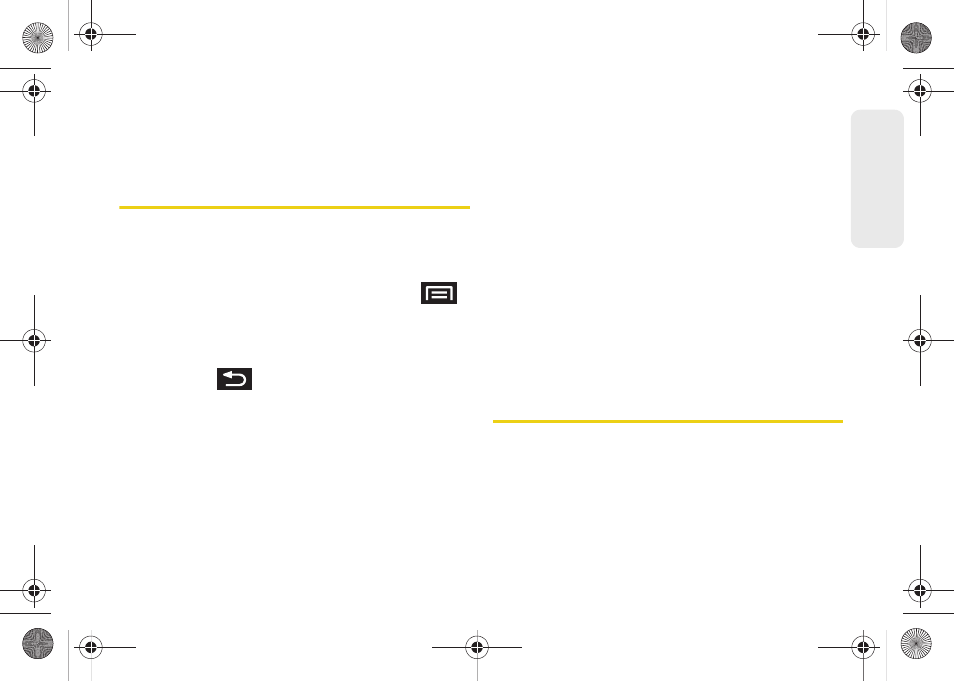
97
Co
nta
c
ts
6.
Use either your finger or the Optical Joystick to
scroll down the page and select the
Save
to
complete the ringer assignment.
Assigning a Picture to an Entry
Assign a picture to display each time a certain contact
calls you.
Assigning a picture via the device:
1.
From the Contact’s overview screen, press
and tap
Edit
.
2.
Tap a contact image (upper-left).
Ⅲ
Tap an onscreen image to prepare it for use.
●
Press
to return to the Select picture
page where you can now select the new
image.
3.
Touch and drag along the sides of the yellow
border box to begin cropping the desired area,
then tap
Save
to assign selected picture.
Applying a picture from within your online Gmail:
1.
Log into your Gmail account and go to your
Contacts page.
2.
Select your Contacts entry (with a checkmark) and
click the image area (
Change Picture
).
3.
Click
Browse
to locate a local copy of your image.
Ⅲ
You can also choose an image from other
sources such as Picasa
®
Web.
4.
Crop the visible area of your selected picture and
click
Apply Changes
.
5.
Sync your new contact from your online Gmail to
your device. See “Confirming Contact
Synchronization” on page 91.
Deleting Entries
1.
From the Contact’s overview screen touch and
hold an entry from the list
2.
From the
Contacts Entry
context menu, tap
Delete.
3.
Tap
OK
to confirm the deletion.
SPH-M910.book Page 97 Monday, June 14, 2010 1:08 PM
