Samsung SPH-M910ZIASPR User Manual
Page 91
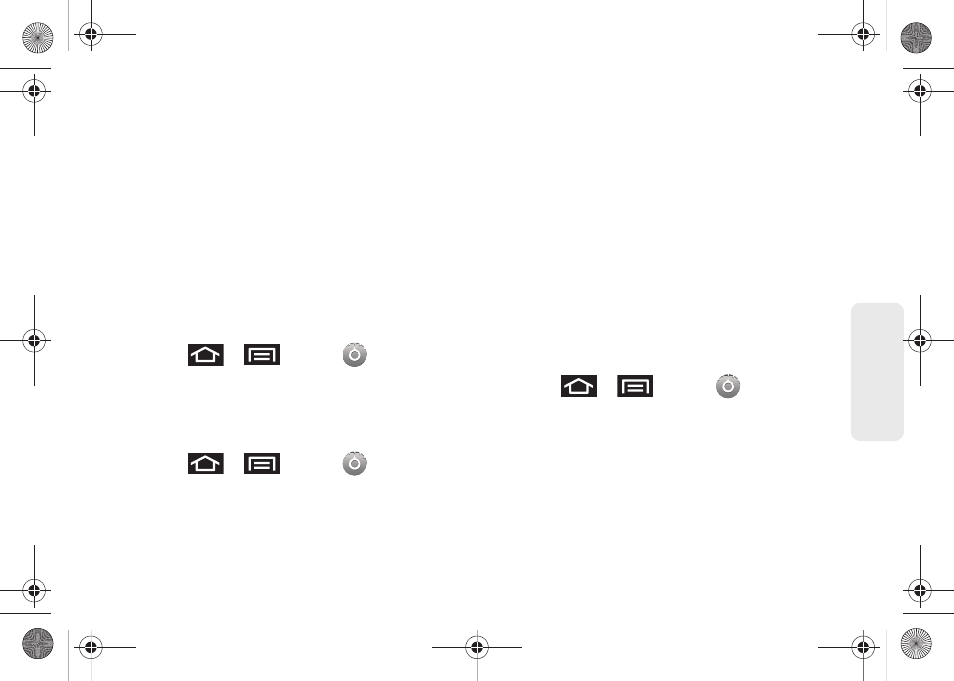
77
Settings
6.
When you have connected at least four dots in a
vertical, horizontal or diagonal direction, lift your
finger from the screen when finished.
7.
Tap
Continue
to record the pattern.
8.
Confirm the new pattern by redrawing it and then
tapping
Confirm
.
Once the feature is enabled, additional unlock pattern
options are then enabled from within the
Security &
location
menu list.
Configuring the Unlock Pattern Settings
To require the pattern for access:
1.
Press
>
and tap
>
Location & security
.
2.
Place a checkmark adjacent to the
Require pattern
field.
To remove the unlock pattern from the Lock screen:
1.
Press
>
and tap
>
Location & security
.
2.
Remove the checkmark adjacent to the
Use visible
pattern
field.
Ⅲ
Removing this checkmark prevents the unlock
pattern from displaying on the unlock screen.
What to do if you have forgotten your pattern:
If you fail to draw the correct unlock pattern on the
screen after five attempts, you are prompted to wait for
30 seconds before you can try again.
ᮣ
If you have forgotten your screen unlock pattern,
tap
Forgot pattern
.
Ⅲ
Sign in using your Google Account name and
password, and create a new screen unlock
pattern before regaining access to the Home
screen.
Changing the Unlock Pattern
1.
Press
>
and tap
>
Location & security > Change unlock pattern.
2.
Draw the current pattern on the screen.
3.
Draw a new pattern. See “Creating an Unlock
Pattern” on page 76.
SPH-M910.book Page 77 Monday, June 14, 2010 1:08 PM
