Samsung SPH-M910ZIASPR User Manual
Page 179
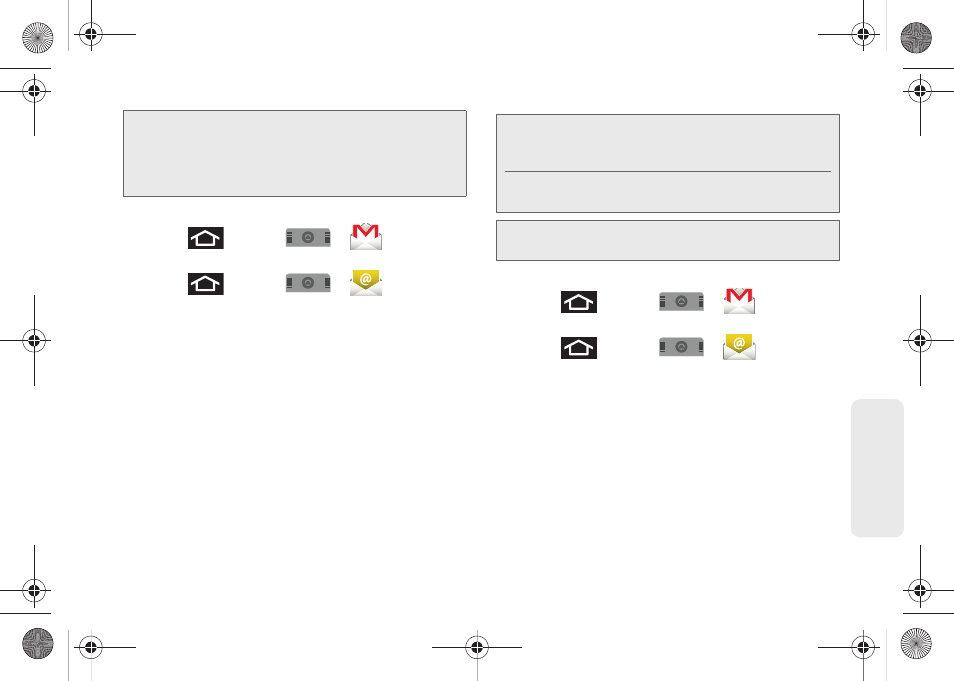
165
Web
a
n
d
Da
ta
Setting Up a Gmail Account via the Device
1.
Press
and
tap
>
(
Gmail
).
– or –
Press
and
tap
>
(
)
.
2.
Follow the onscreen instructions to setup a Gmail
account.
Ⅲ
Tap
Manual
setup to configure your connection
settings manually (POP3 or IMAP). Follow the
onscreen prompts and enter the information
specific to your carrier.
Ⅲ
See “Adding Additional Internet Email Accounts”
on page 169.
Opening Gmail
1.
Press
and tap
>
(
Gmail
).
– or –
Press
and tap
>
(
)
.
2.
Log into your account via the device.
3.
The first time you connect, you are asked to give
this Internet mail account a unique onscreen name
and enter From name (displayed in your outgoing
emails within the
From
field).
Ⅲ
The unique account name is used to differentiate
this account from other email accounts accessed
by your device.
Important:
You must log into Google after every power cycle
of your device. Logging into Gmail (via the device)
does not sign you into your Google account.
Gmail logging and access are separate from your
main Google account.
Note:
You must have a valid and active Google account
(
) prior to Gmail email setup and
configuration.
Your Gmail address is then used to log into your
account via the device.
Note:
Signal interruptions or incorrect username or password
information can cause completion issues.
SPH-M910.book Page 165 Monday, June 14, 2010 1:08 PM
