Saving a phone number – Samsung SPH-M910ZIASPR User Manual
Page 104
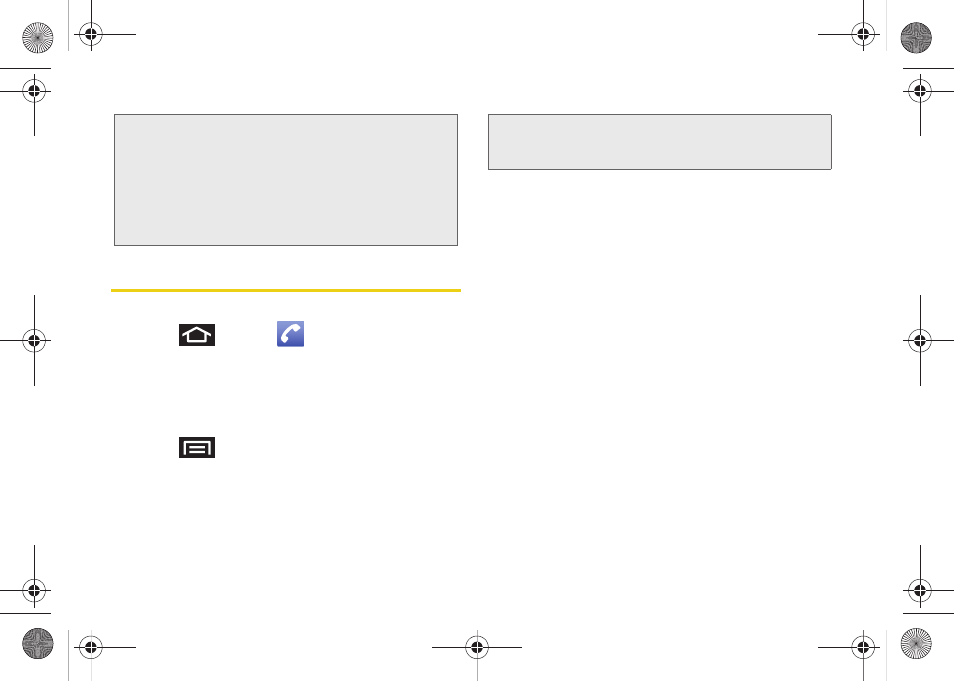
90
Saving a Phone Number
To save a number from the Keypad:
1.
Press
and tap
.
2.
Enter a phone number using either the onscreen
dialpad or QWERTY keyboard.
3.
Tap
Add to Contacts > Create contact
.
– or –
Press
and tap
Add to Contacts > Create
contact
.
4.
Tap a destination type (
Phone, Google,
or
Corporate
).
5.
Tap the
First name
and
Last name
fields, and enter
a name for the new entry. See “Entering Text with
Onscreen Keyboard” on page 51 or “Entering Text
using the QWERTY Keyboard” on page 55.
6.
Tap
Next
.
7.
Tap the label button (to the left of the
Phone
number
field) to select from an onscreen category
such as:
Mobile, Home, Work, Work Fax, Pager,
Assistant, Other,
or tap
Custom
.
8.
Tap a phone number field and enter a phone
number.
9.
Tap
Save
to complete and store the new entry.
Tip:
ICE – In Case of Emergency
To make it easier for emergency personnel to identify
important contacts, you can list your local emergency
contacts under “ICE” in your device’s Contacts list. For
example, if your mother is your primary emergency
contact, list her as “ICE–Mom” in your Contacts. To list
more than one emergency contact, use “ICE1–___,”
“ICE2–___,” etc.
Note:
You will not see the option to select a destination unless
you have previously established a Google or Corporate
account on the device.
SPH-M910.book Page 90 Monday, June 14, 2010 1:08 PM
