View your pictures, Camera gallery options – Samsung SPH-M910ZIASPR User Manual
Page 137
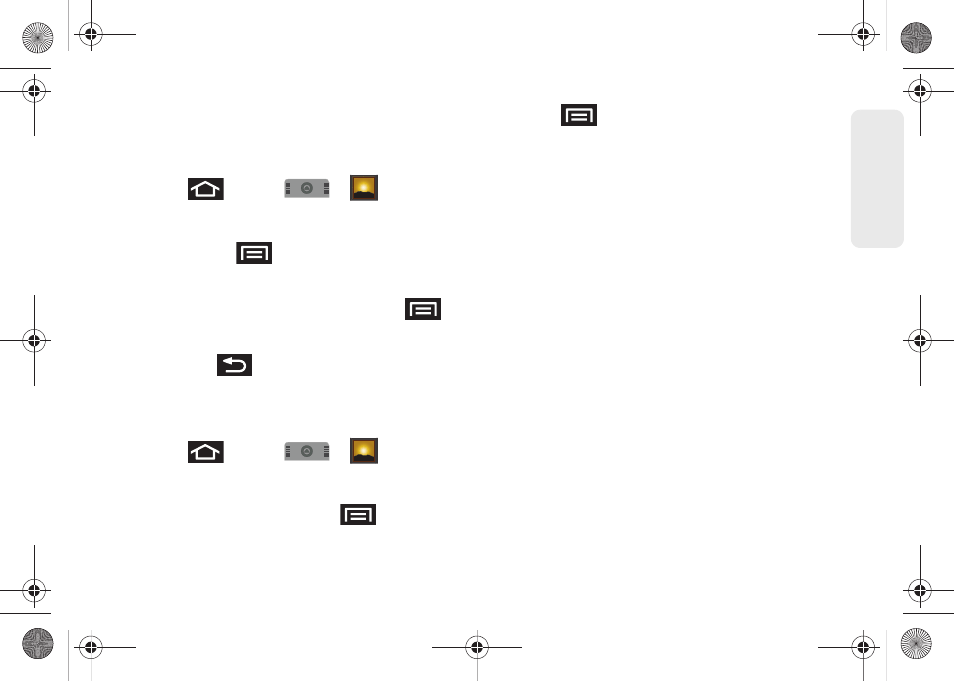
123
Ca
me
ra
View Your Pictures
The Gallery is where you can access the Gallery of
stored camera images.
1.
Press
and
tap
>
.
2.
Select a location and tap an image to view your
picture.
●
Pressing
reveals
gallery-specific
options such as
Capture picture
,
Capture video
,
Slideshow
,
Multiselect
, or
Settings
.
●
Tap an image to open it, and press
for
options such as
Share
,
Rotate
,
Delete
,
Crop
,
Set as
, and
More
.
●
Press
to return to the previous screen.
Camera Gallery Options
Accessing the gallery provides access to pictures.
1.
Press
and
tap
>
to view the
gallery of images stored on the microSD card.
– or –
While in camera mode, press
and tap
Gallery
.
2.
Press
to reveal gallery-specific options:
Ⅲ
Capture picture
to return to the camera mode and
take another picture.
Ⅲ
Capture video
to switch to the camcorder mode
and shoot a new video.
Ⅲ
Slideshow
to activate the picture slideshow. This
turns your device into a picture frame.
Ⅲ
Multiselect
to select multiple images from the
Gallery.
Ⅲ
Settings
to adjust general settings and make
modifications to the slideshow parameters.
●
Display size
to change the size of the image or
video preview images on the gallery page.
Options include:
Large
(default) or
Small
.
●
Sort order
to change the order in which the
images or videos are displayed on the
Camera pictures gallery page. Options
include:
Newest first
(default) or
Newest last
.
●
Confirm deletions
to require an additional
onscreen notification prior to completing the
deletion of an image or video.
SPH-M910.book Page 123 Monday, June 14, 2010 1:08 PM
