Editing a contacts entry’s number, Selecting a ringer type for an entry – Samsung SPH-M910ZIASPR User Manual
Page 110
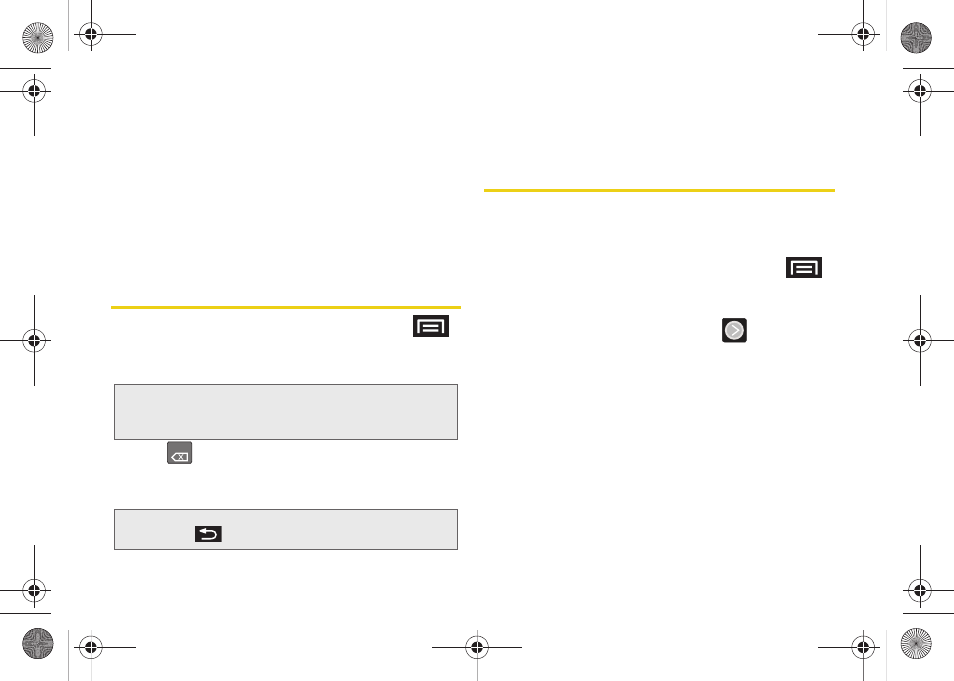
96
3.
Tap the label button (to the left of the
Phone
number
field) to select from an onscreen category
such as:
Mobile, Home, Work, Work Fax, Pager,
Assistant, Other,
or tap
Custom
.
4.
Tap the
Phone number
field and use the onscreen
dialpad to enter the new number.
5.
Tap
Save
to update the new number to the existing
Contacts entry.
Editing a Contacts Entry’s Number
1.
From the Contact’s overview screen, press
and tap
Edit
.
2.
Tap an existing phone number field.
3.
Tap
to clear one digit at a time.
4.
Re-enter or edit the number using the onscreen
dialpad.
5.
Tap
Save
to update the number to the existing
Contacts entry.
Selecting a Ringer Type for an Entry
Assign a ringer type to a Contacts entry so you can
identify the caller by the ringer type. (See “Ringer
Types” on page 61.)
1.
From the Contact’s overview screen, press
and tap
Edit
.
2.
Use either your finger or the Optical Joystick to
scroll down the page and select
within the
Ringtone
field to display the Ringtones menu.
3.
Tap either
Default, Sound
or
Phone ringtone
.
Ⅲ
Sound
allows you to access your microSD card
and select a compatible music/sound file and
use it as a ringtone.
Ⅲ
Phone ringtone
allows to select from an available
list of device-specific ringtones.
4.
Scroll through available ringers. (To hear a sample
ringer, highlight or tap a ringer entry.)
5.
Tap
OK
to save the new ringer type.
Note:
Touch and hold the
Phone number
field to activate the
Edit text menu. You can editing options such as:
Copy
all
.
Note:
To hide an onscreen keypad, dialpad or keyboard,
press .
DEL
SPH-M910.book Page 96 Monday, June 14, 2010 1:08 PM
