Adjusting the date and time, Language settings – Samsung SPH-M910ZIASPR User Manual
Page 80
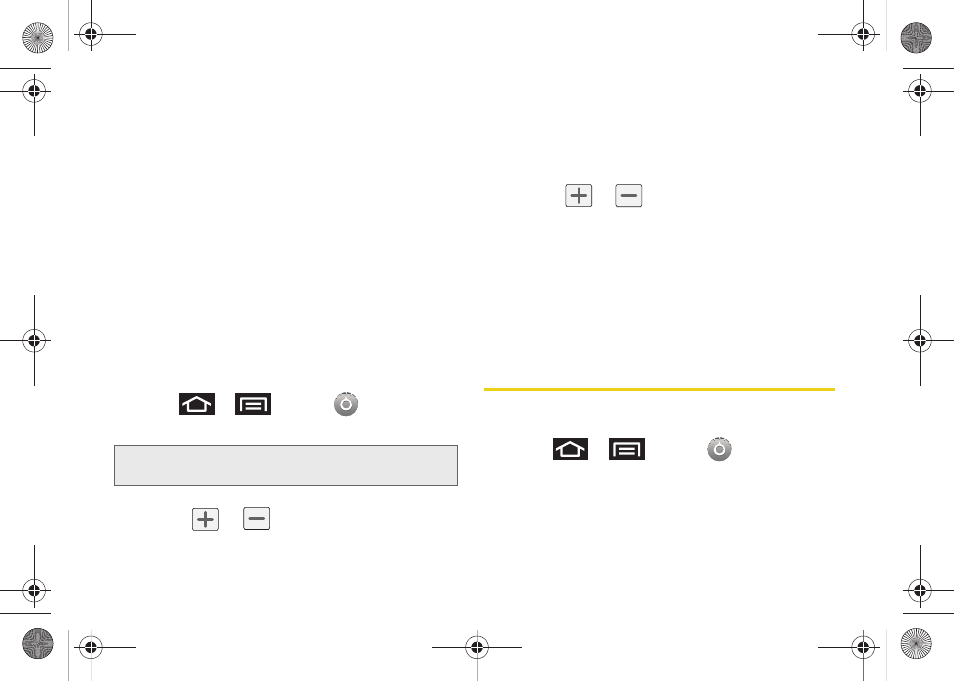
66
“Assigning a Picture to an Entry” on page 97 to
learn how to crop the picture.
Ⅲ
Wallpaper gallery
provides a selection of built-in
wallpaper images.
3.
Scroll through available images and tap a
selection to preview it.
4.
Tap
Set Wallpaper
to assign an preset image.
– or –
Tap
Save
to assign an picture as a wallpaper.
Adjusting the Date and Time
Your device obtains its time and date information by
using the network-provided date, time, and time zone.
These values can be manually altered.
1.
Press
>
and tap
> Date & time
.
2.
Tap
Automatic
to disable the feature.
3.
Tap
Set date
. Adjust the date, month, and year by
tapping
or
. Tap
Set
when finished.
4.
Tap
Select time zone
, then select a time zone from
the onscreen list. Scroll down the list to view
additional time zones.
5.
Tap
Set time
. Adjust the hour and minute by
tapping
or
. Tap the
am
or
pm
icon to
change the value. Tap
Set
when finished.
6.
Tap
Use 24-hour format
to toggle between using a
12-hour or a 24-hour format.
7.
Tap
Select date format
to select how the date
information is displayed on your device. The
selected date format is also applied to the date
displayed within the device’s Alarm Clock.
Language Settings
To assign the default language used by the Android
operating system.
1.
Press
>
and tap
> Language &
keyboard > Select locale
.
2.
Tap either
English
or
Español
. All menus are then
updated to the new language.
Note:
If enabled, you can not alter the date, time zone or time
values.
SPH-M910.book Page 66 Monday, June 14, 2010 1:08 PM
