Samsung SPH-M910ZIASPR User Manual
Page 187
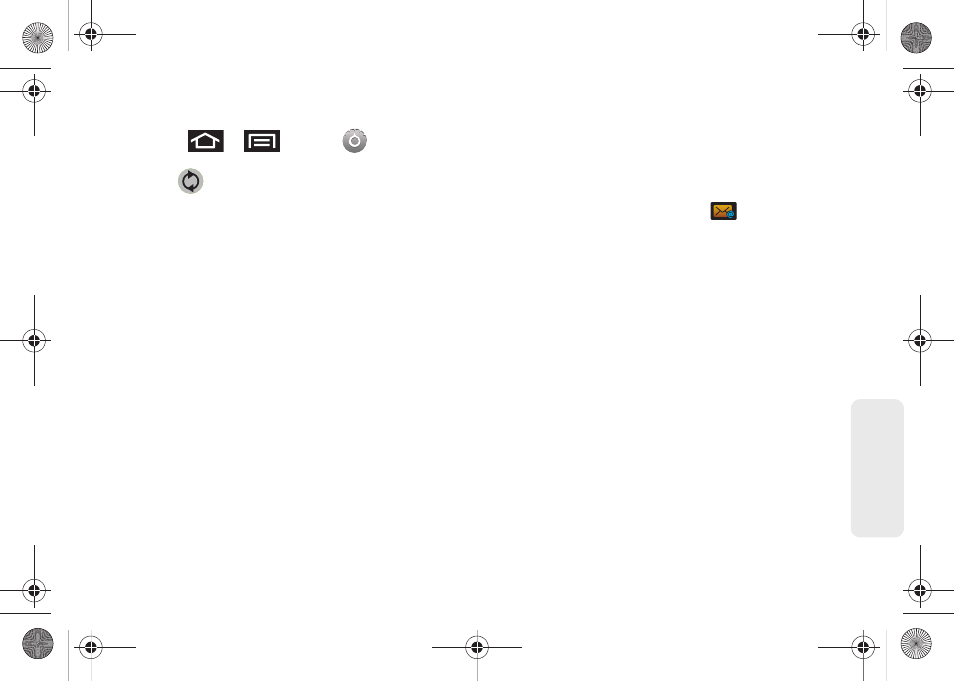
173
Web
a
n
d
Da
ta
To configure Corporate Email settings:
1.
Press
>
and tap
>
Accounts & sync.
2.
Tap
within the Corporate account field to
reveal the account’s synchronization settings
screen.
3.
Tap the parameters you wish to synchronize.
Ⅲ
Account settings
allows you to configure:
●
Account name
displays the name used by the
device to track the account.
●
Your name
displays the name used in the
From field within your outgoing emails.
●
Email check frequency
configures the
frequency which the device queries the
remote server for new email changes. Choose
from:
Automatic (Push)
,
Never
,
Every 5 minutes
,
Every 10 minutes
, E
very 15 minutes
,
Every 30
minutes
, or
Every hour
.
●
Amount to synchronize
to assign the sync
range for your incoming and outgoing emails
between your device and your external
exchange server. How many days worth of
emails should the device and server
synchronize. Choose from:
One day, Three
days, One week
,
Two weeks
, or
One month
.
●
Default account
assigns this account as the
default used when sending out new emails.
●
Email notifications
enables the device to
display a status bar icon
when new
emails have been received.
●
Select ringtone
assigns an audible ringtone
when a new or upcoming event is pending.
●
Vibrate
assigns a vibration when a new or
upcoming event is pending.
●
Incoming settings
provides access to the
Domain, password, and exchange server
parameter fields.
●
Sync contacts
synchronizes the contacts
between your device and the remote
exchange server. A checkmark indicates the
feature is enabled.
●
Sync calendar
synchronizes your exchange
calendar entries between your device and the
remote exchange server. A checkmark
indicates the feature is enabled.
SPH-M910.book Page 173 Monday, June 14, 2010 1:08 PM
