3d. gps navigation, Gps services, Activating location mode – Samsung SPH-M910ZIASPR User Manual
Page 202: Activating using wireless networks, Google maps
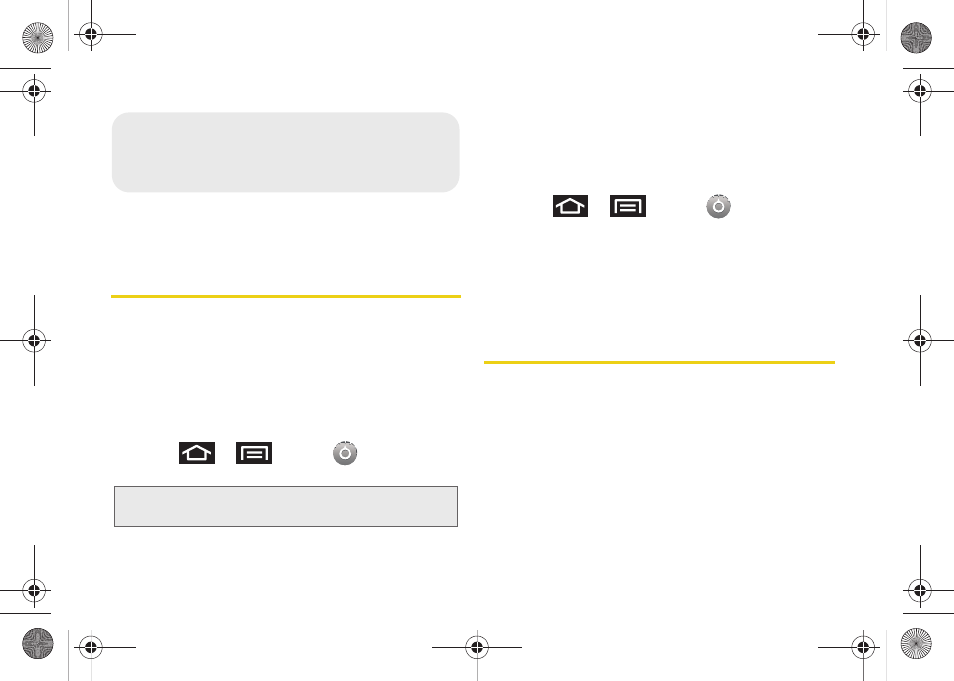
188
ࡗ
ࡗ
GPS Services
Your device’s built-in GPS capability gives you access
to a number of location-based services, including
Maps
and
Sprint Navigation
.
Activating Location Mode
Before using any of the location-based services, you
must turn on your device’s location mode.
ᮣ
Press
>
and tap
> Location &
security > Use GPS satellites
.
Activating Using Wireless Networks
This additional location feature uses open Wi-Fi and
mobile network connections to assist in providing
additional location accuracy.
1.
Press
>
and tap
> Location &
security > Use wireless networks
.
Ⅲ
Since this feature is based on Google’s location
service, you will need to agree to allow Google to
collect anonymous information.
2.
Tap
Agree
to accept the terms of service.
Google Maps
Use this application to find directions, location
information, business addresses, etc., all right from your
Samsung Intercept™. Determine your current location
with or without GPS, get driving and transit directions,
get phone numbers and addresses for local
businesses.
Before you begin using this feature you must activate
your GPS hardware and agree to share location
information with Google.
Note:
Enabling the GPS hardware can drain your battery
faster.
3D. GPS Navigation
SPH-M910.book Page 188 Monday, June 14, 2010 1:08 PM
