Editing a contacts entry, Adding a number to a contacts entry – Samsung SPH-M910ZIASPR User Manual
Page 109
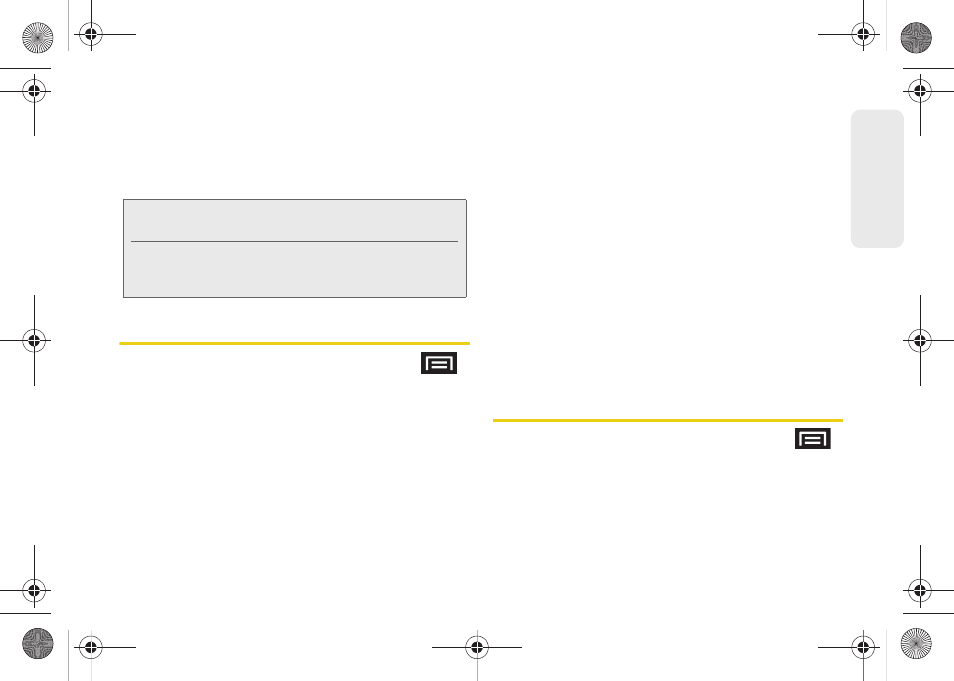
95
Co
nta
c
ts
Ⅲ
Send namecard via
to send the current Contact
entry’s information to an external recipient via
either
Bluetooth
,
(Exchange or Internet), or
Gmail
. See “Sending Contacts via Bluetooth” on
Editing a Contacts Entry
1.
From the Contact’s overview screen, press
and tap
Edit.
Tap an option to begin editing.
Ⅲ
[image icon]
to assign a picture to the entry. See
“Assigning a Picture to an Entry” on page 97.
Ⅲ
First name/Last name
to edit the current name.
Ⅲ
Phone number
to add or delete
a phone number
to the entry. (See “Adding a Number to a Contacts
Entry” on page 95.)
Ⅲ
Email address
to add or delete an email address.
Ⅲ
Google Talk
to assign an existing Google IM client
contact name.
Ⅲ
Groups
to edit the group association.
Ⅲ
Ringtone
to assign a unique ringtone to the entry.
Ⅲ
Company
to enter business information such as
company name.
Ⅲ
Job Title
to enter your current business job title/
position.
Ⅲ
Add more fields
to add additional categories such
as:
Nickname
,
Postal address
,
Web address
,
Birthday
,
Anniversary
, and
Note
.
2.
Tap
Save
to store your updates.
Adding a Number to a Contacts
Entry
1.
From the Contact’s overview screen, press
and tap
Edit.
2.
From the phone numbers area, tap
Add phone
number
to create a new empty
Phone number
field
within the selected phone number category.
Note:
Prior to using this feature, Bluetooth must first be
enabled, and the recipient’s device must be visible.
Only a Contact’s information can be sent via Bluetooth.
No other file type (video, image, or audio) can be sent
using Bluetooth.
SPH-M910.book Page 95 Monday, June 14, 2010 1:08 PM
