Using the android market – Samsung SPH-M910ZIASPR User Manual
Page 189
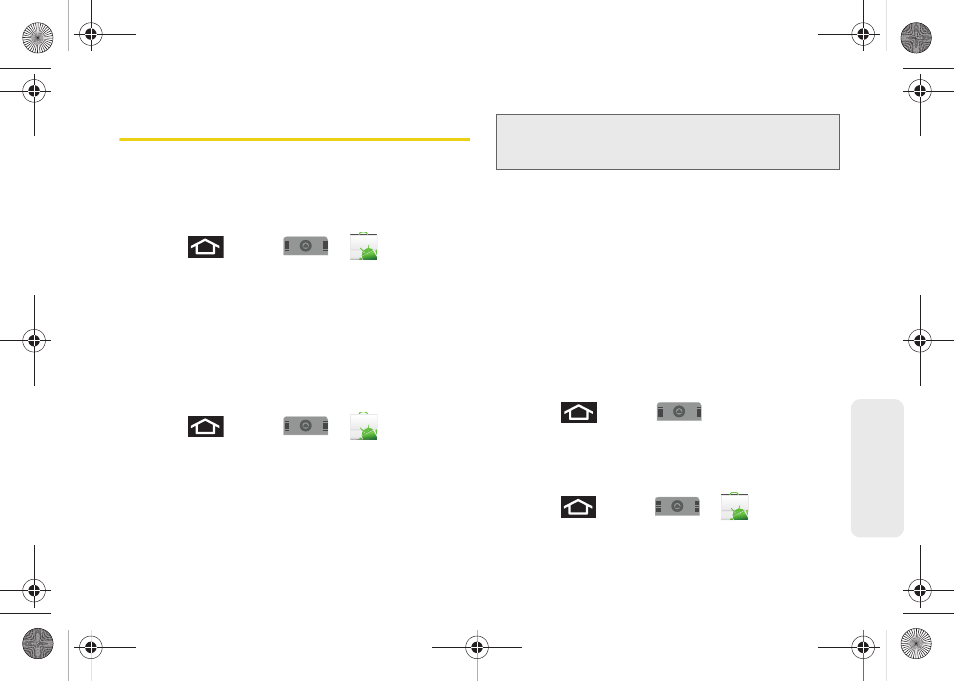
175
Web
a
n
d
Da
ta
Using the Android Market
The Android Market provides direct access to a large
selection of applications which you can download and
install on your device.
Accessing the Market
1.
Press
and tap
>
(
Market
).
2.
If not already logged in with your Google account,
tap
Next
.
3.
Tap
Sign in
and enter your Google account
information.
4.
Touch
Accept
to agree to the Android Market terms
of service.
Selecting and Installing a Google Application
1.
Press
and tap
>
.
2.
Tap the desired onscreen application.
3.
Read the application descriptions.
4.
Tap
Install
.
5.
If prompted, follow the onscreen instructions to pay
for the application.
6.
Check the progress of the current download by
opening the Notifications panel.
7.
After the item is downloaded and installed on your
device, the content download icon appears in the
notification area of the status bar.
8.
On the Android Market screen, tap
Downloads
, tap
the installed application in the list, and then tap
Open
.
Launching an Installed Google Application
1.
Press
and tap
.
2.
Tap the newly installed application.
3.
Read the application descriptions.
– or –
Press
and tap
>
> Downloads
.
Note:
Use caution with applications which request access to
any personal data, functions, or significant amounts of
data usage times.
SPH-M910.book Page 175 Monday, June 14, 2010 1:08 PM
