Samsung SPH-M910ZIASPR User Manual
Page 103
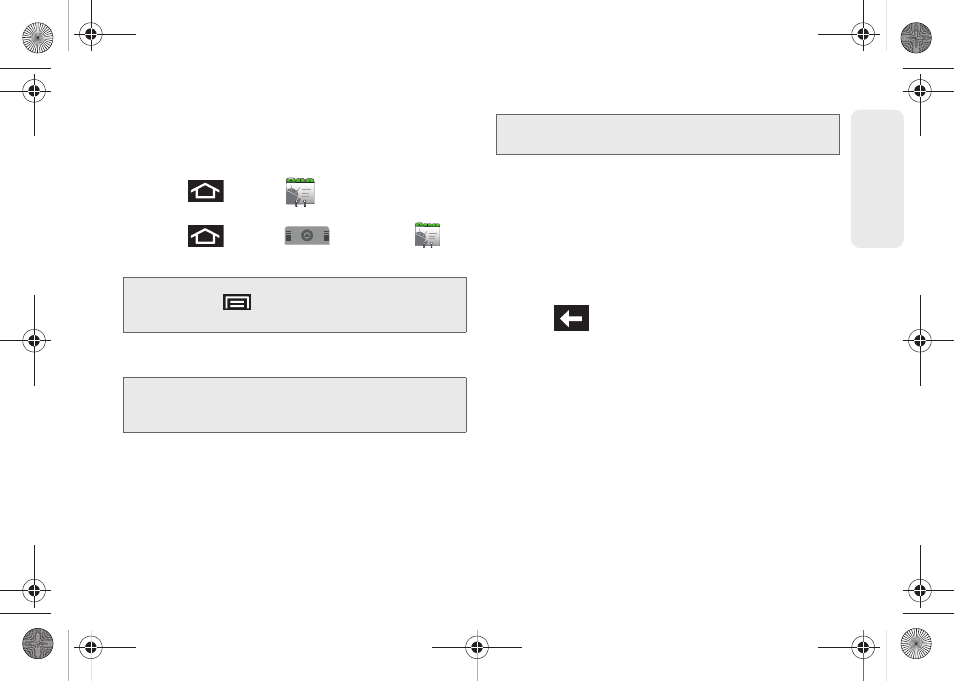
89
Co
nta
c
ts
ⅷ
Corporate
(also know as Work or Outlook) contacts
are those contacts that are intended to be shared
with either an Exchange Server or from within
Microsoft
®
Outlook
®
.
1.
Press
and
tap
.
– or –
Press
and
tap
> Contacts
(
).
2.
From the top of the screen, tap
Create contact
.
3.
Tap a destination type (
Phone, Google,
or
Corporate
).
4.
Tap the
First name
and
Last name
fields, and enter
a name for the new entry. See Entering Text with
Onscreen Keyboard (page 51) or Entering Text
using the QWERTY Keyboard (page 55).
5.
Tap the label button (to the left of the
Phone
number
field) to select from an onscreen category
such as:
Mobile, Home, Work, Work Fax, Pager,
Assistant, Other,
or tap
Custom
.
6.
Tap a phone number field and enter a phone
number.
Ⅲ
Tap
Add phone number
to enter additional phone
numbers for the new Contacts entry.
Ⅲ
Tap
on the QWERTY keyboard to remove a
previously entered phone number.
7.
Enter additional information such as: Email
addresses, IM chat addresses, Group assignment,
Ring tone, or
Add more fields
to input additional
category information.
Ⅲ
Use your finger to slide the page up or down to
see additional fields and categories.
8.
Tap
Save
to complete and store the new entry.
After saving the number, your device displays the new
entry within the Contact list. (See “Contacts Entry
Options” on page 94.)
Shortcut:
Enter the phone number from the Keypad and
press
> Add to contacts
. Proceed with
steps 4–5.
Note:
You will not see the option to select a destination unless
you have previously established a Google or Corporate
account on the device.
Note:
Use the predictive text row to shortcut a name selection
by tapping the word.
SPH-M910.book Page 89 Monday, June 14, 2010 1:08 PM
