Samsung SPH-M910ZIASPR User Manual
Page 182
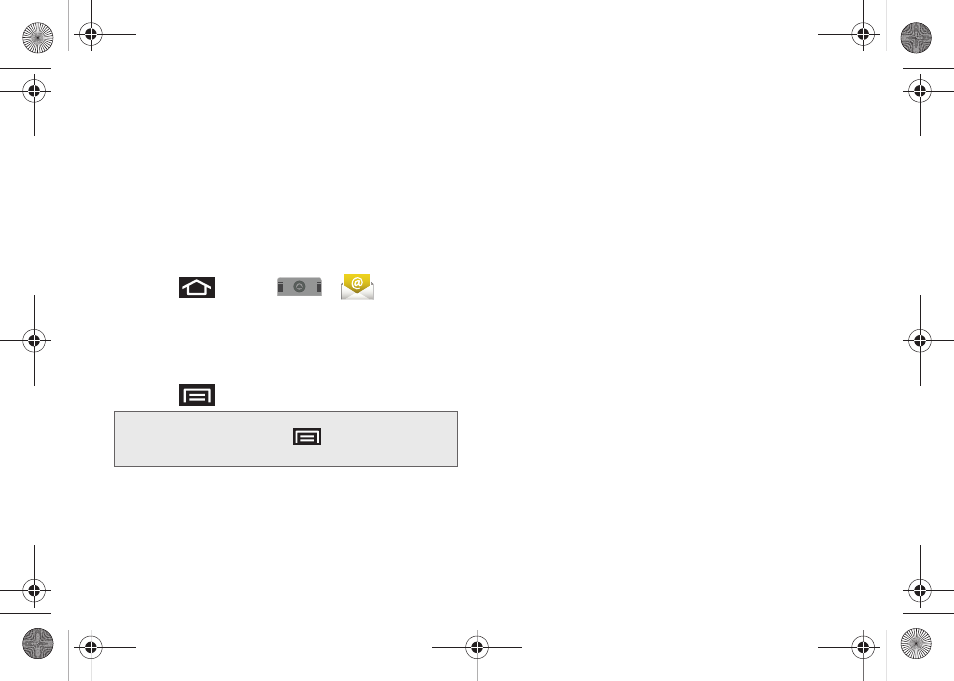
168
To reply to an email message:
1.
With the email message displayed, tap either
Reply
or
Reply all
.
2.
Enter a new message body and tap
Send
.
To delete an email message:
ᮣ
With the email message displayed, tap
Delete
.
Configuring Gmail Settings
1.
Press
and tap
>
.
2.
Tap the gmail account from the Accounts area of
the Email screen.
3.
Tap
Inbox
to open the contents of your Gmail
inbox.
4.
Press
and tap
Account settings
.
5.
This menu provides both field information and
settings:
Ⅲ
Account name
: displays your uniquely created
account display name.
Ⅲ
Your name
: displays the name used in the
From
field of your outgoing emails.
Ⅲ
Email check frequency
: Tap to adjust the time
interval used by your device to check your Gmail
account for new emails.
●
Options include:
Never, Every 5 minutes, Every
10 minutes, Every 15 minutes
,
Every 30 minutes
,
and
Every hour
.
Ⅲ
Default account
: Assign this account as the default
email used for outgoing messages.
Ⅲ
Email notifications
: Activates the email notification
icon to appear within the Notifications area of the
Status bar when a new Internet mail (Gmail, etc..)
is received.
Ⅲ
Select ringtone
: Plays a selected ringtone once a
new email message is received.
Ⅲ
Vibrate
: Activates a vibration once a new email
message is received.
Ⅲ
Incoming settings
: Adjusts the incoming email
parameters, such as username, password, and
other incoming connection parameters (ex: IMAP
server).
Note:
You can also get to the Account settings by opening
the Gmail-Inbox then tap
> Accounts > Account
Settings
.
SPH-M910.book Page 168 Monday, June 14, 2010 1:08 PM
