Assigning pictures – Samsung SPH-M910ZIASPR User Manual
Page 139
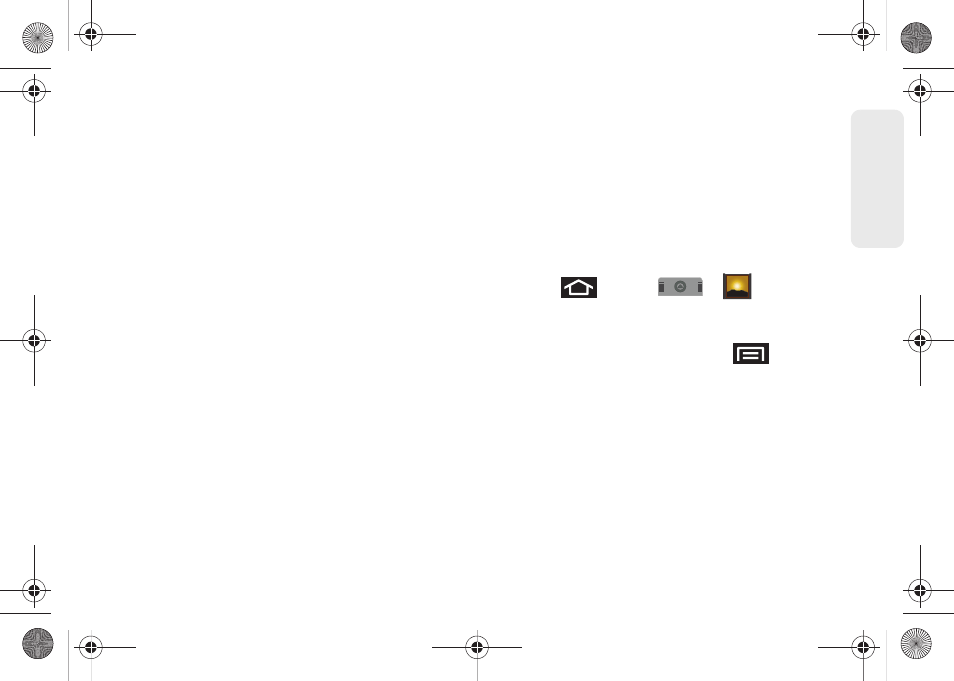
125
Ca
me
ra
●
Picasa
to upload your current image to your
Picasa account. Tap
Upload
to complete the
process.
Ⅲ
Rotate
to rotate the current image. Options
include:
Rotate left
or
Rotate right
.
Ⅲ
Delete
to delete the current image.
Ⅲ
Crop
to crop the current image. Crop the image
and tap
Save
to a new version of the original.
Ⅲ
Set as
to assign the current image to either a
current
Contact icon
(display image) or as
the
Wallpaper
(Home screen background)
Ⅲ
More
to access additional image options such as:
Details
,
Show on Maps,
and
Settings
.
●
Details
to display image details such as file
name, file size, resolution and date taken.
●
Show on Maps
to display the image overlaid
over a Google Map (only available if Map
information was previously embedded).
●
Slideshow
to activate the slidehsow feature.
See “Camcorder Gallery Options” on
page 127.
●
Settings
to adjust general settings for the
picture gallery and make modifications to the
slideshow parameters. See “Camera Gallery
Options” on page 123.
Assigning Pictures
After taking a picture, assign it as a picture ID for a
Contacts entry or as the Home screen background
image (wallpaper).
1.
Press
and tap
>
.
2.
From
Camera pictures
gallery, tap an image icon to
open the image.
3.
With the picture displayed, press
and tap
Set as
, and select an option.
Ⅲ
Contact icon
to assign the picture to a Contacts
entry as a picture ID. Tap an entry from the
Contacts tab, crop the image and tap
Save
to
assign the picture.
Ⅲ
Wallpaper
to assign the picture as a background
image, crop the image and tap
Save
to assign the
picture.
SPH-M910.book Page 125 Monday, June 14, 2010 1:08 PM
