Samsung SPH-M910ZIASPR User Manual
Page 174
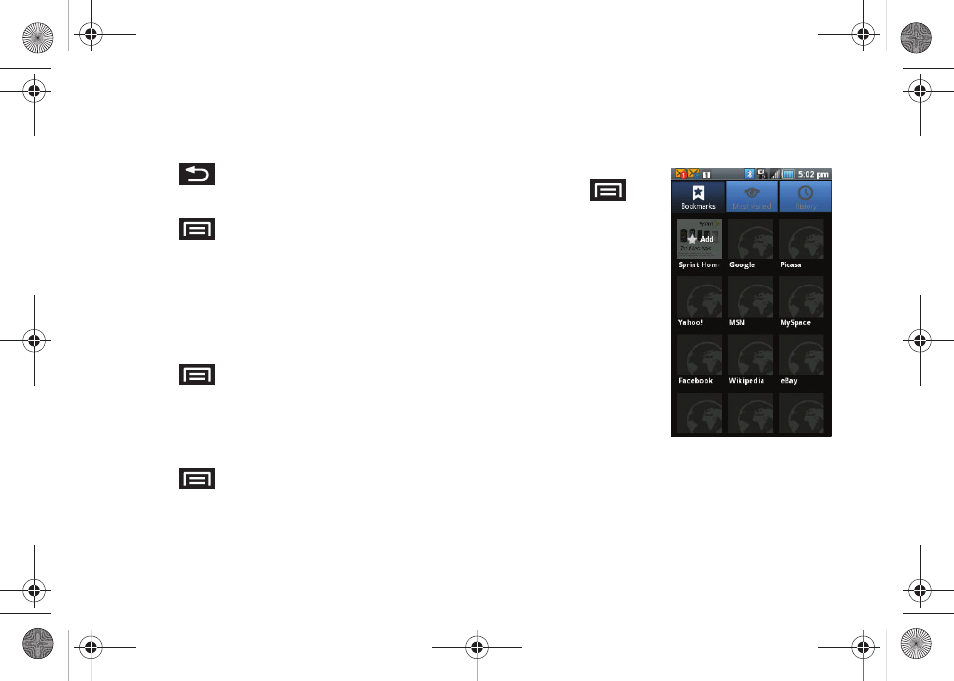
160
Ⅲ
Show security warnings
. Notifies you if there is a
security issue with the current website. Remove
the checkmark to disable this function.
4.
Press
to return to the browser.
Setting the Browser Home Page
1.
Press
to open the browser menu.
2.
Tap
More > Settings > Set home page
.
3.
Delete the current address and enter a new web
page.
4.
Tap
OK
to complete the process.
Resetting the Browser to Default
1.
Press
to open the browser menu.
2.
Tap
More > Settings > Reset to default
.
3.
Tap
OK
to complete the process.
Creating Website Settings
1.
Press
to open the browser menu.
2.
Tap
More > Settings > Website settings
. These
advanced settings that can be configured for
individual sites (ex: Clear location access).
3.
Tap
OK
to complete the process.
Creating Bookmarks
1.
From any open Web
page, press
. (You
will see the browser
menu.)
2.
Tap
Bookmarks
. Three
tabs are revealed:
Ⅲ
Bookmarks
: Displays a
list of your current Web
bookmarks.
Ⅲ
Most visited
: Displays a
list of your most
frequently visited
websites. Tap an entry
to launch the selected
page.
Ⅲ
History
: Displays a record of your browsing
history. These records are organized into folders
such as:
Today
,
Yesterday
,
5 days ago
, and
1 month ago
.
3.
Tap
Add
(first entry in the Bookmarks tab).
SPH-M910.book Page 160 Monday, June 14, 2010 1:08 PM
