Horner APG XLt OCS User Manual
Page 30
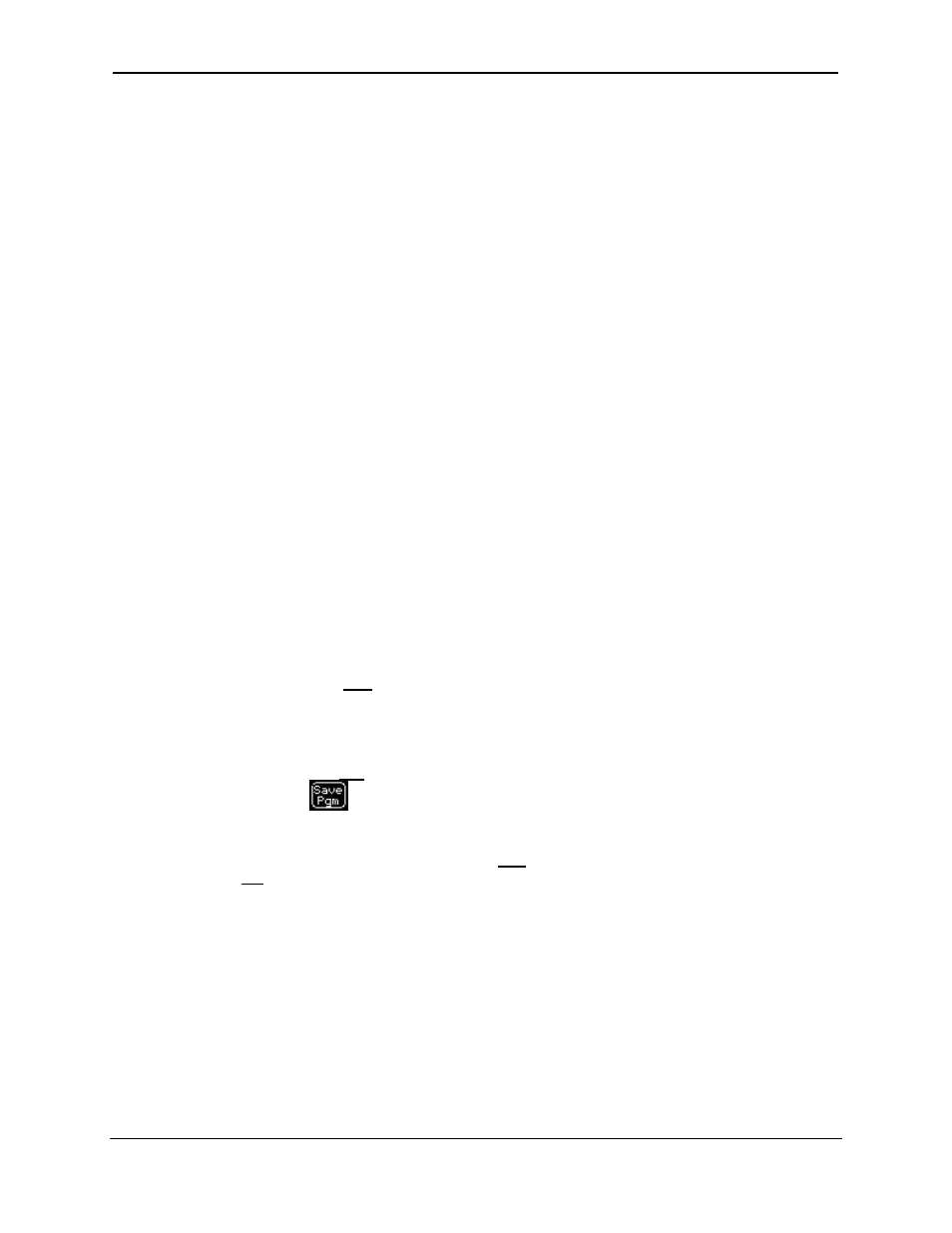
CH. 8 MAN0878-04-EN
August 12, 2009
Page 30 of 100
ECN # 979
8.4
Using the Removable Media Manager
The Removable Media Manager is an interactive XLe/XLt screen that performs the following functions:
• Display number of total and free bytes
• Browse file and directory lists
• Delete
files
and directories
• Format a Micro SD card
• Load and save application programs
• View screen capture bitmaps
The Removable Media Manager can be accessed via the System Menu (see CHAPTER 11) or by using
Cscape to place a Removable Media Manager object on an application graphics screen.
8.5
Using Removable Media to Log Data
Using Read and Write Removable Media function blocks, an application ladder program can read and
write XLe/XLt register data in the form of comma-delimited files, with a .CSV extension. These files are
compatible with standard database and spreadsheet PC programs. In addition, an application ladder
program can use Rename and Delete Removable Media function blocks to rename and delete files.
8.6
Using Removable Media to Load and Save Applications
A special file type, with a .PGM extension, is used to store XLe/XLt application programs on Micro SD.
To load an application from Micro SD to the XLe/XLt, use the Removable Media Manager to find and
highlight the desired .PGM file, and then press Enter.
To save an application from the XLe to Micro SD, open the Removable Media Manager in the System
Menu and press the F4 function key. The application will be saved in a file called DEFAULT.PGM in the
Micro SD root directory.
To save an application from the XLt to Micro SD, open the Removable Media Manager in System Menu
and press the Save Pgm
soft key displayed at the bottom of the XLt’s touch screen. The
application will be saved in a file called DEFAULT.PGM in the Micro SD root directory.
Note: Saving an application to Micro SD can only be done from the System Menu and
is not available on a Removable Media Manager object that was placed on an
application graphics screen by Cscape.
Cscape can also save an application directly to a Micro SD card, which is plugged into the PC’s Micro SD
compatible card reader by selecting the Export to Removable Media item on the File menu.
