Registering journal volumes in journal groups – HP StorageWorks XP Remote Web Console Software User Manual
Page 99
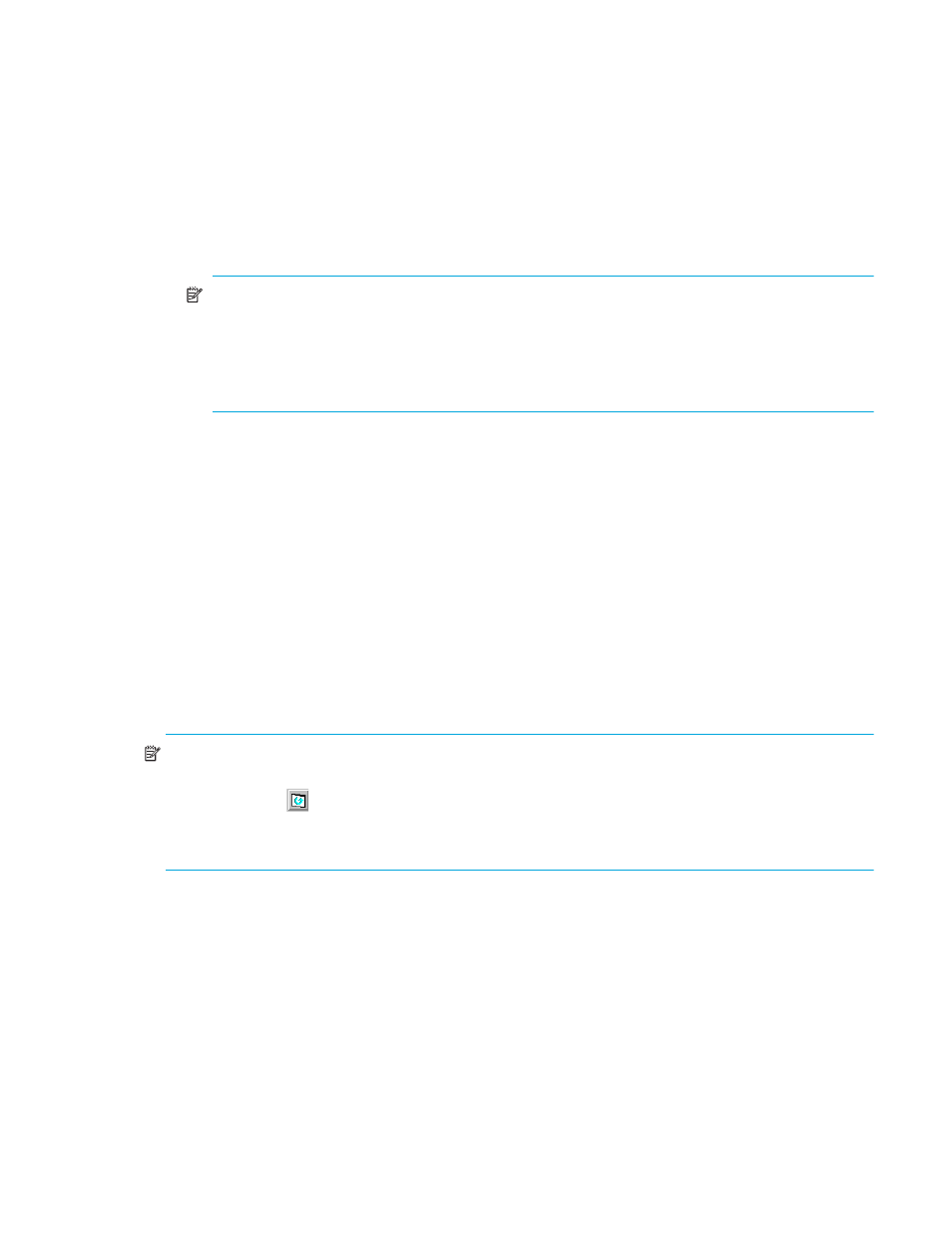
Continuous Access XP Journal user guide
99
• Path Gr. ID: Path group IDs, which are used to identify path groups (that is, groups of logical
paths). Up to eight logical paths can be registered in one path group. This column is blank if the
journal group’s attribute is neither Master nor Restore.
• CLPR: Journal group’s CLPR number.
• CTG: Number of a consistency group to which the mirror belongs. This column is blank if the
journal group does not have any volume pair.
•
Preset: Detailed information about operations that will occur when you click Apply.
• List: Displays changes made in the pane. When you change settings in the pane, changes appear
in the Preset list before the changes are applied to the arrays. If you are sure that information in the
Preset list is correct, click Apply to apply the settings.
NOTE:
When the Preset list displays changes that have been made, you can only perform the
same type of operation that you have been doing, and cannot perform most other operations. You
can only view detailed information about journal groups even when the Preset list displays
changes. For example, if you are trying to delete journal groups and the Preset list displays the
journal groups you want to delete, you cannot perform other operations, such as splitting or
restoring mirrors.
• Operation: Operation that will occur when you click Apply.
• Edit JNL Volumes: Register or delete journal volumes
• Change JNL Option: Change journal group options
• Delete JNL Groups: Delete journal group
• Pairsplit -r: Split a mirror
• Pairresync: Restore a mirror
• Pairsplit -S: Delete a mirror
• Blank: Nothing occurs when you click Apply
• Preset: The number to the left of the slash (/) is the number of items displayed in the Preset list. The
number to the right of the slash is the maximum number of items that can be displayed in the Preset
list. For example, if Preset 010/256 appears, you can add another 246 items to the Preset list.
•
Apply: Applies settings in the Preset list to the arrays.
•
Cancel: Cancels settings in the Preset list.
NOTE:
Information on the Journal Operation pane is updated when you do one of the following:
•
Select another tab, and reselect the Journal Operation tab.
•
Click Refresh (
) (top right of Command View XP or XP Remote Web Console pane).
•
Click Apply.
•
Select Modify mode when you are in View mode.
Registering journal volumes in journal groups
To perform remote copy operations with Continuous Access XP Journal, the primary site administrator
must register journal volumes in journal groups in the primary array. Also, the secondary site
administrator must register journal volume in journal groups in the secondary array. One journal group
can contain up to 16 journal volumes.
If you are logged onto an XP10000, you can perform this operation only on journal groups that have a
number below 10.
To register journal volumes, the primary and secondary array administrators must perform the following
procedure:
1.
Ensure that Command View XP or XP Remote Web Console is in Modify mode. For more information,
see the HP StorageWorks Command View XP user guide for XP Disk Arrays or the HP StorageWorks
XP Remote Web Console user guide for XP12000/XP10000/SVS200.
