Figure 58 pairresync pane, 58 pairresync pane, Nc pane – HP StorageWorks XP Remote Web Console Software User Manual
Page 131: Figure 58
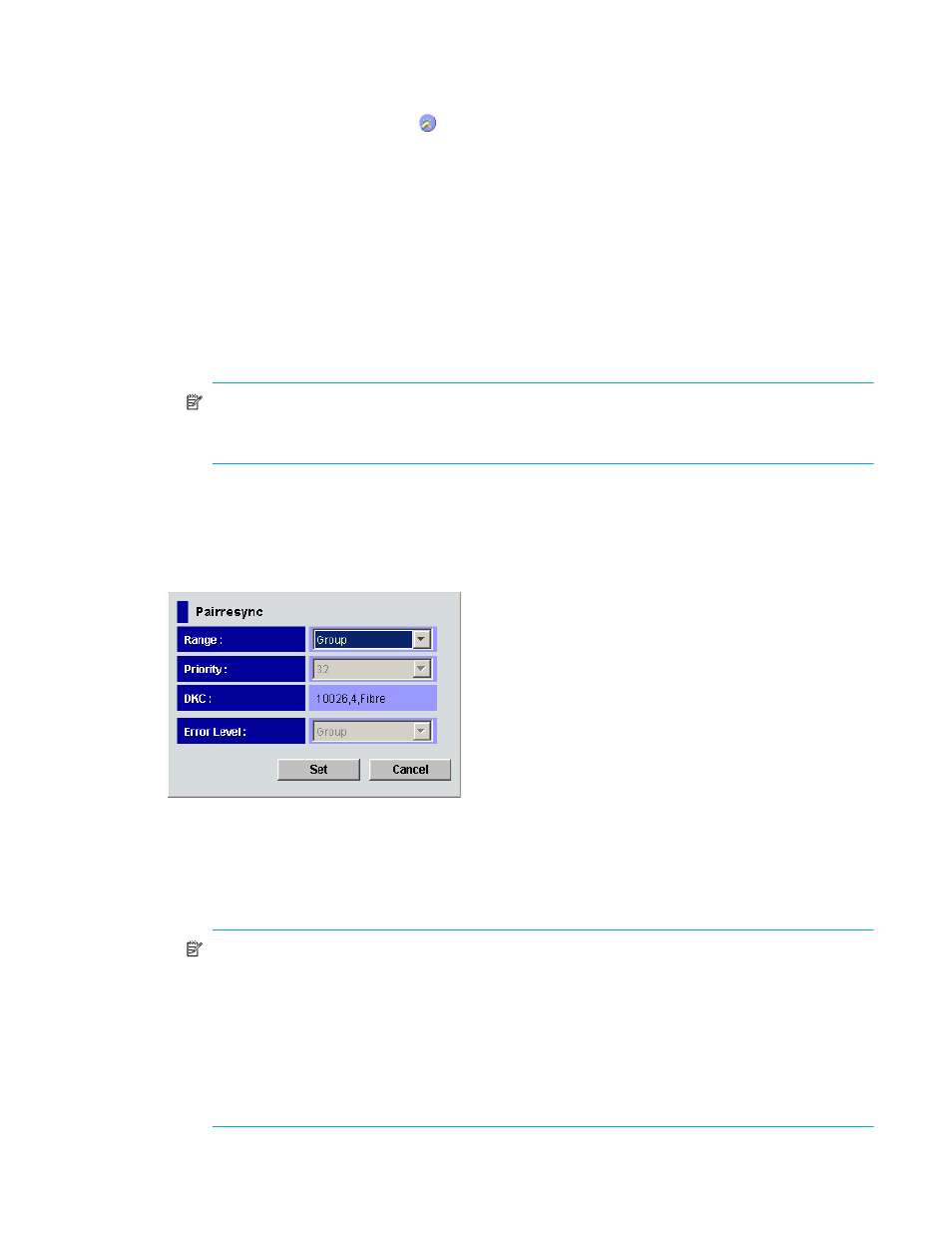
Continuous Access XP Journal user guide 131
3.
If any pair was suspended due to an error condition (use the Pairdisplay pane to view the suspend
type), ensure that the error condition has been removed. The primary array will not resume the pairs
until the error condition has been removed.
4.
In the tree, select Subsystem or a ( ).
5.
In the list, right-click the pair you want to restore.
The result of this operation differs according to the selected mirror’s status.
• When you select a pair in PSUS or PSUE status, the split pair recovers.
6.
Select Pairresync. The Pairresync pane (
) appears.
7.
Select the desired options for the pairs.
8.
Click Set.
9.
In the Preset list on the Pair Operation pane, check the settings you made.
• To modify a setting, right-click the setting, and select Modify.
• To cancel a setting, right-click the setting, and select Cancel.
10.
Click Apply to restore the pairs.
NOTE:
If an error occurs, the right-most column of the Preset list displays the error code. To view
detailed information about the error, right-click the error code, and select Error Detail. An error
message appears providing detailed information about the error.
11.
In the list on the Pair Operations pane, verify that the pairs were successfully restored.
• If the pair was successfully restored, the pair status is COPY or PAIR.
12.
To monitor the progress of restoring pairs, click Refresh to update the information in the list or use the
Pairdisplay pane (see ”
Displaying detailed information about journal groups
monitor the detailed status of each pair.
Figure 58
Pairresync pane
•
Range: Restore range. If you select two or more pairs in the same consistency group, the default is LU.
Otherwise, the default is Group.
• LU: Only the specified pairs are restored.
• Group: All pairs in the same consistency groups as the selected pairs are restored.
NOTE:
If the following two conditions are satisfied and you click Apply, a warning message
appears and processing cannot continue:
• The Preset list contains two or more pairs belonging to the same consistency group.
• The Range column displays Group for at least one of the above pairs.
To continue processing, do one of the following:
• Ensure that the Range column displays LU for all pairs in the same consistency group.
• In the Preset list, select all but one pair in the same consistency group, right click the selected
pairs, and select Delete.
•
Priority: Specify the desired priority (1-256) (scheduling order) for the pair-restoring operations.
