Figure 41 add path pane, Deleting logical paths, 41 add path pane – HP StorageWorks XP Remote Web Console Software User Manual
Page 91
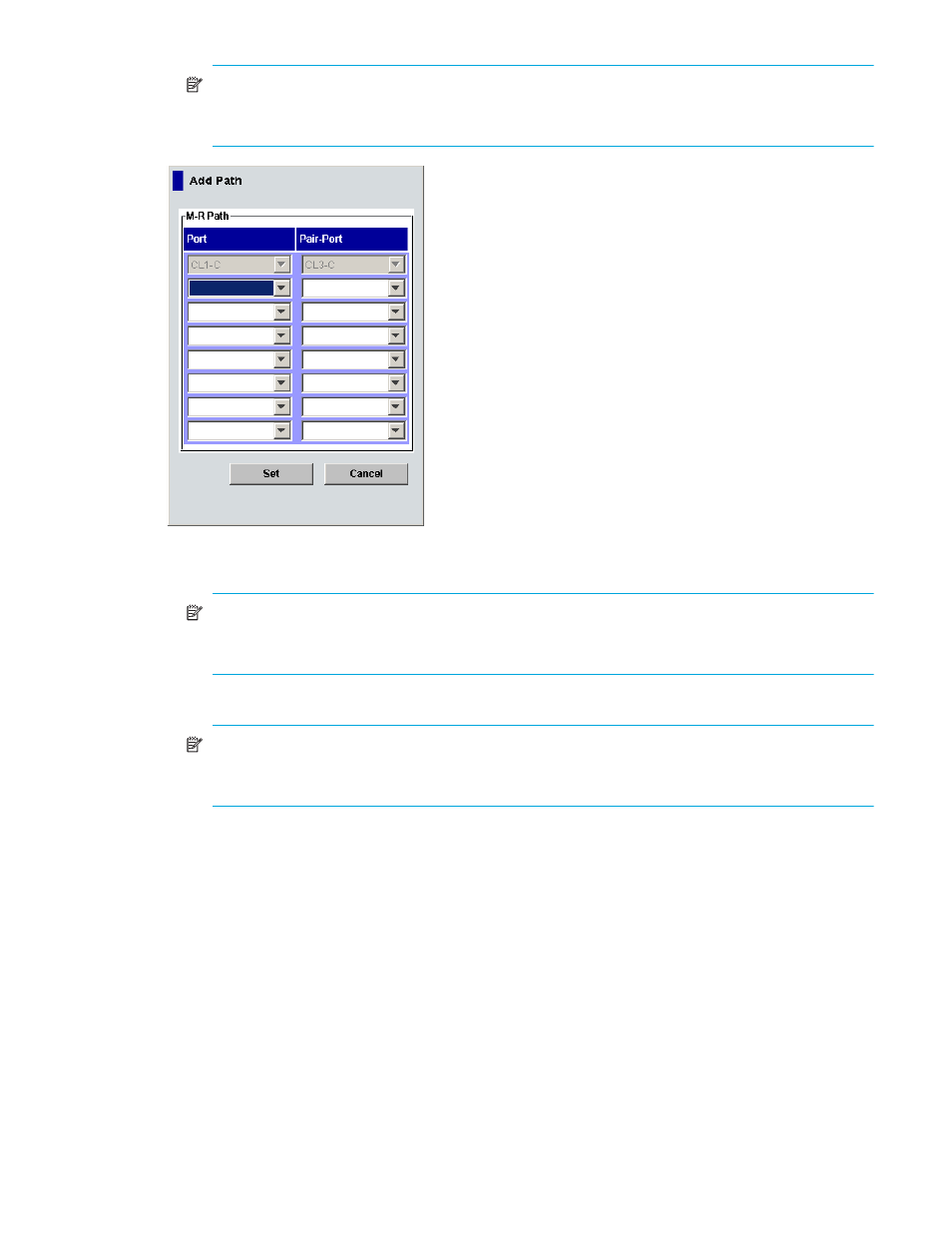
Continuous Access XP Journal user guide
91
NOTE:
If an error occurs, the right-most column of the Preset list displays the error code. To view
detailed information about the error, right-click the error code, and select Error Detail. An error
message appears providing detailed information about the error.
Figure 41
Add Path pane
•
Port: Select an initiator port on the local array.
NOTE:
When specifying a port, use the keyboard to enter the port number. When entering the
port number, you can abbreviate the port number to two characters. For example, you can enter
1A instead of CL1-A. You can use uppercase and lowercase letters.
•
Pair-Port: Select an RCU target port on the remote array.
NOTE:
When specifying a port, use the keyboard to enter the port number. When entering the
port number, you can abbreviate the port number to two characters. For example, you can enter
1A instead of CL1-A. You can use uppercase and lowercase letters.
•
Set: Closes the Add Path pane, and adds settings to the Preset list.
•
Cancel: Cancels settings.
Deleting logical paths
Before deleting logical paths, ensure that the remaining number of logical paths will be greater than the
minimum number of paths setting (see ”
Changing options for logical paths and arrays
” on page 89). The
delete path operation fails if the number of remaining paths is equal to or less than the minimum number
of paths.
To delete logical paths, the primary and secondary array administrators can perform the following
procedure:
1.
Ensure that Command View XP or XP Remote Web Console is in Modify mode. For more information,
see the HP StorageWorks Command View XP user guide for XP Disk Arrays or the HP StorageWorks
XP Remote Web Console user guide for XP12000/XP10000/SVS200.
2.
Display the DKC Operation pane (”
Displaying the DKC Operation pane
3.
In the Switch Display box, select DKC.
