Figure 54 paircreate pane, 54 paircreate pane, Figure 54 – HP StorageWorks XP Remote Web Console Software User Manual
Page 123: Appear
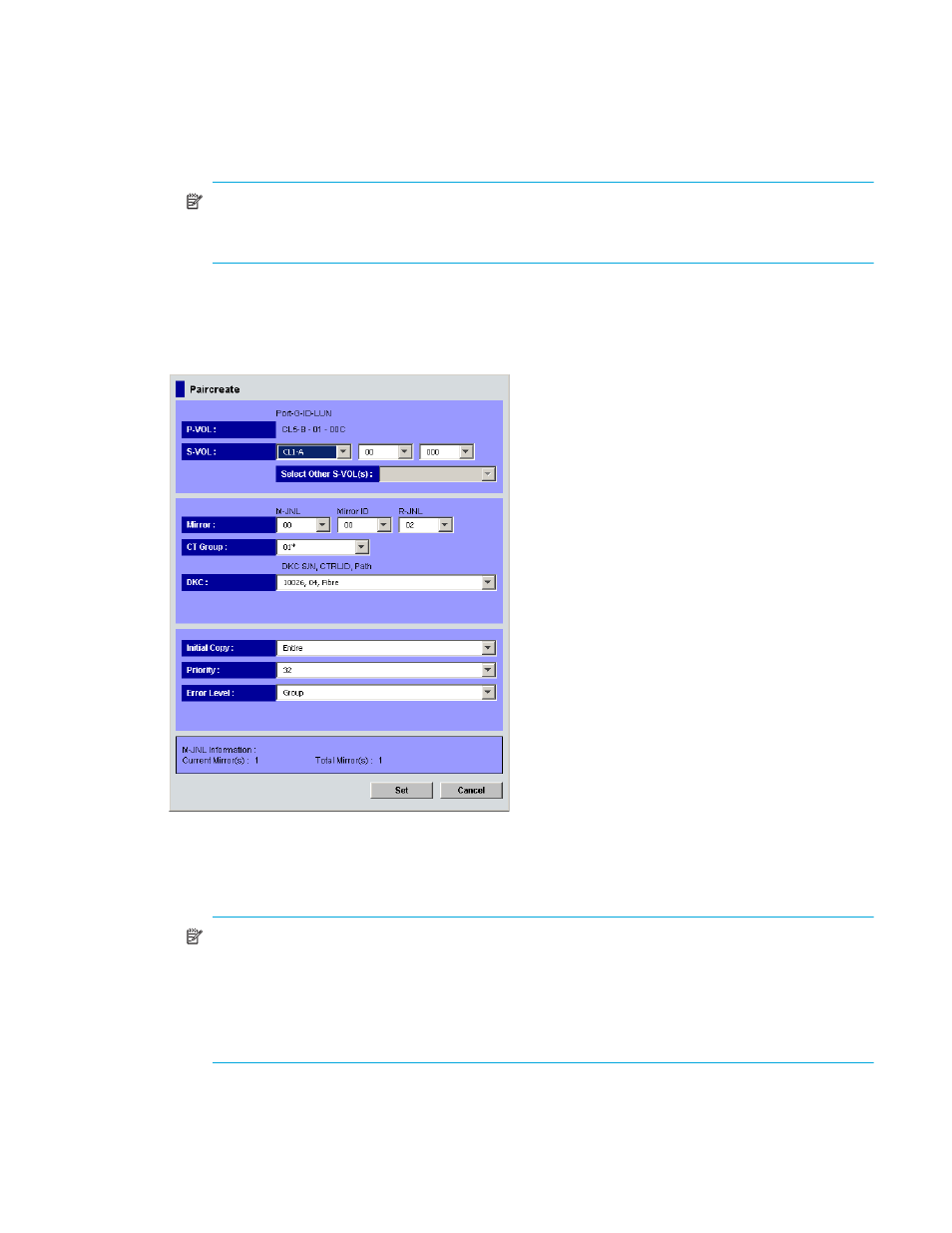
Continuous Access XP Journal user guide 123
12.
Click Set to close the Paircreate pane.
13.
In the Preset list on the Pair Operation pane, check the settings you made.
• To modify a setting, right-click the setting, and select Modify.
• To cancel a setting, right-click the setting, and select Cancel.
14.
Click Apply to start the pair creation and initial copy operations.
NOTE:
If an error occurs, the right-most column of the Preset list displays the error code. To view
detailed information about the error, right-click the error code, and select Error Detail. An error
message appears providing detailed information about the error.
15.
In the list on the Pair Operations pane, verify that the status of the pair is correct
If you selected Entire or None in step
, the pair status is COPY.
16.
To monitor the progress of the paircreate operations, click Refresh to update the information in the list
or use the Pairdisplay pane (
) to monitor the detailed status of each pair.
Figure 54
Paircreate pane
•
P-VOL: Primary data volume. The numbers indicate the primary data volume’s port number, G-ID, and
LUN. The numbers in parentheses are the CU and LDEV numbers. The G-ID is a group number for a
host group or iSCSI target.
NOTE:
• P-VOL displays only one primary data volume even when two or more primary data volumes are
selected in the Pair Operation pane. P-VOL only displays the primary data volume that has the
smallest LUN (LU number).
• If a logical volume is an external LU, # appears after the LDEV number. For more information
about external LUs, see the HP StorageWorks External Storage XP user guide.
•
S-VOL: Select a secondary data volume. When specifying a secondary data volume, use the lists to
select the secondary data volume’s port, G-ID, and LUN. The G-ID is the group number for a host group
or iSCSI target.
