Viewing the status of logical paths – HP StorageWorks XP Remote Web Console Software User Manual
Page 92
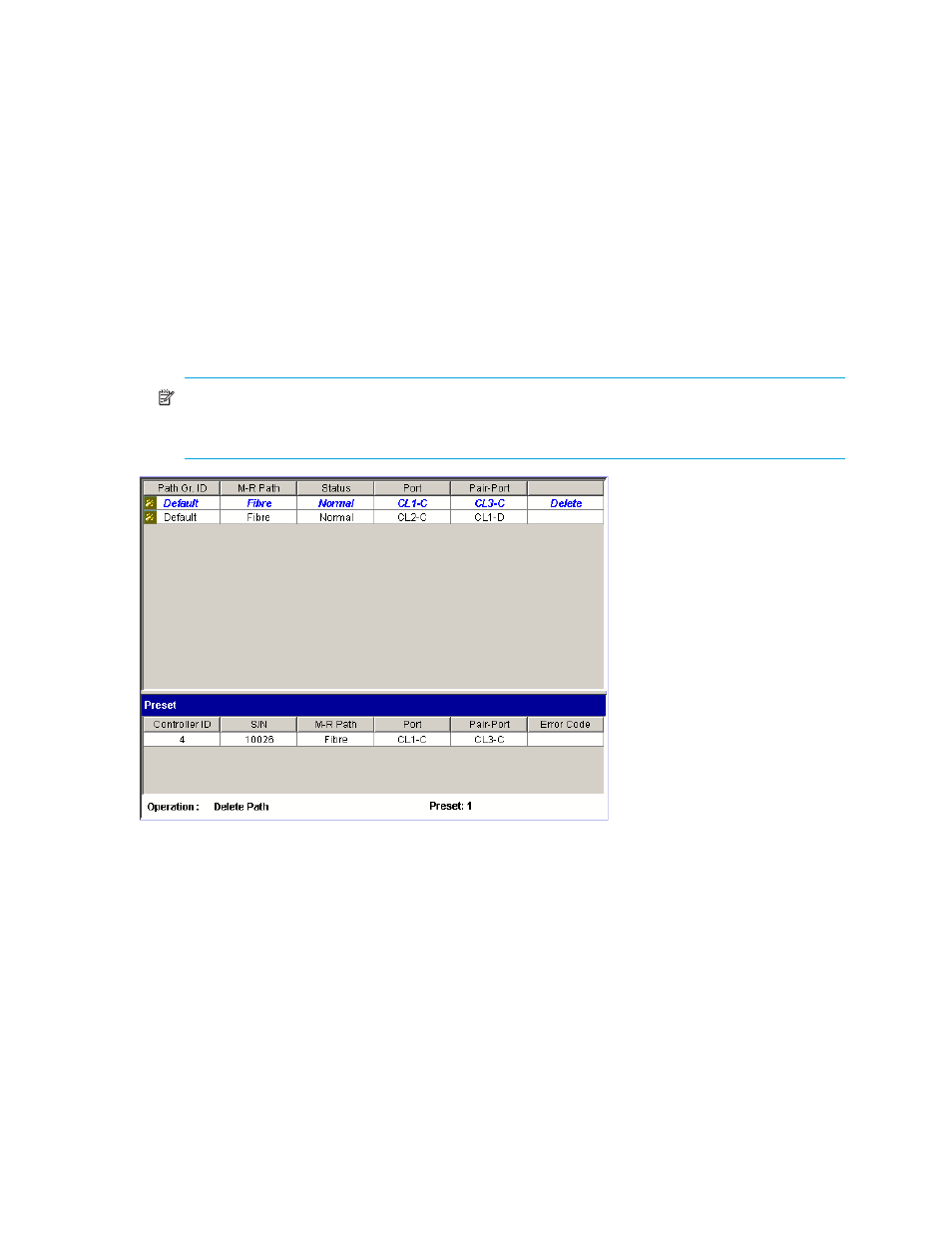
92
Configuring arrays and logical paths
4.
Do one of the following:
• In the tree, select a remote array.
• In the list, right-click a remote array, and select Edit Path(s). The list displays information about
logical paths.
5.
In the list, select the logical paths you want to delete.
6.
Right-click the list, and select Delete Path. A confirmation message appears.
7.
Click OK to close the message.
8.
In the DKC Operation pane, locate the upper-right list and the Preset list, and check the settings you
made.
• The right-most column of the upper-right list displays Delete to indicate logical paths to be deleted.
• The Preset list displays logical paths to be deleted.
• To cancel delete logical path operations, right-click the logical paths in the Preset list, and select
Cancel.
9.
Click Apply to delete the logical paths.
NOTE:
If an error occurs, the right-most column of the Preset list displays the error code. To view
detailed information about the error, right-click the error code, and select Error Detail. An error
message appears providing detailed information about the error.
Figure 42
Logical paths list and Preset list (delete path operations)
Viewing the status of logical paths
The DKC Status pane displays the status of logical paths.
To view the status of logical paths, the primary and secondary array administrators can perform the
following procedure:
1.
Display the DKC Operation pane.
2.
In the Switch Display box, select DKC.
3.
In the upper-right list, right-click a remote array or logical path.
• To display remote arrays in the list, select Subsystem from the tree.
• To display logical paths between the local and remote arrays, select the remote array from the
tree.
4.
Select DKC Status. The DKC Status pane appears.
• If a remote array is selected in the list, the DKC status pane displays all logical paths between the
local and remote arrays and shows the status of each path.
