12 troubleshooting, General troubleshooting, 12troubleshooting – HP StorageWorks XP Remote Web Console Software User Manual
Page 179
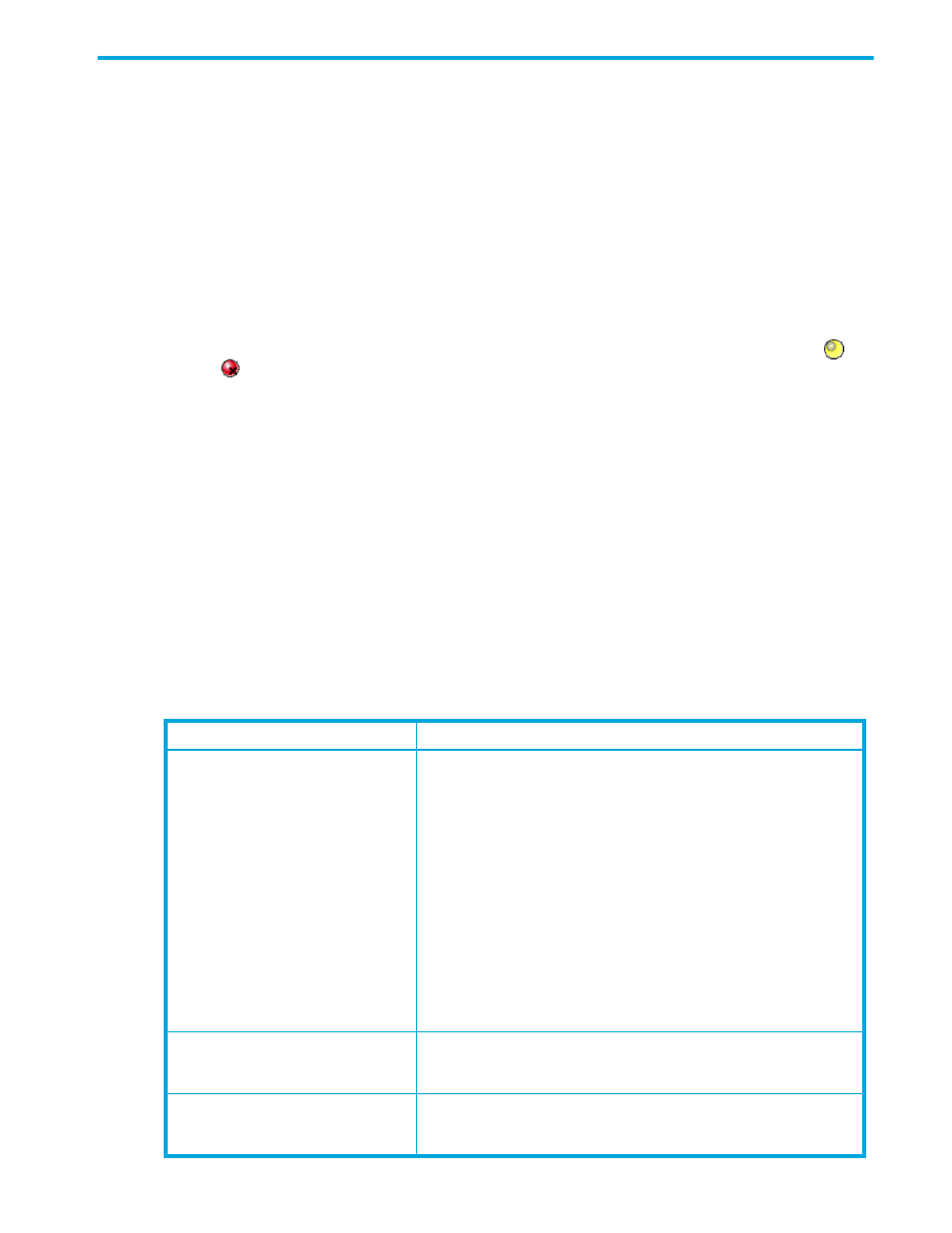
Continuous Access XP Journal user guide 179
12 Troubleshooting
General troubleshooting
You are responsible for the operation and normal maintenance of the Command View XP management
station. For troubleshooting information on Command View XP, see the Troubleshooting chapter of the
HP StorageWorks Command View XP user guide for XP Disk Arrays.
The following are guidelines for troubleshooting the Command View XP management station:
•
Check the cabling and the LAN. Verify that both the computer and LAN cabling are firmly attached.
•
Reboot the management station. Close any programs that are not responding. If necessary, reboot the
management station and restart Command View XP.
•
Check error codes.
•
Check the status lamp on the Command View XP main pane. If the color of the lamp is yellow (
) or
red (
), check the status of the array on the Status pane (see the HP StorageWorks Command View
XP user guide for XP Disk Arrays). If you are unable to resolve an error condition, contact your
HP account support representative.
•
Download the Command View XP trace files using the FD Dump Tool. If you are unable to resolve an
error condition, copy the Command View XP configuration information onto floppy disks using the FD
Dump Tool. Contact your HP account support representative (see ”
” on page 185), and
give the information on the floppy disks to your HP account support representative.
Troubleshooting Continuous Access XP Journal operations
provides general troubleshooting information for Continuous Access XP Journal.
provides troubleshooting information for logical paths between arrays.
and
provide
troubleshooting information for suspended Continuous Access XP Journal pairs.
See ”
Continuous Access XP Journal error codes
” on page 184 for a description of the Continuous Access
XP Journal error messages displayed on the Command View XP management station or XP Remote Web
Console. See ”
” on page 193 for a brief description of local array service information
messages (SIMs).
Table 33
General troubleshooting information for Continuous Access XP Journal
Error
Corrective action
The Command View XP management
station hangs, or Continuous Access XP
Journal operations do not function
properly.
Ensure that the problem is not caused by the management station or
Ethernet hardware or software, and restart the management station.
Restarting the Command View XP management station does not affect
Continuous Access XP Journal operations in progress.
Ensure that all Continuous Access XP Journal requirements and
restrictions are met. See ”
Continuous Access XP Journal operations
Ensure that the primary array, secondary array, and remote copy
connections are powered on, and NVS and cache are fully operational.
Check all entered values and parameters to ensure you entered the
correct information on the Command View XP management station (for
example, secondary array S/N, path parameters, primary data volume
IDs, and secondary data volume IDs).
Ensure you are not using Auto LUN/Performance Control Base Monitor.
An initiator or RCP channel-enable LED
indicator (on the Command View XP
control pane) is off or flashing.
Call you HP account support representative for assistance.
Status of pairs and/or logical paths is
not displayed correctly.
Check whether you selected correct items or options in Continuous
Access XP Journal panes, such as the DKC Operation pane, Pair
Operation pane, and Display Filter pane.
