Dkc operation pane components, Figure 37 dkc operation pane, dkc option, 37 dkc operation pane, dkc option – HP StorageWorks XP Remote Web Console Software User Manual
Page 82
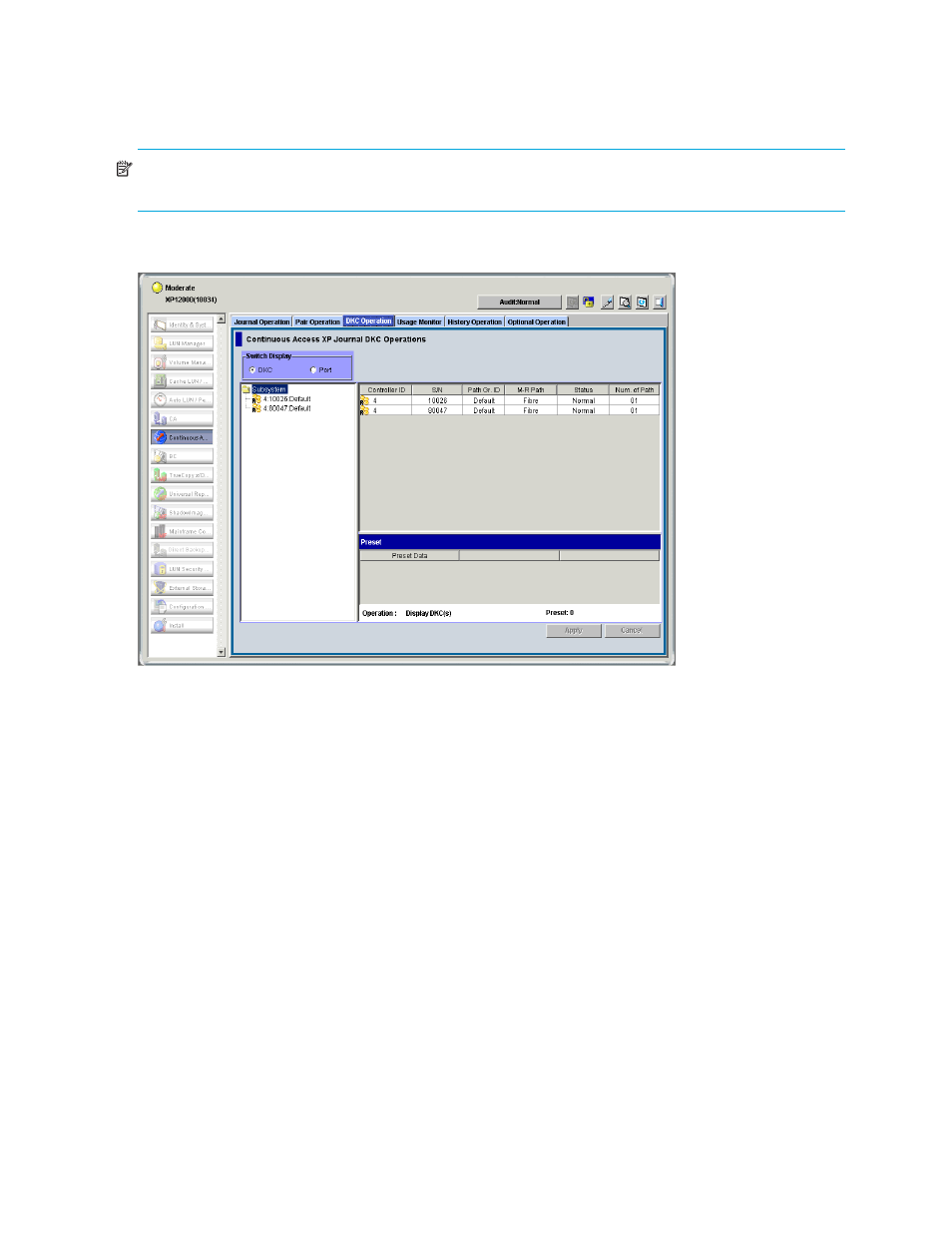
82
Configuring arrays and logical paths
3.
Select the DKC Operation tab. The DKC Operation pane appears.
If Continuous Access XP Journal has already been started
1.
Select the DKC Operation tab. The DKC Operation pane appears.
NOTE:
DKC is an acronym for disk controller, which controls an entire array. Continuous Access XP
Journal panes use the word DKC to indicate an array.
DKC Operation pane components
Figure 37
DKC Operation pane, DKC option
•
Switch Display: Changes information displayed in the DKC Operation pane.
• DKC: Displays information about remote arrays and logical paths.
• Port: Displays information about ports on the local array.
•
Tree: Lists one of the following:
• Remote arrays (see ”
Displaying information about remote arrays
• Channel adapters on the local array and port attributes (see ”
Displaying information about logical
•
List: Displays one of the following:
• Detailed information about remote arrays (see ”
Displaying information about remote arrays
• Detailed information about logical paths (see ”
Displaying information about logical paths
• Detailed information about ports on the local array (see ”
Displaying information about ports on
•
Preset: Displays changes made in the pane. When you change settings in the pane, the changes are
displayed in the Preset list before the changes are applied to the arrays. If you are sure that
information in the Preset list is correct, click Apply to apply the settings you made.
•
Operation: Displays the operation in progress in the DKC Operation pane.
•
Apply: Applies settings in the Preset list to the arrays.
•
Cancel: Cancels settings displayed in the Preset list.
