Transferring operations back to the primary site, Resuming normal operations at the primary site – HP StorageWorks XP Remote Web Console Software User Manual
Page 150
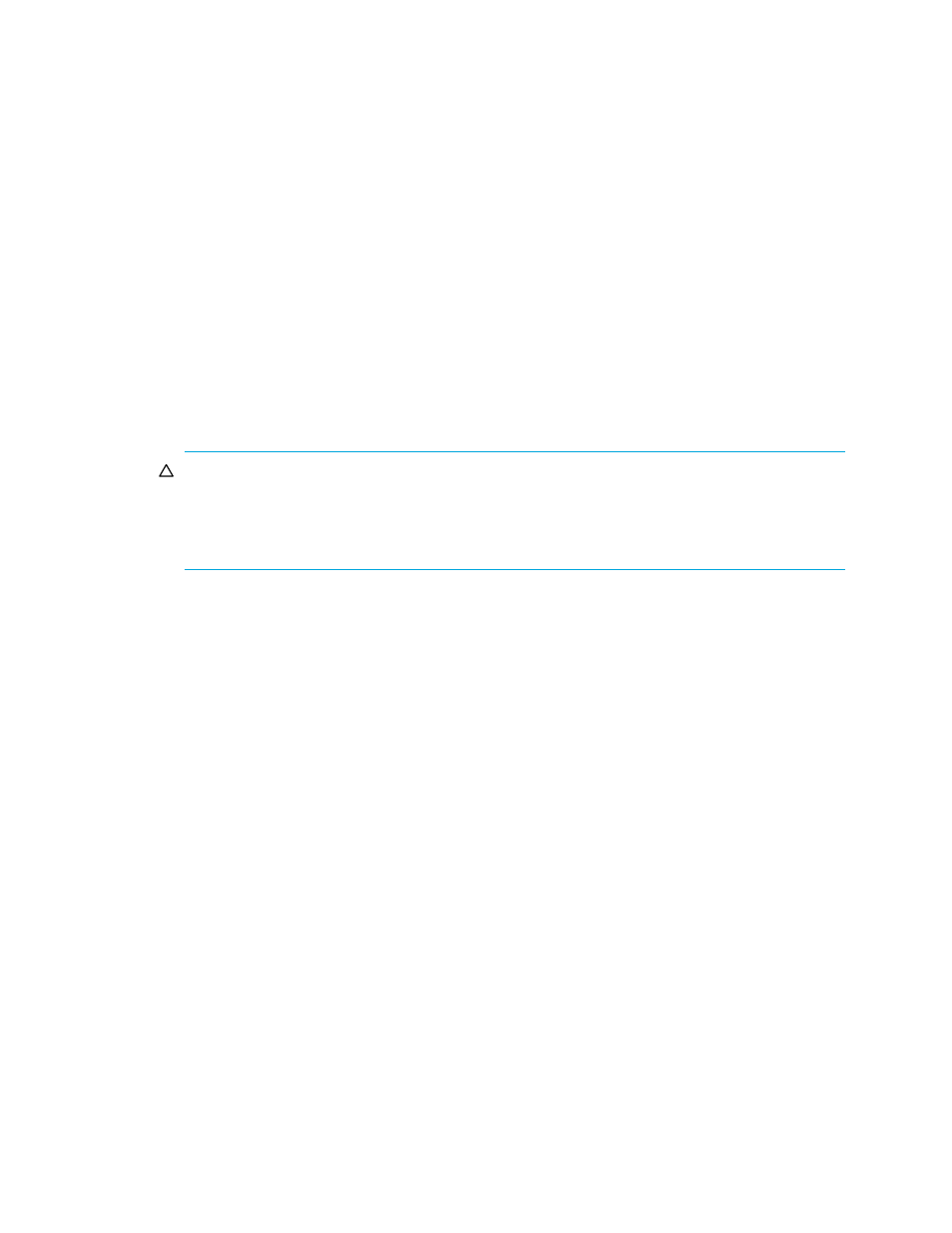
150 Disaster recovery operations
Transferring operations back to the primary site
After the disaster recovery procedure finishes and your business applications are running at the
secondary site, the next activity is to restore the primary site and make arrangements for copying data
from the secondary site back to the primary site. The following procedures explains how to use RAID
Manager XP to copy data from the secondary site to the primary site.
1.
Restore the primary array and remote copy connections, bring up the host servers at the primary site,
and ensure that all Continuous Access XP Journal components are fully operational.
2.
At the primary site, locate primary data volumes whose pair status is COPY or PAIR, and locate the
corresponding secondary data volumes whose pair status is SSWS. If such volume pairs are found,
issue a request for splitting the pairs to the primary data volumes.
3.
At the primary site, locate primary data volumes whose pair status is not SMPL, and locate the
corresponding secondary data volumes whose pair status is SMPL. If such volume pairs are found,
issue a request for deleting the pairs to the primary data volumes.
4.
At the primary site, locate data volume pairs whose pair status is SMPL, and issue a request for
deleting the pairs to the secondary data volumes.
5.
Execute the
pairresync -swaps
command on secondary data volumes whose pair status is SSWS
(
pairresync
is the RAID Manager XP command for resynchronizing pair and
-swaps
is a swap
option). This reverses primary and secondary data volumes to resynchronize pairs.
CAUTION:
When executing the
pairresync -swaps
command, use the
-d
option to specify a
data volume. However, if the restore journal group where the data volume belongs is in Active,
Halting, or Stopping status, the
pairresync -swaps
command is rejected. For more information
about journal group status, see ”
Displaying detailed information about journal groups
6.
Create pairs, specifying secondary data volumes whose pair status is SMPL as primary data volumes.
This creates pairs in which primary and secondary data volumes are reversed.
7.
Verify that pair status of all secondary data volumes (which were originally primary data volumes)
changes from COPY to PAIR. If the pair status is changed to PAIR, initial copy operations are finished
and consistency is maintained.
This procedure enables copying of data from the secondary site to the primary site. Data in the secondary
site is applied on the primary site.
For more information about using RAID Manager XP, see the HP StorageWorks RAID Manager XP user
guide.
For more information about status of data volumes, see ”
Continuous Access XP Journal data volume pair
Resuming normal operations at the primary site
After the Continuous Access XP Journal volume pairs have been established in the reverse direction, you
are ready to resume normal operations at the primary site. The following procedure explains how to use
RAID Manager XP to resume normal operations at the primary site. Remember that the Continuous Access
XP Journal terminology is now reversed: the original primary data volumes are now secondary data
volumes, and the original secondary data volumes are now primary data volumes.
1.
At the primary and secondary sites, ensure that all Continuous Access XP Journal components are fully
operational and are free from failures.
2.
Ensure that pair status of primary and secondary data volumes in all Continuous Access XP Journal
pairs is PAIR. This indicates that the Continuous Access XP Journal initial copy operations are complete
and consistency is maintained.
3.
Stop the applications at the secondary site.
4.
Issue a request for splitting pairs to master journal groups (which were originally restore journal
groups); use the Flush option when splitting pairs. If an error occurs when splitting pairs, remove the
error cause and go back to
after resuming your business task at the secondary site.
