Deleting journal volumes from journal groups, Deleting journal volumes from, Journal groups – HP StorageWorks XP Remote Web Console Software User Manual
Page 102
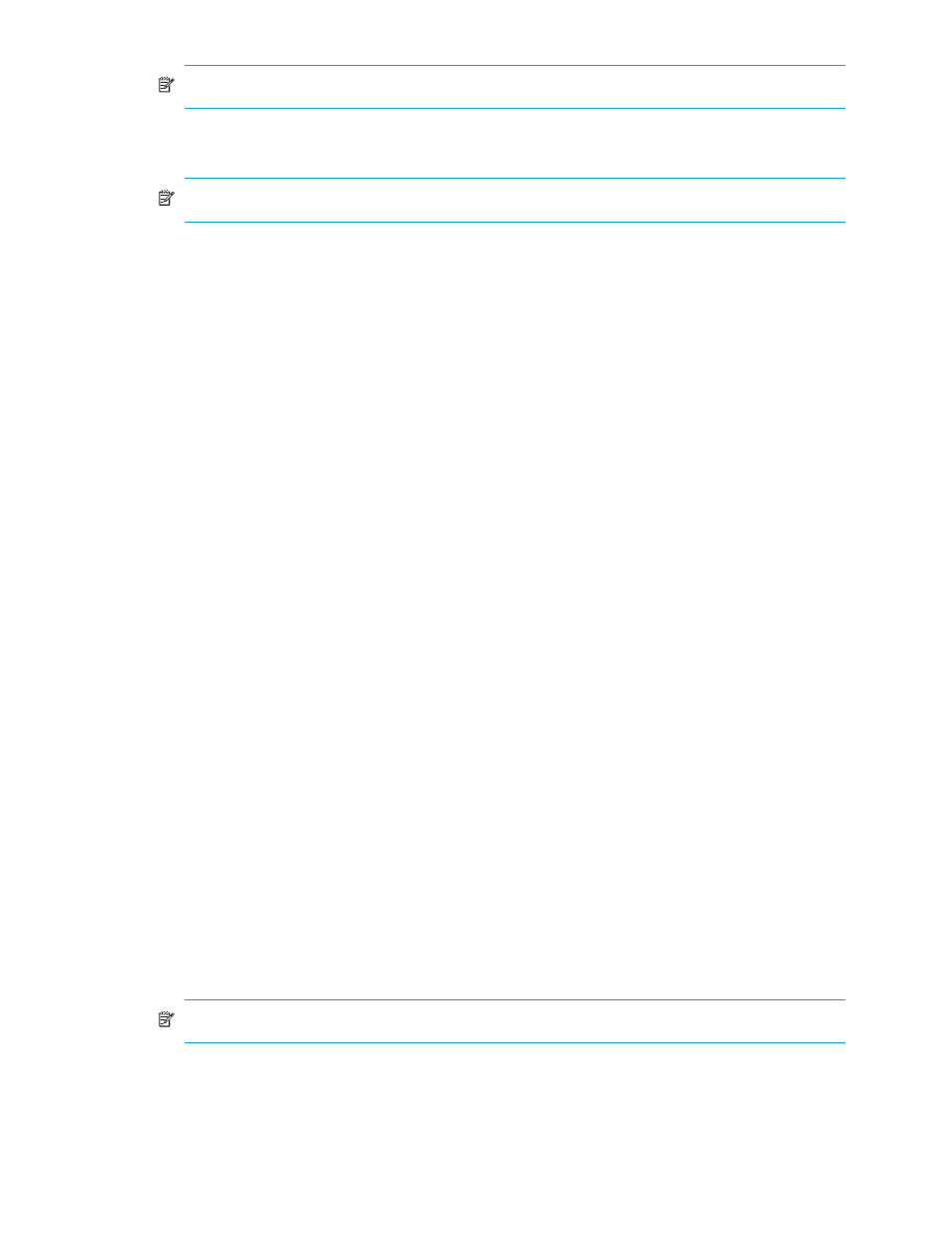
102 Using journal groups
NOTE:
If a parity group name begins with E, the volume is an external LU.
• CU:LDEV: Volume’s CU and LDEV numbers. The CU number appears to the left of the colon (:). The
LDEV number appears to the right of the colon.
NOTE:
If a volume ends with #, the volume is an external LU.
• Capacity(GB): Volume’s capacity in gigabytes.
• Emulation: Volume’s emulation type.
• CLPR: Number and name of the CLPR where the volume belongs.
• Operation: Displays one of the following:
• Blank: This column is usually blank.
• Add: Volume to be added to a journal group.
• Delete: Journal volume to be deleted from a journal group.
•
PG/CU change: Changes the information displayed in the Free Volumes list.
• PG: Displays volumes belonging to a parity group.
If selected, specify a parity group number in the text boxes to the right, and click Show. The Free
Volumes list displays volumes in the specified parity group.
• PG(Ext.): Displays external LUs belonging to a parity group.
If selected, specify a parity group number in the text boxes to the right, and click Show. The Free
Volumes list displays volumes in the specified parity group.
• CU: Displays volumes belonging to a CU.
If selected, select a CU from the list to the right. The Free Volumes list displays volumes in the
selected CU.
•
JNL Group: Journal group’s number.
•
Current: Number and capacity of journal volumes that currently exist in the journal group.
•
Total: Estimated number and capacity of journal volumes after addition or deletion.
•
Set: Applies settings in the pane to the Journal Operation pane.
•
Cancel: Cancels settings.
Deleting journal volumes from journal groups
To delete journal volumes from the primary array, log into the primary array.
To delete journal volumes from the secondary array, log into the secondary array.
If you are logged onto an XP10000, you can perform this operation only on journal groups that have a
number below 10.
1.
Ensure that Command View XP or XP Remote Web Console is in Modify mode. For more information,
see the HP StorageWorks Command View XP user guide for XP Disk Arrays or the HP StorageWorks
XP Remote Web Console user guide for XP12000/XP10000/SVS200.
2.
Display the Journal Operation pane (see ”
Displaying the Journal Operation pane
3.
Select a journal group from below Registered in the tree.
NOTE:
You cannot select more than one journal group.
4.
Do either of the following:
• In the tree, right-click the selected journal group, and select JNL Volumes.
• In the upper-right list, right-click the desired journal group, and select JNL Volumes.
