9 performing optional operations, Displaying the optional operation pane, Optional operation pane components – HP StorageWorks XP Remote Web Console Software User Manual
Page 145: Figure 63 optional operation pane, 63 optional operation pane, 9performing optional operations
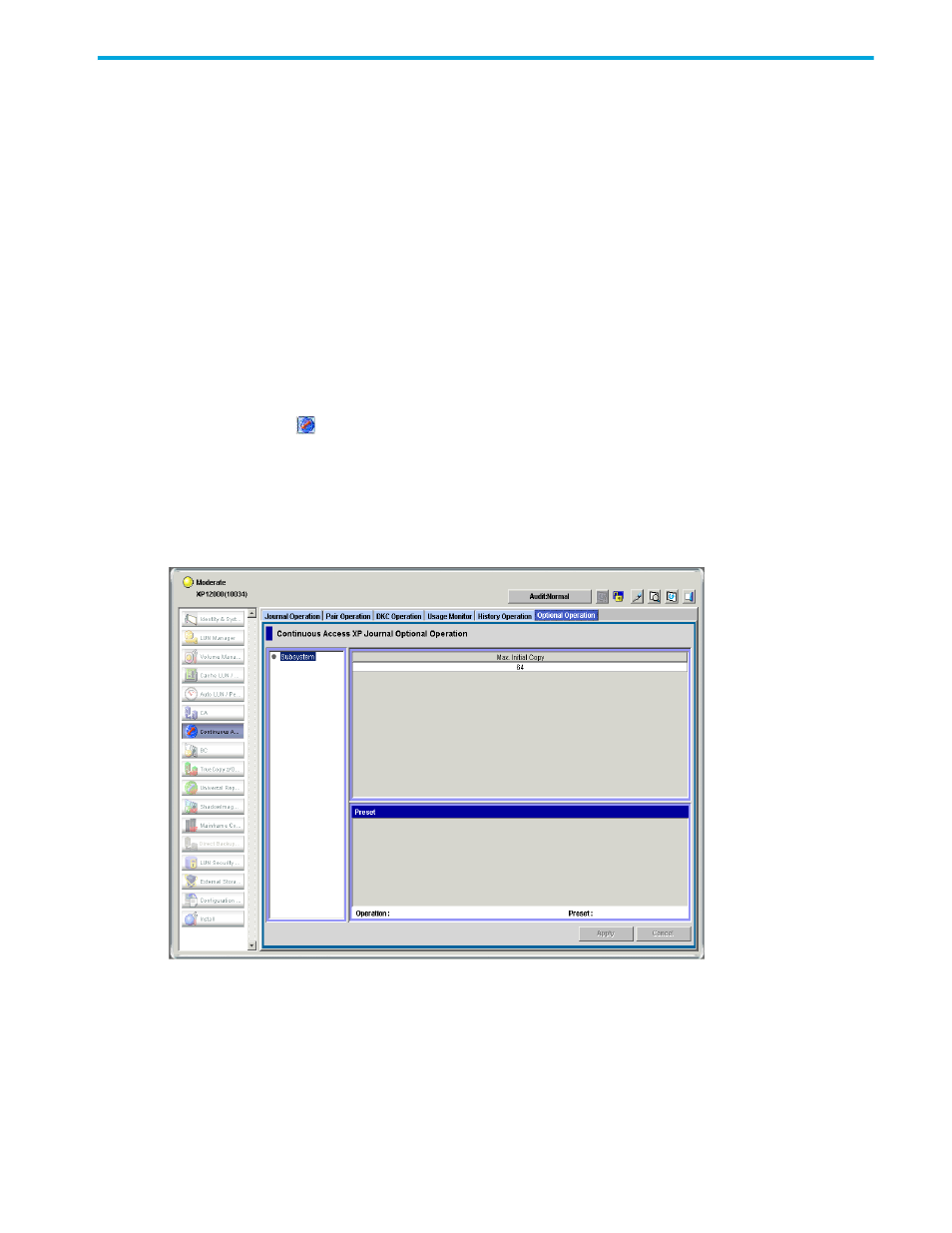
Continuous Access XP Journal user guide 145
9
Performing optional operations
Use the Optional Operations pane to perform the following procedures:
•
Displaying the Optional Operation pane
•
Displaying the Optional Operation pane
Use the Optional Operation pane to set options.
If Continuous Access XP Journal has not been started
1.
Use your Web browser to display the storage device list. In the storage device list, select the array to
log into. Enter a user name and password, and click OK. The Command View XP or XP Remote Web
Console main pane appears. For more information, see the HP StorageWorks Command View XP user
guide for XP Disk Arrays or the HP StorageWorks XP Remote Web Console user guide for
XP12000/XP10000/SVS200.
2.
On the Command View XP or XP Remote Web Console main pane, click the Continuous Access XP
Journal button (
). Continuous Access XP Journal starts.
3.
Select the Optional Operation tab. The Optional Operation pane appears.
If Continuous Access XP Journal has already been started
1.
Select the Optional Operation tab. The Optional Operation pane appears.
Optional Operation pane components
Figure 63
Optional Operation pane
•
Tree: Select Subsystem.
•
List: Displays array option settings (see ”
•
Preset: When changing settings in the Optional Operation pane, the Preset list displays the changes.
Changes are not applied to the array until you click Apply.
•
Operation: Operation that occurs when you click Apply.
• Change system option: Changes array options.
• Blank: Nothing occurs when you click Apply.
