Changing array options – HP StorageWorks XP Remote Web Console Software User Manual
Page 146
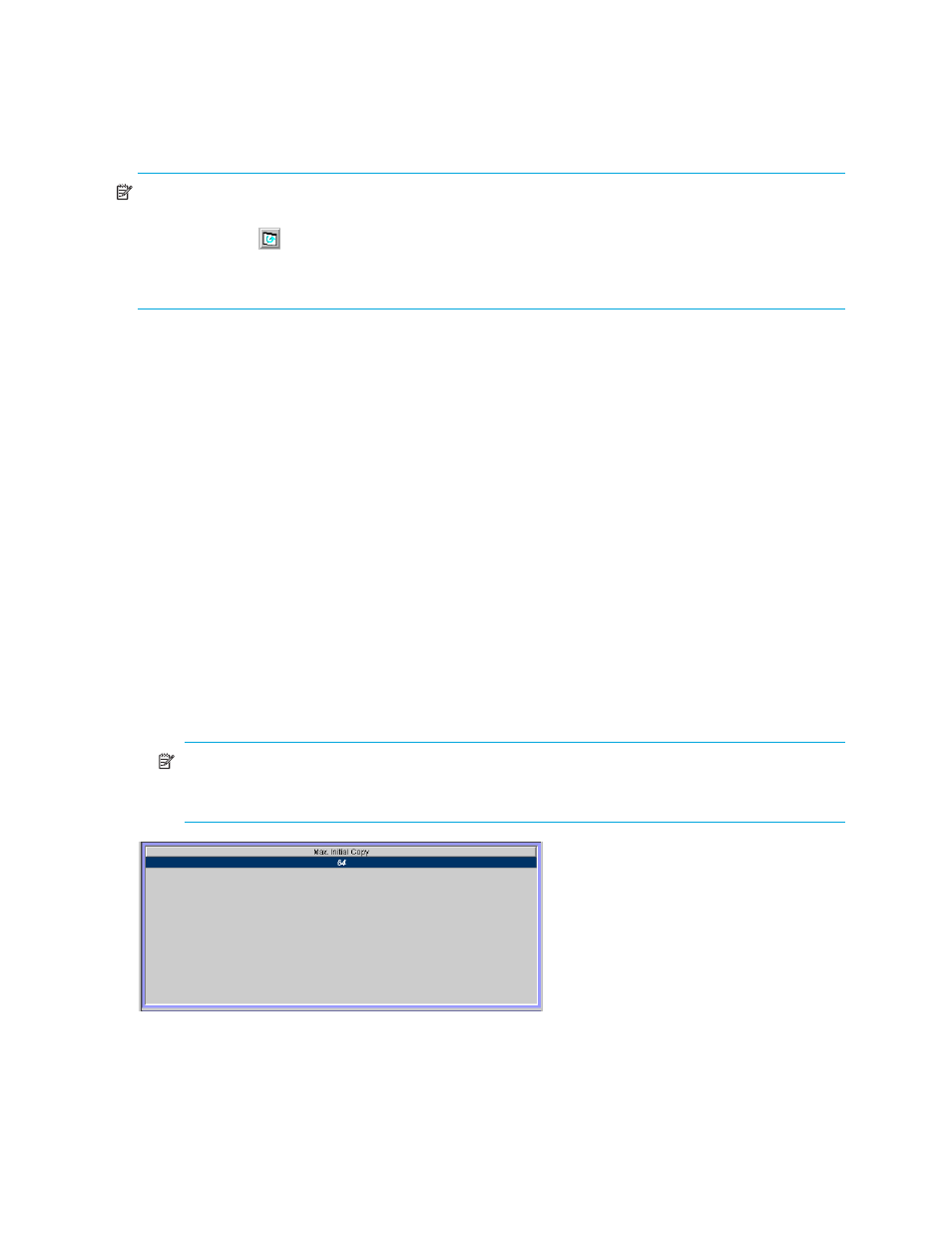
146 Performing optional operations
•
Preset: The number to the left of the slash (/) indicates the number of items displayed in the Preset list.
The number to the right of the slash indicates the maximum number of items that can be displayed in
the Preset list.
•
Apply: Applies settings in the Preset list to the array.
•
Cancel: Cancels settings in the Preset list.
NOTE:
Information on the Optional Operation pane is updated when you do one of the following:
•
Select another tab, and reselect the Optional Operation tab.
•
Click Refresh (
) (top right of the Command View XP or XP Remote Web Console pane).
•
Click Apply.
•
Select Modify mode when you are in View mode.
Changing array options
Use the Optional Operations pane to change array option settings
1.
Ensure that Command View XP or XP Remote Web Console is in Modify mode. For more information,
see the HP StorageWorks Command View XP user guide for XP Disk Arrays or the HP StorageWorks
XP Remote Web Console user guide for XP12000/XP10000/SVS200.
2.
Display the Optional Operation pane (see ”
Displaying the Optional Operation pane
3.
Select Subsystem in the tree. A list of array options appears (see
4.
Do one of the following:
• Right-click Subsystem in the tree, and select Change System Option.
• Right-click information in the list, and select Change System Option.
5.
In the System Option pane, change the array options.
6.
Click Set.
7.
In the Preset list, verify the changes you made.
• To modify a change, right-click the change, and select Modify. A pane appears where you can
modify the change.
• To cancel a change, right-click the change, and select Cancel.
8.
Click Apply.
NOTE:
If an error occurs, the right-most column of the Preset list displays the error code. To view
detailed information about the error, right-click the error code, and select Error Detail. An error
message appears providing detailed information about the error.
Figure 64
Array option settings in the Optional Operation pane
