Typical vlan management configurations, Typical vlan management configurations -50, Advanced configuration – HP ProCurve 520wl Wireless Access Point User Manual
Page 92
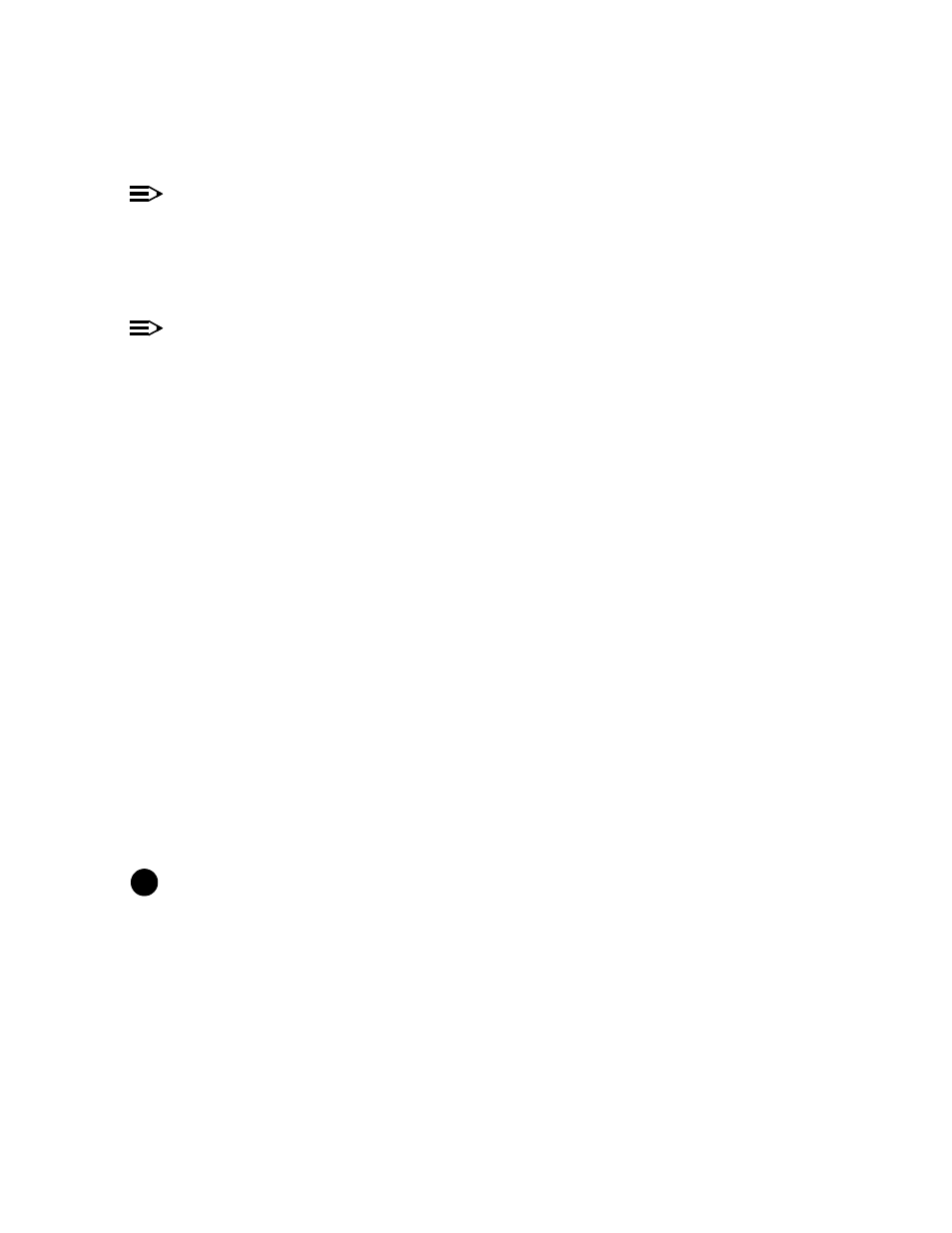
Advanced Configuration
Configure Multiple VLAN/SSID Pairs
NOTE
You must reboot the AP before any changes to these parameters take effect.
1. Click Configure > VLAN.
2. Place a check mark in the Enable VLAN Protocol box to enable VLAN support.
3. Click the tab for Wireless A or Wireless B (if applicable).
4. Add one or more new SSID/VLAN entries. Follow these steps:
NOTE
16 VLAN/SSID pairs are available for APs with an HP ProCurve Wireless 802.11g AP Card 170wl only.
1. Click Add to create a new SSID/VLAN entry.
2. Enter a Network Name (SSID), between 2 and 31 characters, in the field provided.
3. Enter a VLAN ID in the field provided.
— As defined by the 802.1Q standard, a VLAN ID is a number between 1 and 4094. A value of -1
means that an entry is "untagged". If 802.1q VLAN tagged packets travel through a
link, tags are maintained for all traffic coming either from the wired or the
wireless side of the network. .
— You can use the same VLAN ID for all SSIDs if you want all wireless clients to be part of the same
VLAN.
— You can specify a different VLAN ID for each SSID.
— The VLAN ID must match an ID used by your network; contact your network administrator if you need
assistance defining the VLAN IDs.
— You can set the VLAN ID to "-1" or "untagged" if you do not want clients that are using a specific
SSID to be members of a VLAN workgroup.
4. Click OK.
5. Click the back arrow button to return to the previous screen.
5. Click Edit if you want to modify an existing entry. You can also disable or delete an entry from the Edit screen.
6. Click the tab for the second wireless interface (if applicable) and create/modify SSID/VLAN entries as necessary.
7. Reboot the AP.
Typical VLAN Management Configurations
Control Access to the AP
Management access to the AP can easily be secured by making management stations or hosts and the AP itself
members of a common VLAN. Simply configure a non-zero management VLAN ID and enable VLAN to restrict
management of the AP to members of the same VLAN.
!
CAUTION
If a non-zero management VLAN ID is configured then management access to the AP is restricted to wired or
wireless hosts that are members of the same VLAN. Ensure your management platform or host is a member
of the same VLAN before attempting to manage the AP.
1. Click Configure > VLAN.
2. Set the VLAN Management ID to a value between 0 and 4094 (a value of 0 disables VLAN management).
3. Place a check mark in the Enable VLAN Protocol box.
Provide Access to a Wireless Host in the Same Workgroup
The VLAN feature can allow wireless clients to manage the AP. If the VLAN Management ID matches a VLAN User ID,
then those wireless clients who are members of that VLAN will have AP management access.
4-50
