Enable mixed mode (802.1x and wep encryption), Enable wpa mode, Enable wpa-psk mode – HP ProCurve 520wl Wireless Access Point User Manual
Page 80: Advanced configuration
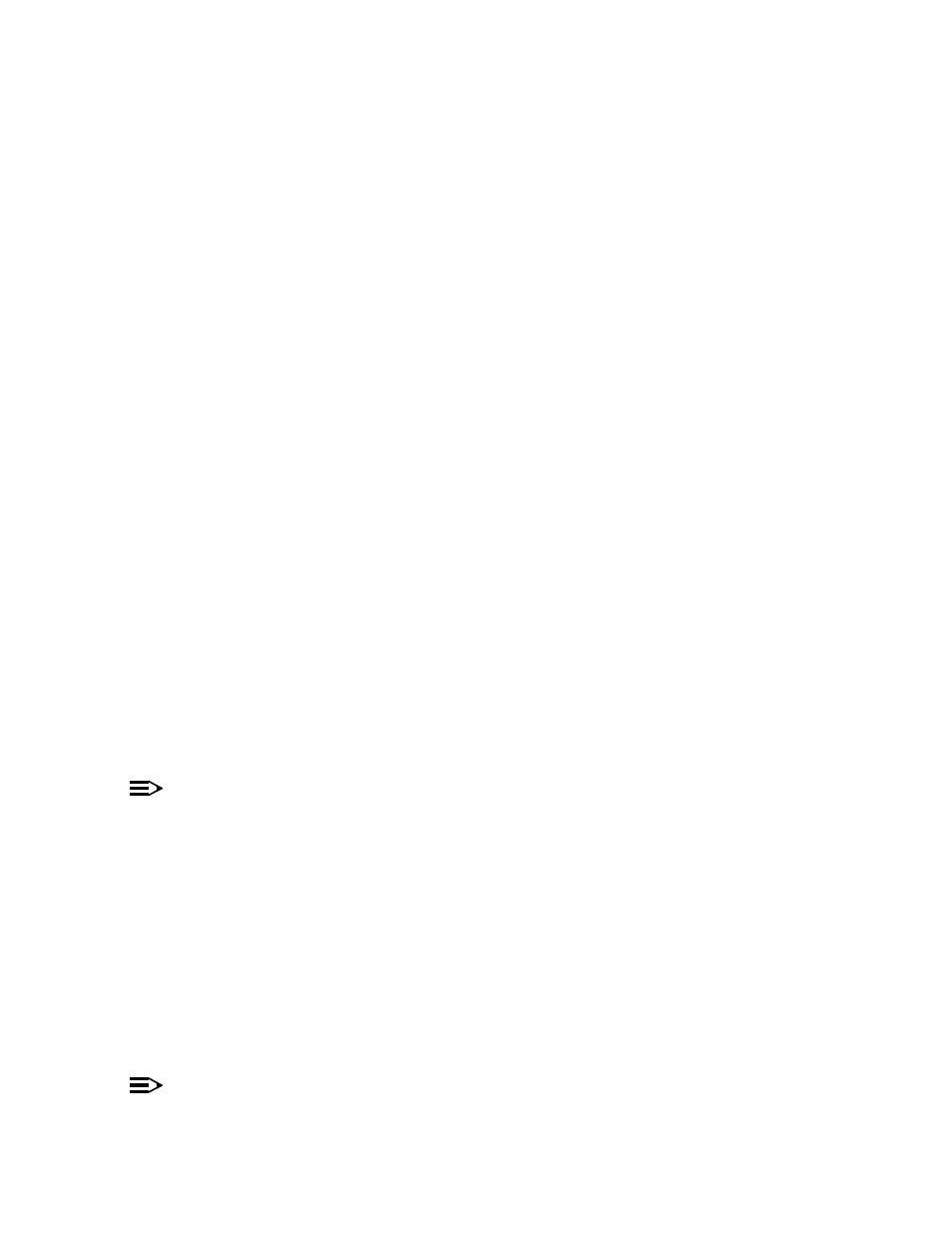
Advanced Configuration
Enable Mixed Mode (802.1x and WEP Encryption)
Follow these steps to use both 802.1x and WEP Encryption simultaneously (clients that do not support 802.1x use
WEP Encryption for security purposes):
1. Click Configure > Security > Authentication.
2. Set Authentication Mode to Mixed.
3. Enter a Re-keying Interval.
•
The Re-keying Interval determines how often a client’s encryption key is changed and can be set to any value
between 60 - 65535 seconds. Rekeying frustrates hacking attempts without taxing system resources. Setting
a fairly frequent rekey value (900 seconds=15 minutes) effectively protects against intrusion without disrupting
network activities.
4. Click OK to save the changes.
5. Click the Encryption tab.
6. Place a check mark in the box labeled Enable Encryption (WEP).
7. Configure Encryption Key 1 only (i.e., do not configure Keys 2 through 4). Keep in mind the following:
•
For 64-bit encryption, an encryption key is 10 hexadecimal characters (0-9 and A-F) or 5 ASCII characters
(see
).
•
For 128-bit encryption, an encryption key is 26 hexadecimal characters or 13 ASCII characters.
•
You can enter the Encryption Keys in either hexadecimal or ASCII format.
•
You need to manually configure your wireless clients that do not support 802.1x to use the same Encryption
Key.
8. Confirm that Key 1 is selected in the Encrypt Data Transmissions Using drop-down menu.
9. Click OK.
10. If you have not already done so, configure the RADIUS authentication settings (see
for details).
11. Reboot the Access Point.
802.1x Security and Wireless Distribution Systems (WDS)
Wireless Distribution Systems (WDS) are configured using specific ports on an 802.11a, 802.11b, or 802.11b/g AP. To
use 802.1x with WDS, you need to set the 802.1x Security Mode to Mixed (WEP and 802.1x) and confirm that the APs
communicating in the WDS share the same encryption key (Key 1). See
Wireless Distribution System (WDS)
for more
information.
Enable WPA Mode
NOTE
For Dual-radio APs: WPA is available for APs an HP ProCurve Wireless 802.11g AP Card 170wl only.
1. Click Configure > Security > Authentication.
2. Set Authentication Mode to WPA.
3. Enter a Re-keying Interval.
•
The Re-keying Interval determines how often a client's encryption key is changed and can be set to any value
between 60 and 65535 seconds. Rekeying frustrates hacking attempts without taxing system resources.
Setting a fairly frequent rekey value (900 seconds=15 minutes) effectively protects against intrusion without
disrupting network activities.
4. Click OK.
5. If you have not already done so, configure the RADIUS authentication settings (see
for details).
6. Reboot the Access Point.
Enable WPA-PSK Mode
NOTE
For Dual-radio APs: WPA is available for APs an HP ProCurve Wireless 802.11g AP Card 170wl only.
4-38
