Advanced configuration – HP ProCurve 520wl Wireless Access Point User Manual
Page 90
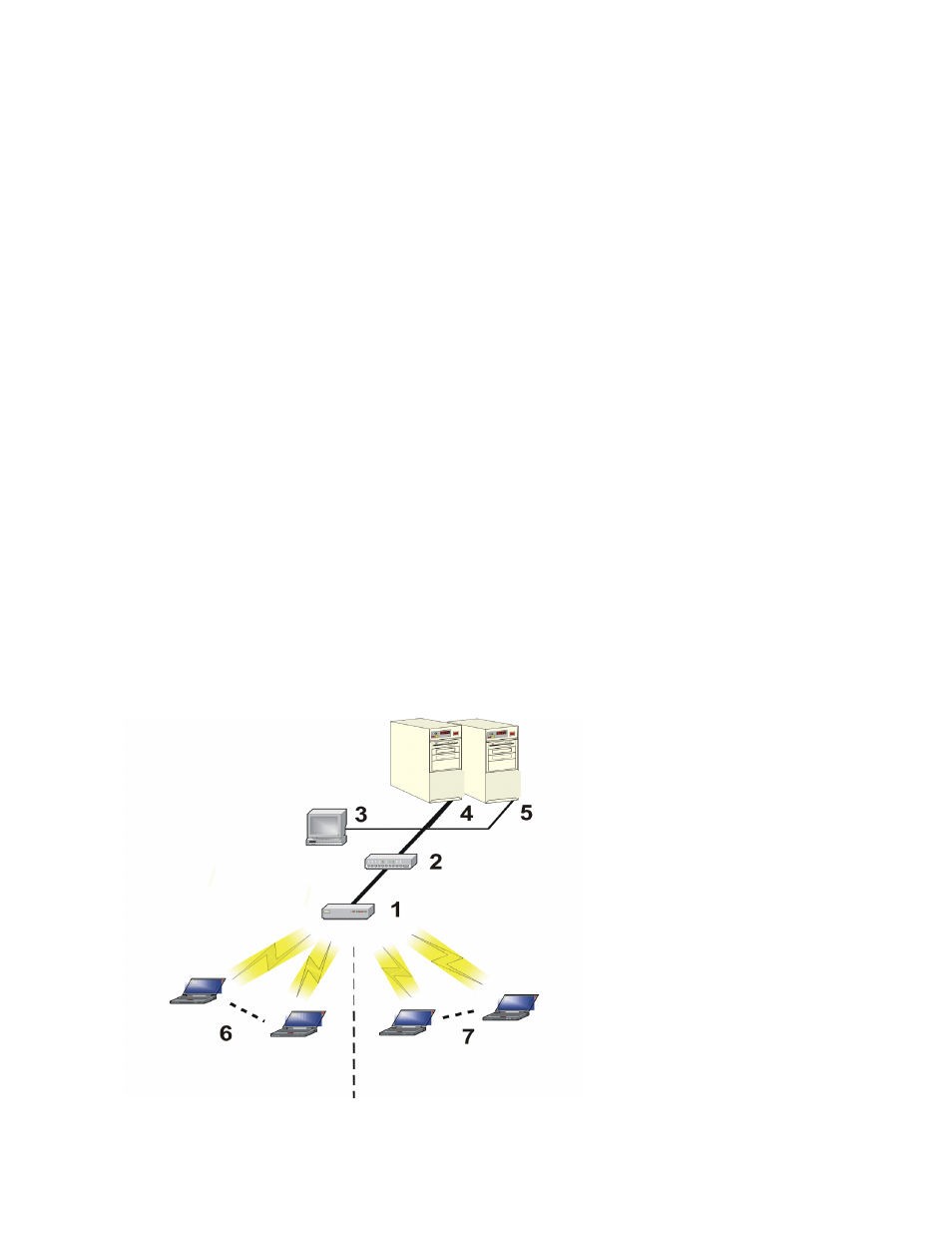
Advanced Configuration
VLANs now extend as far as the reach of the access point signal. Clients can be segmented into wireless
sub-networks by way of SSID and VLAN assignment. A Client can access the network by connecting to an AP
configured to support its assigned SSID/VLAN.
AP devices are fully VLAN-ready; however, by default VLAN support is disabled. Before enabling VLAN support,
certain network settings should be configured, and network resources such as a VLAN-aware switch, a RADIUS
server, and possibly a DHCP server should be available.
Once enabled, VLANs are used to conveniently, efficiently, and easily manage your network in the following ways:
– Manage adds, moves, and changes from a single point of contact
– Define and monitor groups
– Reduce broadcast and multicast traffic to unnecessary destinations
•
Improve network performance and reduce latency
– Increase security
•
Secure network restricts members to resources on their own VLAN
•
Clients roam without compromising security
VLAN tagged data is collected and distributed through an AP's wireless interface(s) based on Network Name (SSID).
An Ethernet port on the access point connects a wireless cell or network to a wired backbone. The access points
communicate across a VLAN-capable switch that analyzes VLAN-tagged packet headers and directs traffic to the
appropriate ports. On the wired network, a RADIUS server authenticates traffic and a DHCP server manages IP
addresses for the VLAN(s). Resources like servers and printers may be present, and a hub may include multiple APs,
extending the network over a larger area.
In this figure, the numbered items correspond to the following components:
1. VLAN-enabled access point
2. VLAN-aware switch (IEEE 802.1Q uplink)
3. AP management by way of wired host (SNMP, Web interface or CLI)
4. DHCP Server
5. RADIUS Server
6. VLAN 1
7. VLAN 2
Figure 4-22 Components of a typical VLAN
4-48
